Before you can use the Nop Venture Theme you need to install it.
For more information about the installation of a nopCommerce Theme refer to our How To Install A Theme article.
PLUGINS
- Nop Ajax Cart
- Nop Ajax Filters
- Nop Ajax Filter Pro
- Nop Anywhere Sliders
- Nop Cloud Zoom
- Nop FacebookShop
- Nop Instant Search
- Nop JCarousel
- Nop MegaMenu
- Nop Product Ribbons
- Nop Quick Tabs
- Nop Quick View
- Nop Rich Blog
- Nop Sale Of The Day
- Nop Smart Product Collections
Venture THEME - GENERAL SETTINGS
The Nop Venture Theme has different configuration options which you can manage from the administration. This is the Theme settings section. It can be accessed by Administration -> Nop-Templates -> Themes -> Venture -> Settings. When you open the theme settings you will see two tabs present with different settings: General Additional Settings, Map Settings, Info Boxes Settings. Here is a list of General Settings of the theme:
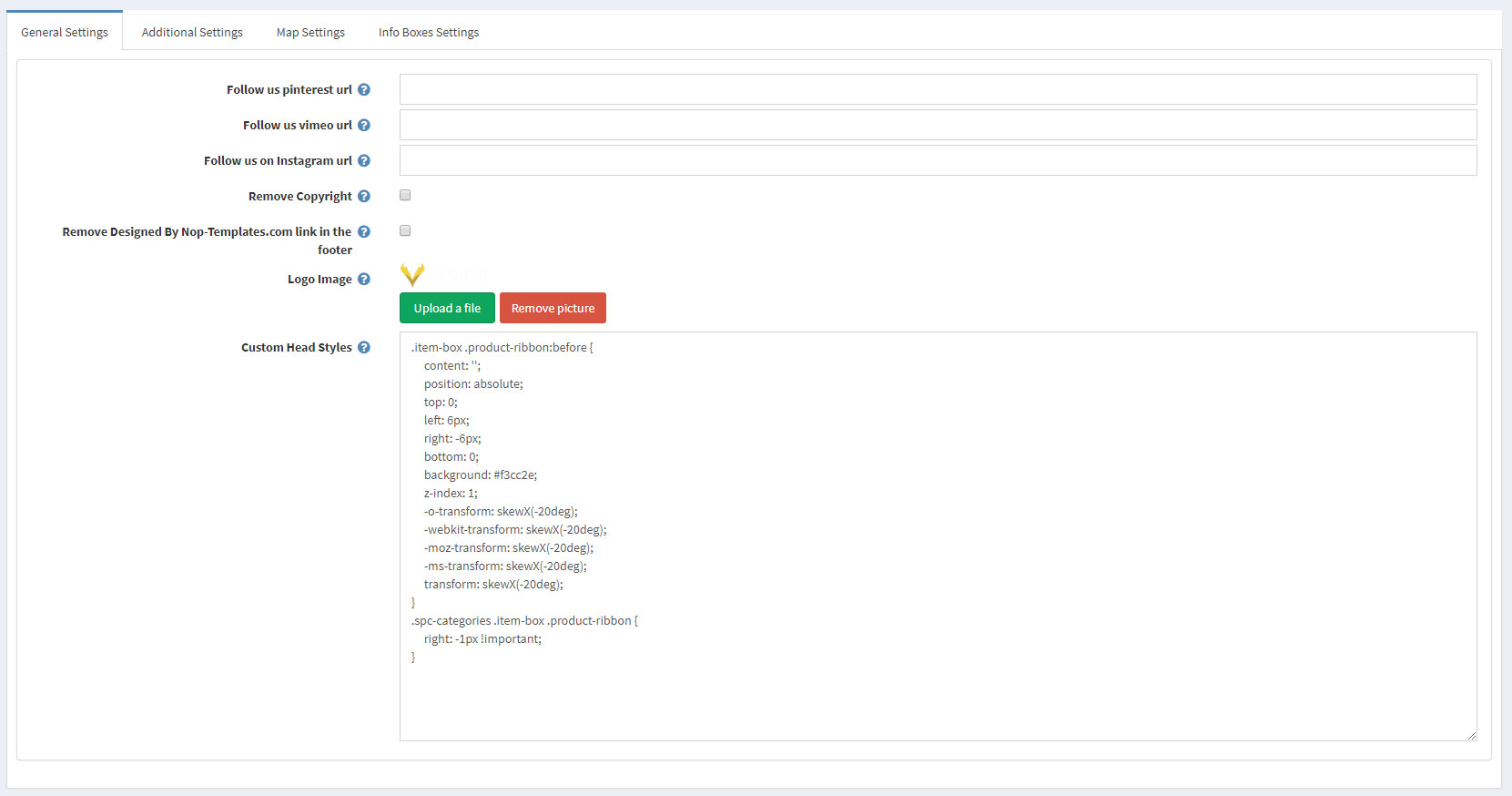
- Follow us pinterest url - you can insert your Follow us on Pinterest url here. If left empty the icon in the footer will not be displayed.
- Follow us vimeo url - you can insert your Follow us on Vimeo url here. If left empty the icon in the footer will not be displayed.
- Follow us on instagram url - you can insert your Follow us on Instagram url here. If left empty the icon in the footer will not be displayed.
- Remove Copyright - you can remove the copyright notice after a copyright notice key has been purchased by www.nopcommerce.com
- Remove Designed By Nop-Templates.com link in the footer - you can remove the Designed By Nop-Templates.com from the footer. Note: If you would like to recieve 10% discount on any future purchase or renewal and feature spot on our site, please leave this unchecked and contact us.
- Logo image - you can choose the logo image from here
- Custom Head Styes - Insert your custom css styles that will be added in the head after all other css files. This way you can further customize the theme. Example: .footer { display: none; }
Additional Settings
The Nop Venture Theme has different configuration options which you can manage from the administration. This is the Theme settings section. It can be accessed by Administration -> Nop-Templates -> Themes -> Venture -> Settings. When you open the theme settings you will see two tabs present with different settings: General Additional Settings, Map Settings, Info Boxes Settings. Here is a list of Additional Settings of the theme:
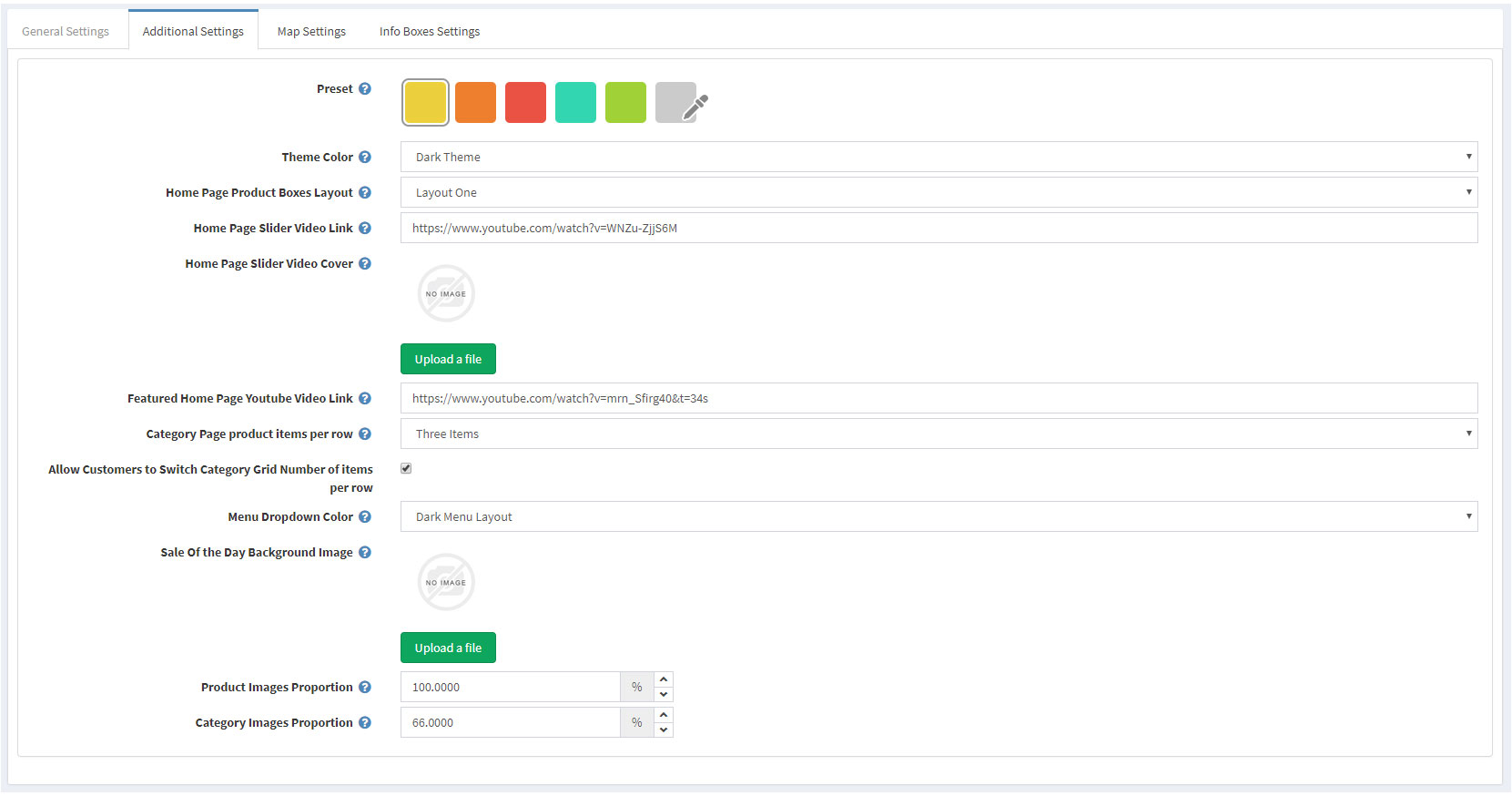
-
Preset - Choose a colour preset among the 5 predefined colour options within the theme. You have also the option of choosing your own colour by choosing the last option with custom colour pickers controls.
- Theme Color - Specifies one of the two predefined theme colour layouts.
- Home Page Product Boxes Layour - Specifies one of the two predefined layouts for the Home Page Product Boxes
- Home Page Slider Video Link - Specifies the URL for the slider video. It only accepts Youtube or Vimeo video URLs.
- Home Page Slider Video Cover - Specifies an image cover for the slider video.
- Featured Home Page Youtube Video Link - Specifies the URL for the featured home page video. It only accepts Youtube video URLs.
- Category Page Product Items Per Row - Specifies the default number of product items per row in the category details page.
- Allow Customers To Switch Category Grid Number Of Items Per Row - Specifies whether the customers will be able to switch the number of items per row in the category details page
- Menu Dropdown Color - Specifies one of two predefined layouts for the dropdowns of the menu of the theme.
- Sale Of The Day Background Image - Specifies the image that will be shown as a background in the Sale Of The Day plugin.
- Product Images Proportion - Specifies the value in percentage of how the height of the product images relates to the width.
- Category Images Proportion - Specifies the value in percentage of how the height of the product images relates to the width.
Map Settings
The Nop Venture Theme has different configuration options which you can manage from the administration. This is the Theme settings section. It can be accessed by Administration -> Nop-Templates -> Themes -> Venture -> Settings. When you open the theme settings you will see two tabs present with different settings: General Additional Settings, Map Settings, Info Boxes Settings. Here is a list of Map Settings of the theme:
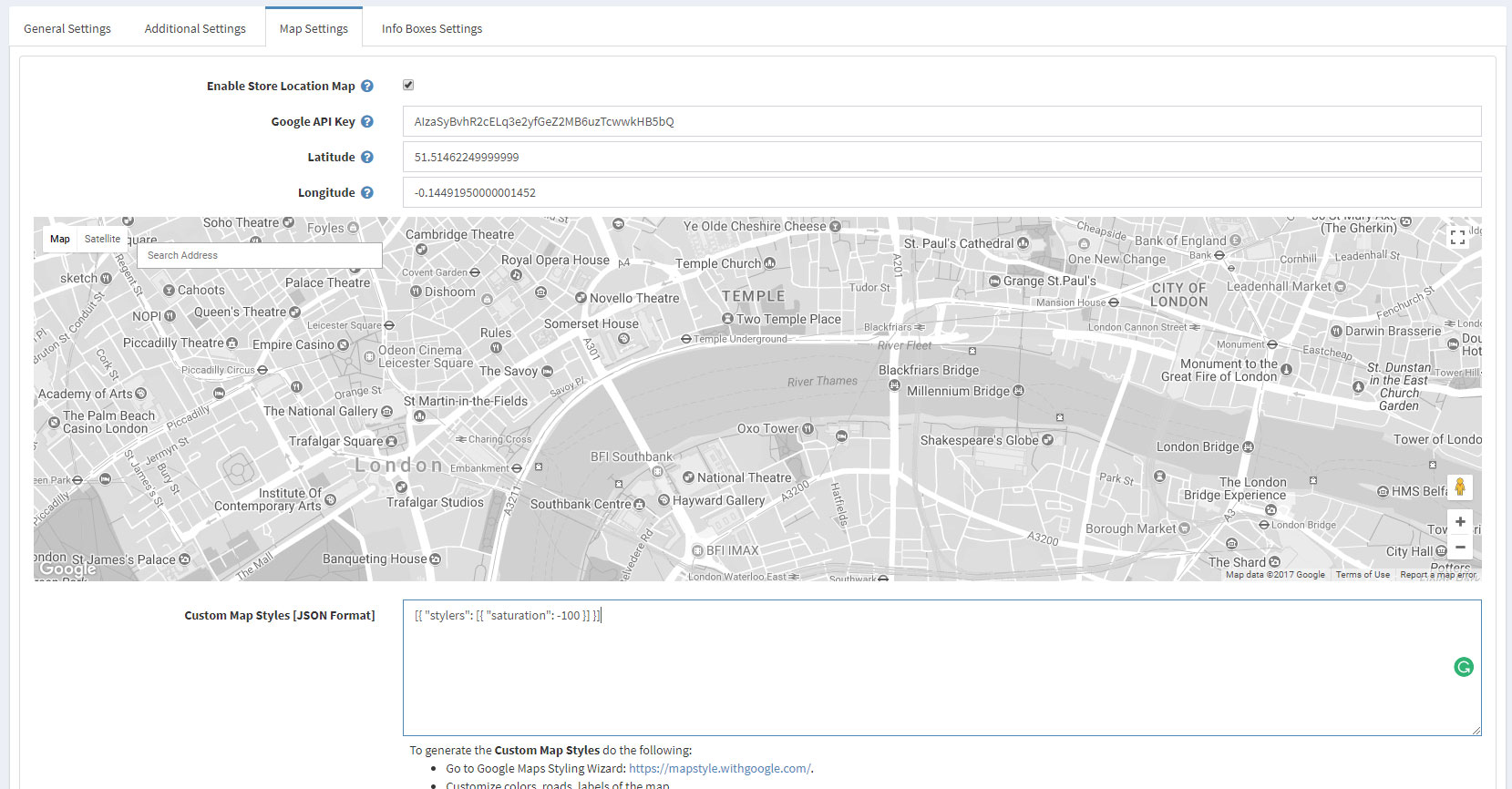
- Enable Store Location Map - Specifies it the store location map in the footer is enabled.
- Google API Key - This key is required to show the map. You can get your Google API Key from here.
- Latitude - Specifies the latitude of your marker on the map.
- Longitude - Specifies the longitude of your marker on the map.
Info Boxes Settings
The Nop Venture Theme has different configuration options which you can manage from the administration. This is the Theme settings section. It can be accessed by Administration -> Nop-Templates -> Themes -> Venture -> Settings. When you open the theme settings you will see two tabs present with different settings: General Additional Settings, Map Settings, Info Boxes Settings. Here is a list of Info Boxes Settings of the theme:
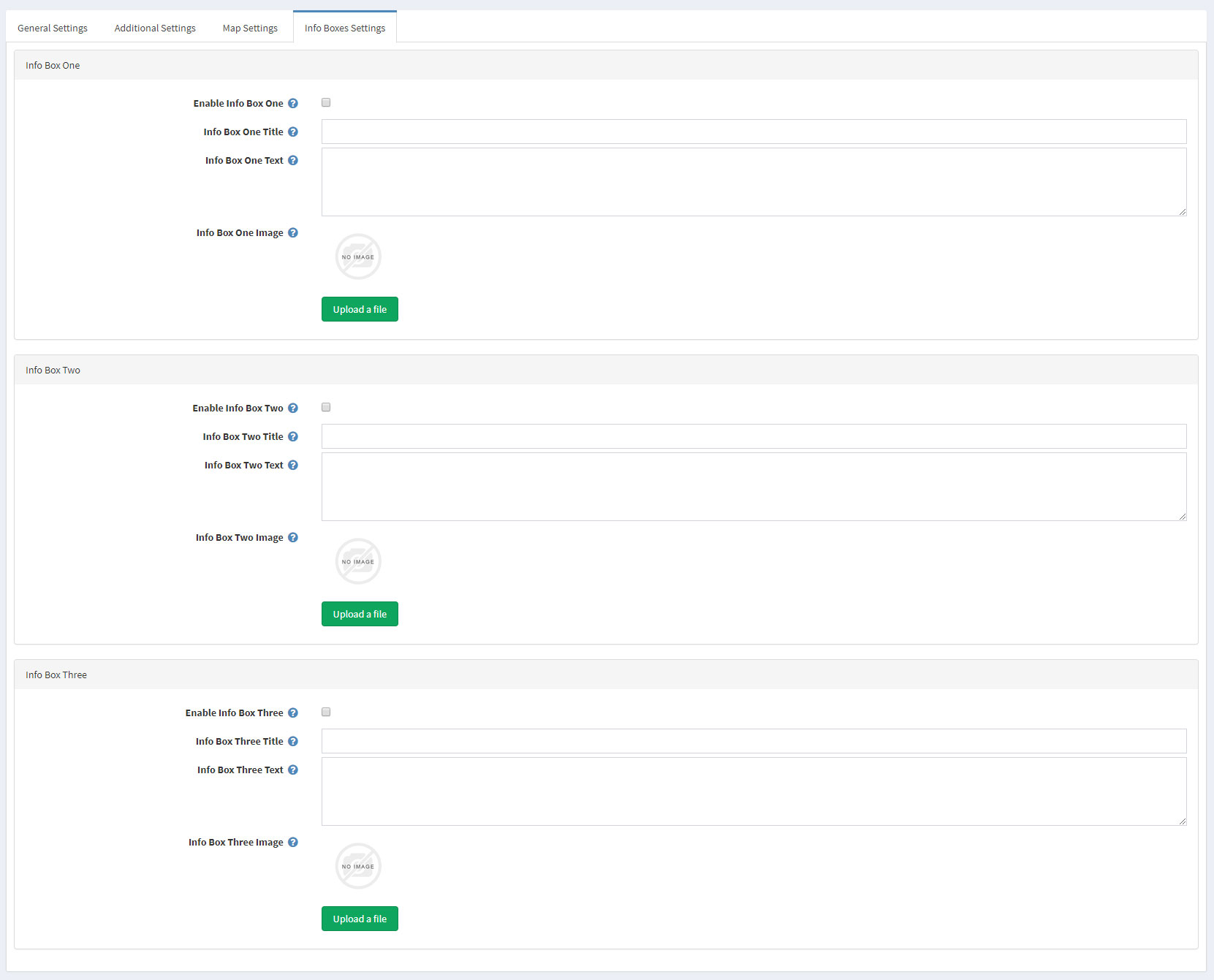
This tab of setting is split into three parts - one for each info box on the home page. Each of them have identical settings.
- Enable Info Box - Specifies whether the info box will be enabled
- Info Box Title - Specifies the info box title
- Info Box Text - Specifies the info box text
- Info Box Image - Specifies the info box image that will show on the home page
After configuring the info boxes your end result should be something like this:

CONFIGURE YOUR HOMEPAGE
The Nop Venture theme has two variants. The Home page differs in each of them. You can read more about them in the following articles:
CONFIGURE YOUR CATEGORY PAGE
The category page can be set to have three or four products per row by changing the Category Page product items per row setting in Administration -> Nop-Templates -> Themes -> Venture -> Settings -> Additional Settings.
Enabling the Nop Ajax Filters adds additional functionality to your category page.
CONFIGURE YOUR PRODUCT PAGE
As it comes to the product page there are some plugins that you need to enable and configure. Make sure that the Nop Cloud Zoom, Nop Quick Tabs plugins are enabled and configured.
The Related Products and Products Also Purchased number should be set to 4.
ADDITIONAL CONFIGURATION
-
Store Locator
The Store Locator provides information about your store location to your clients. It is displayed just above the footer of every page. It uses Google Maps.

You can set up your Store Locator from Administration -> Nop-Templates -> Themes -> Venture -> Settings -> Map Settings.
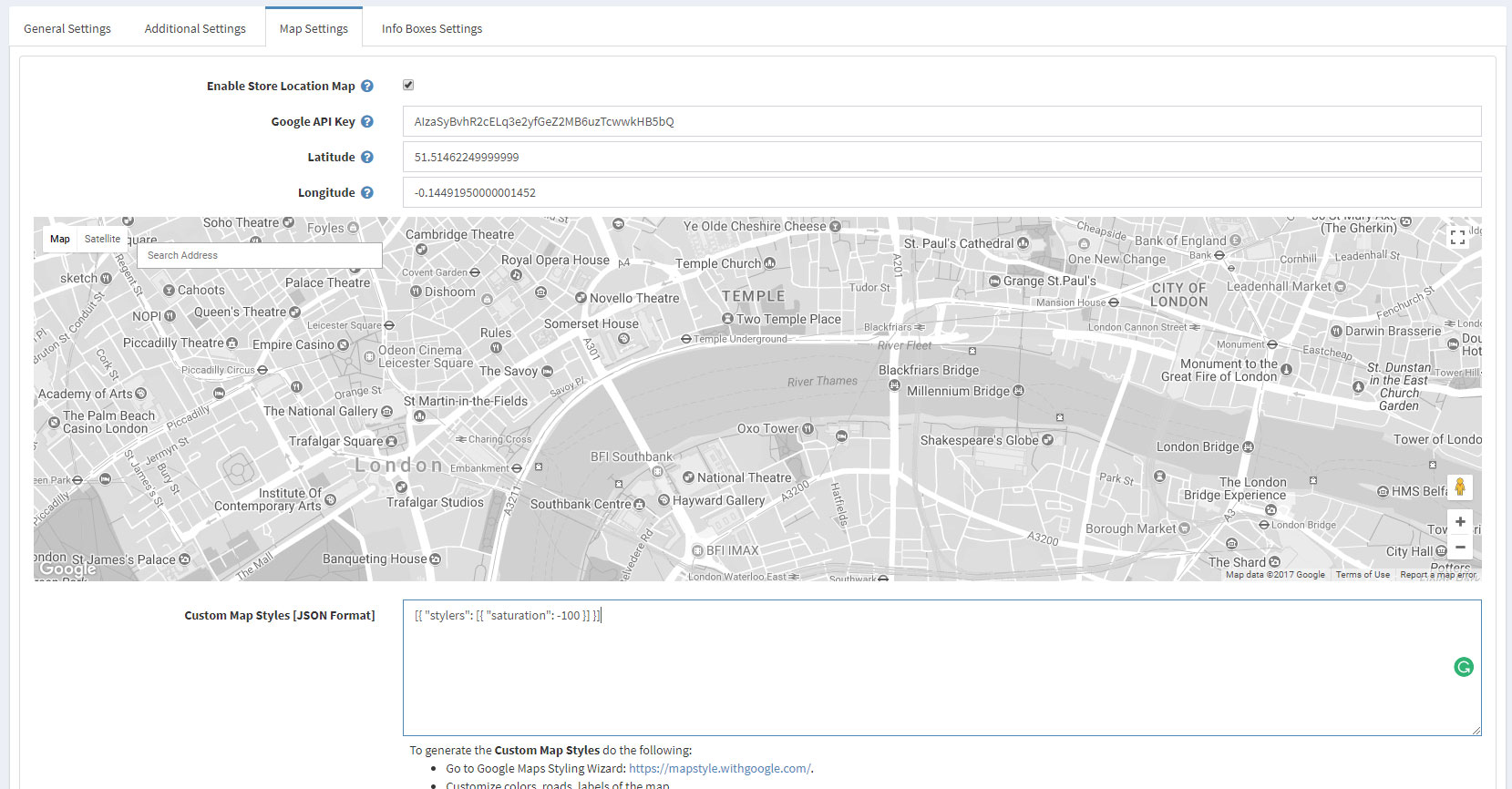
You will need to enter your Google API Key, your store Latitude and Longitude. You can get a Google API Key from here.
FACEBOOK SHOP INTEGRATION
The theme has a Facebook Shop integration via our Nop Facebook Shop plugin, which allows you to sell products directly on your Facebook page. Your customers can browse your catalog and search for the right product right within Facebook. Every change to each product is updated in real-time. To see a live preview of the Facebook shop for the Nop Venture Theme, click here.
TIPS AND TRICKS
- Have high quality product images so that the zoom on the product page works better.
- Have a play with all the plugins and read their documentation to see how you can use them properly and make the best of them.
For more information on the terms used please refer to our Glossary.