With the Nop Sale Of The Day plugin you can show your hottest offers anywhere on the pages. This will allow you to advertise specific products, no matter of the category you are in. If there are more than one product in a sale of the day offer, then they will be displayed in a carousel. The product images can be opened in gallery, using the default Mafnific Popup. The plugin is also enhanced with the powerful functionality of the Conditions and Scheduling.
To enable Nop Sale Of The Day plugin just install it. Now, go to the Manage Offers page and start adding your best offers.
SETTINGS
- Enable Nop Sale Of The Day - Specify whether to enable the widget for the Nop Sale Of The Day Plugin, thus enabling or disabling the plugin. This is a store specific setting and can be set per store if you are running multi-stores.
CONFIGURATION
How to configure your offers:
Go to the Manage Offers page in the administration. Then, click Add New and you will be redirected to the create an offer page. You will see the following screen:
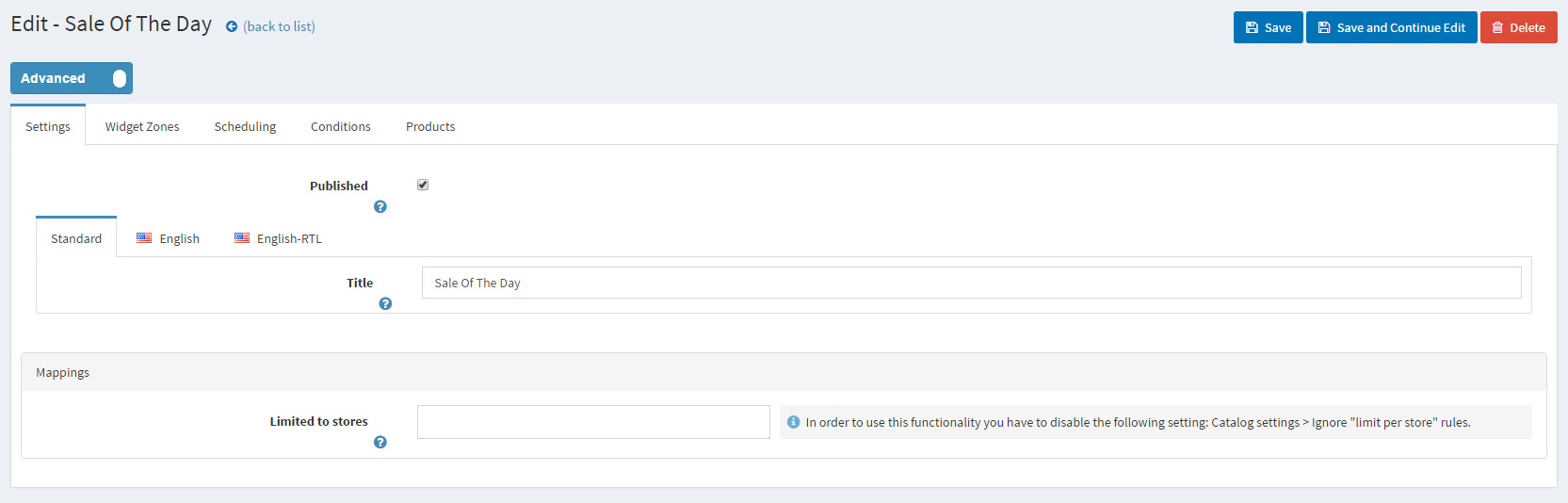
Now, if you want, you can add title and/or set the offer to published. Once you save the offer, you will be able to add it to widget zones or to add products to it. Place it in the desired widget zones, choose some products and save. This is the minimum work you need to show the offers on your site.
Product Ribbons
If you use the Product Ribbons plugin and want to show the ribbons in the Sale Of The Day offer, you just need to modify the product ribbons setting "Product Box Selector". Append to its value ", .product-element". That is all!