Before you can use the Nop Avenue Theme you need to install it.
For more information about the installation of a nopCommerce Theme refer to our How To Install A Theme article.
Plugins
- Nop Ajax Cart
- Nop Ajax Filters
- Nop Anywhere Sliders
- Nop Cloud Zoom
- Nop Facebook Shop
- Nop Instant Search
- Nop JCarousel
- Nop MegaMenu
- Nop Newsletter Popup
- Nop Product Ribbons
- Nop Quick Tabs
- Nop Prev Next Product
- Nop Quick View
- Nop Rich Blog
- Nop Sale Of The Day
- Nop Smart Product Collections
- Nop Social Feed
Avenue - General Settings
The Nop Avenue Theme has different configuration options which you can manage from the administration. This is the Theme settings section. It can be accessed by Administration -> Nop-Templates -> Themes -> Avenue -> Settings. Here is a list of General Settings of the theme:
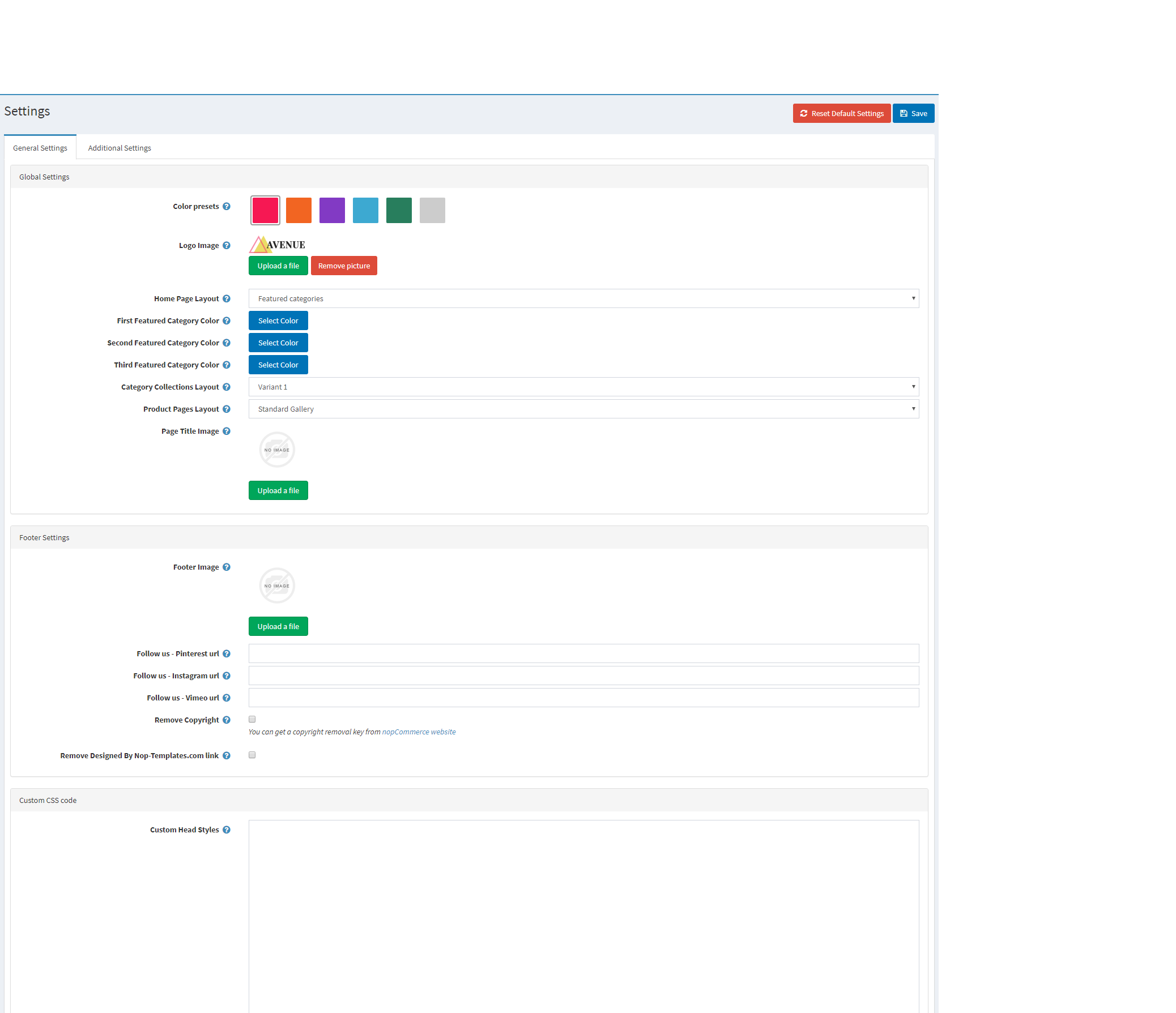
- Preset - Choose a color preset among the 5 predefined color options within the theme. You have also the option of choosing your own color combination by choosing the last option with custom color pickers controls.
- Logo Image - Specifies the logo image.
- Home Page Layout - specifies the home page layour. Choose between main image slider and featured categories section.
- First Featured Category Color - specifies the first home page featured category background color.
- Second Featured Category Color - specifies the second home page featured category background color.
- Third Featured Category Color - specifies the third home page featured category background color.
- Category Collection Layout - specifies the layour for the Smart Category Collections.
- Product Pages Layout - specifies the layour for the product pages.
- Page Title Image - specifies the page title image. The image applies to all of the page title on your store.
- Footer Image - specifies the footer image.
- Follow us pinterest url - Specifies your follow us URL address on Pinterest
- Follow us vimeo url - Specifies your follow us URL address on Vimeo
- Follow us on Instagram url - Specifies your follow us URL on Instagram
- Remove Copyright - Remove Copyright notice after a copyright removal key had been purchased by www.nopCommerce.com
- Remove Designed By Nop-Templates.com link in the footer - If checked, removes the Designed By Nop-templates.com link in the footer. If you would like to receive 10% discount on any future purchase or renewal and a feature spot on our site, please leave this unchecked and contact us.
- Custom Head Styles - Specifies your custom CSS styles that will be added in the head after all other CSS.
Avenue Theme - Additional Settings
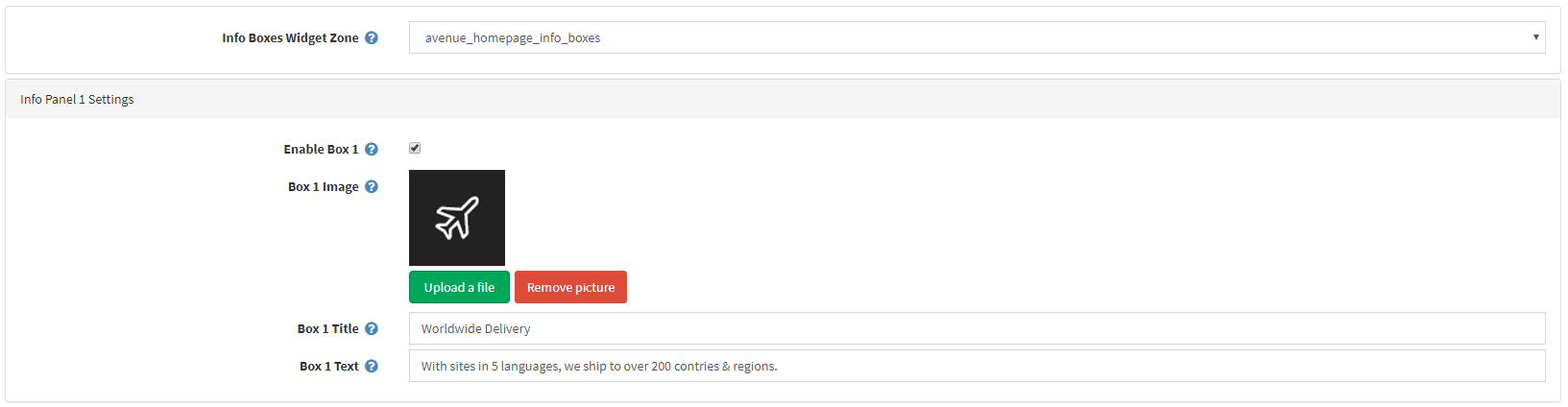
- Info Boxes Widget Zones - specifies the widget zone of the info boxes. Contains only home page widget zones.
- Info Boxes
- Enable box - specifies whether the info box is enabled
- Box Image - specifies the info box image.
- Box Title - specifies the info box title.
- Box Text - specifies the info box text.
Configure Your HomePage
The Nop Emporium theme has two variants. The Home Page differs in each of them. You can read more about them in the following articles:
Configure Your Category Page
Enabling the Nop Ajax Filters adds additional functionality to your category page.
Configure Your Product Page
As it comes to the product page there are some plugins that you need to enable and configure. Make sure that the Nop Cloud Zoom, Nop Quick Tabs plugins are enabled and configured.
The Related Products and Products Also Purchased number should be set to 5.
The Avenue theme has two types of Product Details page - Static Gallery and Extended Gallery. The static gallery looks like the default product details page of nopCommerce while the Extended Gallery replaces the picture thumbnails with full-size images.
You can change the gallery type from the Product Pages Layout setting in the Administration -> Themes -> Avenue -> Settings -> General Settings page.
Facebook Shop Integration
The theme has a Facebook Shop integration via our Nop Facebook Shop plugin, which allows you to sell products directly on your Facebook page. Your customers can browse your catalog and search for the right product right within Facebook. Every change to each product is updated in real-time. To see a live preview of the Facebook shop for the Nop Avenue Theme, click here.
For more information on the terms used please refer to our Glossary.