Before you can use the Nop Emporium Theme you need to install it.
For more information about the installation of a nopCommerce Theme refer to our How To Install A Theme article.
Plugins
- Nop Ajax Cart
- Nop Ajax Filters
- Nop Anywhere Sliders
- Nop Cloud Zoom
- Nop Facebook Shop
- Nop Instant Search
- Nop JCarousel
- Nop MegaMenu
- Nop Product Ribbons
- Nop Quick Tabs
- Nop Quick View
- Nop Rich Blog
- Nop Sale Of The Day
- Nop Smart Product Collections
Emporium Theme - General Settings
The Nop Emporium Theme has different configuration options which you can manage from the administration. This is the Theme settings section. It can be accessed by Administration -> Nop-Templates -> Themes -> Emporium -> Settings. Here is a list of General Settings of the theme:

- Follow us pinterest url - Specifies your follow us URL address on Pinterest
- Follow us vimeo url - Specifies your follow us URL address on Vimeo
- Follow us on Instagram url - Specifies your follow us URL on Instagram
- Remove Copyright - Remove Copyright notice after a copyright removal key had been purchased by www.nopCommerce.com
- Remove Designed By Nop-Templates.com link in the footer - If checked, removes the Designed By Nop-templates.com link in the footer. If you would like to receive 10% discount on any future purchase or renewal and a feature spot on our site, please leave this unchecked and contact us.
- Logo Image - Specifies the logo image.
- Custom Head Styles - Specifies your custom CSS styles that will be added in the head after all other CSS.
- Product Images Proportion - Specifies the value in percentage of how the height of the product images relates to the width.
- Category Images Proportion - Specifies the value in percentage of how the height of the category images relates to the width.
Emporium Theme - Additional Settings
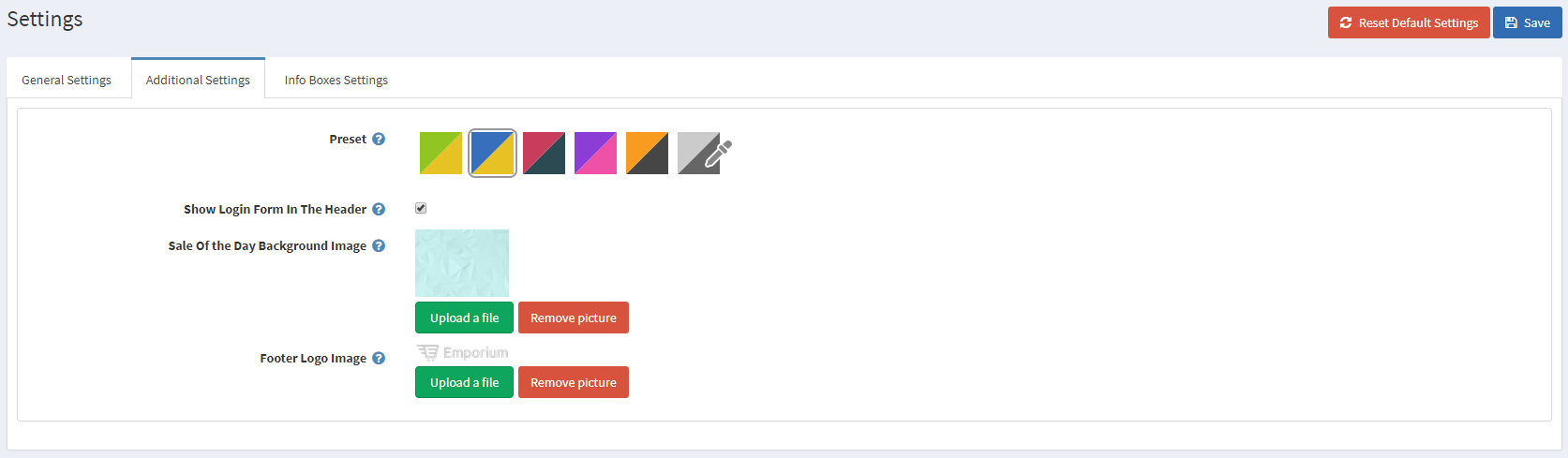
- Preset - Choose a color preset among the 5 predefined color options within the theme. You have also the option of choosing your own color combination by choosing the last option with custom color pickers controls.
- Show Login Form In The Header - Specifies if you want to show the login form in the header. If you have SSL enabled, you will have to check the "Force SSL for all site pages" setting first.
- Sale Of the Day Background Image - Specifies the Sale Of The Day offer background image.
- Footer Logo Image - Specifies the footer logo image.
Emporium Theme - Info Boxes Settings
The Emporium theme gives you the ability to add four info boxes right below the slider.
You can control those info boxes from Administration -> Nop-Templates -> Themes -> Emporium -> Settings -> Info Boxes Settings
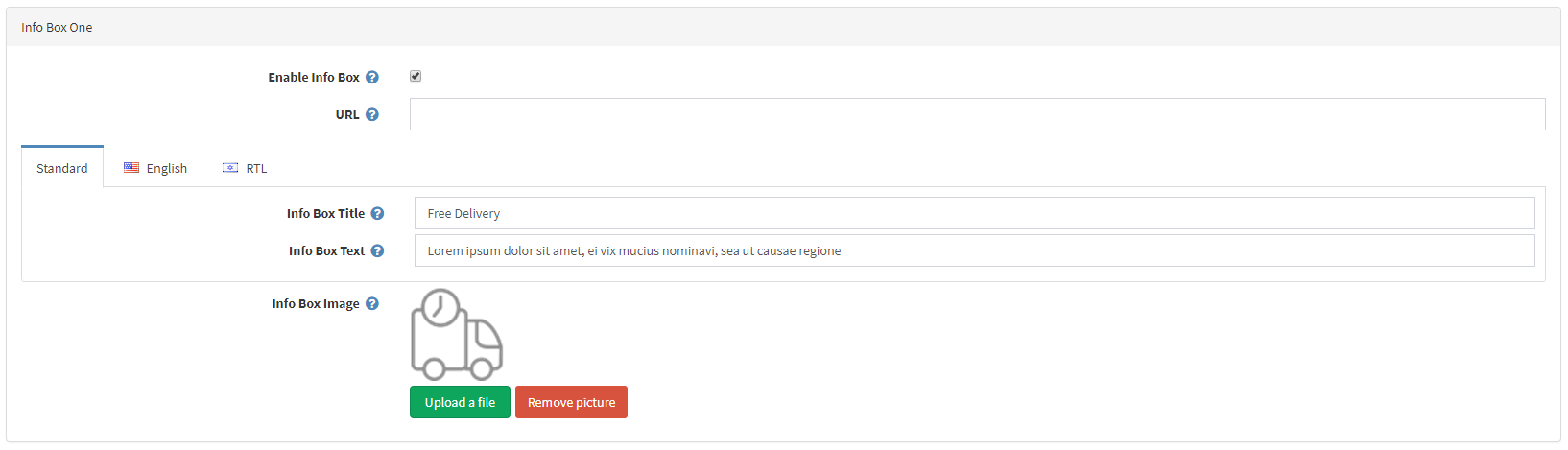
- Enable Info Box - Specifies whether the info box is enabled
- URL - Specifies the info box URL
- Info Box Title - Specifies the info box title
- Info Box Text - Specifies the info box text
- Info Box Image - Specifies the info box image
Configure Your HomePage
The Nop Emporium theme has two variants. The Home Page differs in each of them. You can read more about them in the following articles:
Configure Your Category Page
Enabling the Nop Ajax Filters adds additional functionality to your category page.
Configure Your Product Page
As it comes to the product page there are some plugins that you need to enable and configure. Make sure that the Nop Cloud Zoom, Nop Quick Tabs plugins are enabled and configured.
The Related Products and Products Also Purchased number should be set to 6.
The Related Products carousel is located in the bottom part of the product details page. The carousel is created using the JCarousel plugin.
You will need to go to Administration -> Nop-Templates -> Plugins -> JCarousel -> Manage JCarousels and create a new carousel with the following options:
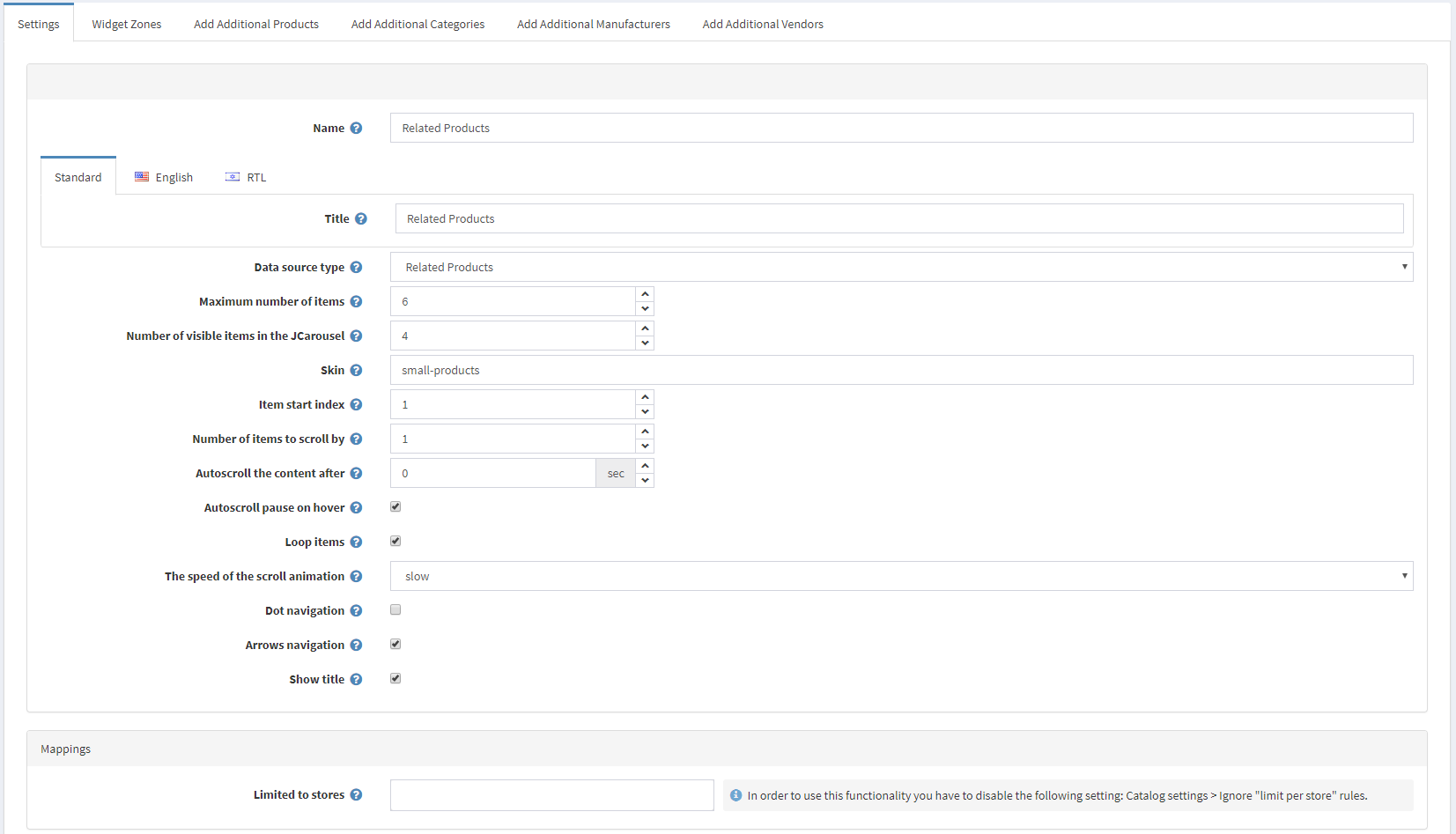
After that, you will need to map the carousel to the "productdetails_related_carosuel" widget zone from the Widget Zones tab.
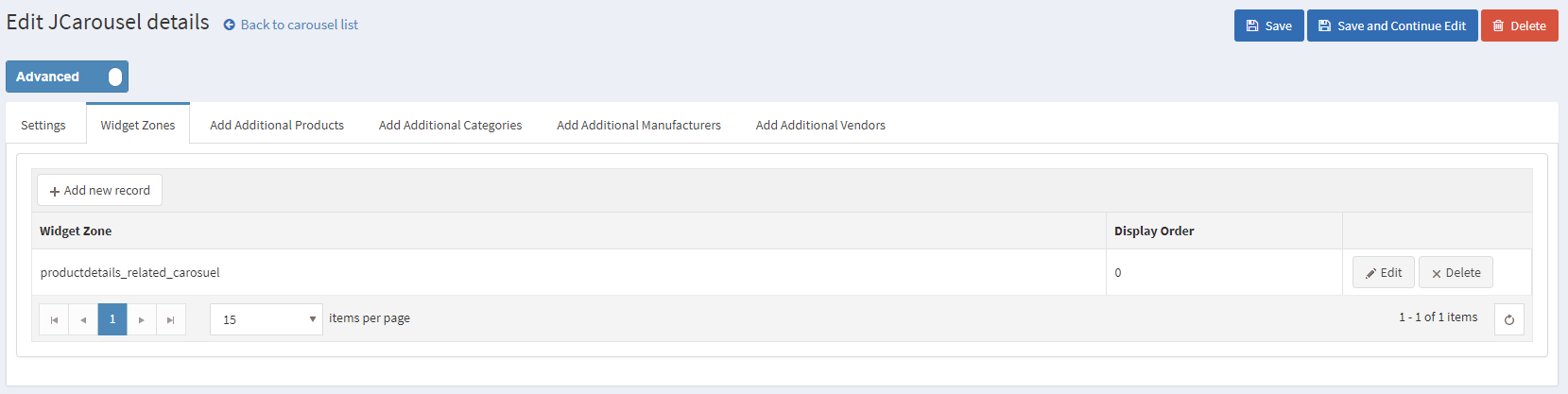
This will result in the following product collections on your product details page:

Facebook Shop Integration
The theme has a Facebook Shop integration via our Nop Facebook Shop plugin, which allows you to sell products directly on your Facebook page. Your customers can browse your catalog and search for the right product right within Facebook. Every change to each product is updated in real-time. To see a live preview of the Facebook shop for the Nop Emporium Theme, click here.
Tips & Tricks
- Have high-quality product images so that the zoom on the product page works better.
- Have a play with all the plugins and read their documentation to see how you can use them properly and make the best of them
For more information on the terms used please refer to our Glossary.