Before you can use the Nop Traction Theme you need to install it.
For more information about the installation of nopCommerce Theme refer to our How To Install A Theme Article.
Plugins
The theme comes with eleven (11) of our plugins:
- Nop Ajax Cart
- Nop Ajax Filters
- Nop Ajax Filters PRO
- Nop Anywhere Sliders
- Nop Cloud Zoom
- Nop Instant Search
- Nop JCarousel
- Nop Mega Menu
- Nop Product Ribbons
- Nop Quick Tabs
- Nop Quick View
Traction Theme - General settings
This is the Theme settings section. It can be accessed by Administration -> Plugins -> Nop Traction Theme -> Settings.
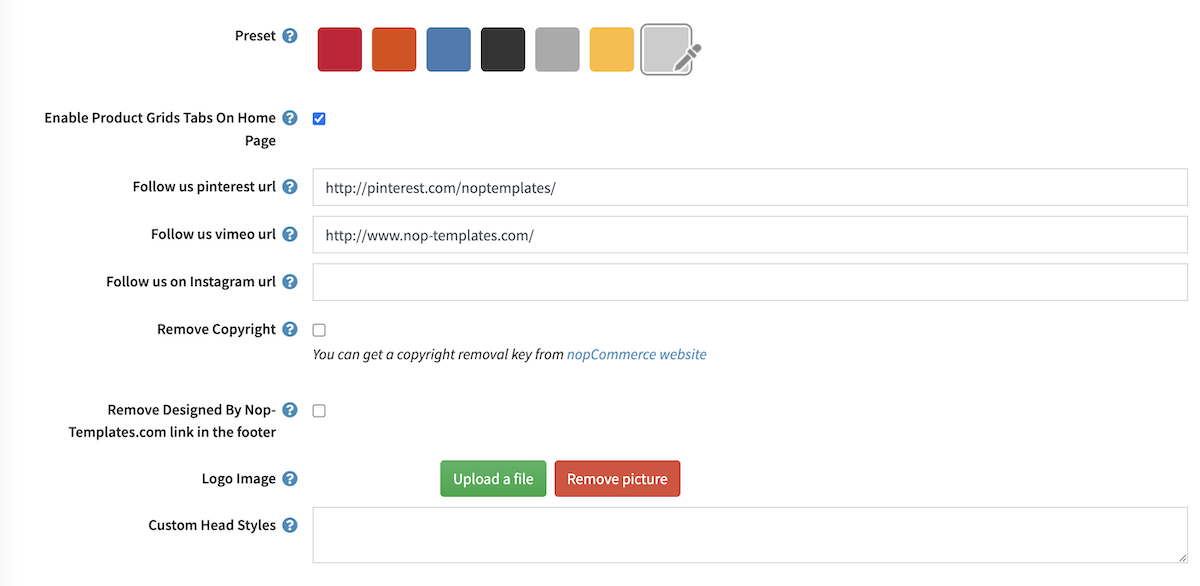
- Enable the theme plugin as widget - If you check this opton you will enable the widget of the theme plugin
- Preset - You can choose the color scheme of the theme from here.
- Enable Product Grids Tabs On Home Page - If enabled the Home Page Products, Bestsellers and New Products will appear in tabs on the home page.
- Follow us pinterest url - Insert your follow us URL address on pinterest. If left empty the icon in the footer will not be displayed.
- Follow us vimeo url - Insert your follow us URL address on vimeo. If left empty the icon in the footer will not be displayed.
- Remove Copyright - Remove Copyright notice after a copyright removal key had been purchased by www.nopCommerce.com
- - upload a logo to your site.
- Custom Head Styles - Insert your custom css styles that will be added in the head after all other css files. This way you can further customize the theme. Example: .footer { display: none; }
Enable Product Grids Tabs On Home Page

In the Nop Traction Theme we have introduced a new functionality for displaying the home page products, recently added products and bestseller products in a tab control on the home page. If you want to enable this option just check the Enable Product Quick Tabs on Home Page option.
Adding home page filters

In the Nop Traction theme we have introduced a new plugin which comes with the theme. The Nop Ajax Filters PRO plugin allows you to quickly add a home page filters, which offer an incremental search capability. In this way you will have an extremely fast and powerful filtering capabilities to your online store. Here is how the plugin is configured on our demo site:
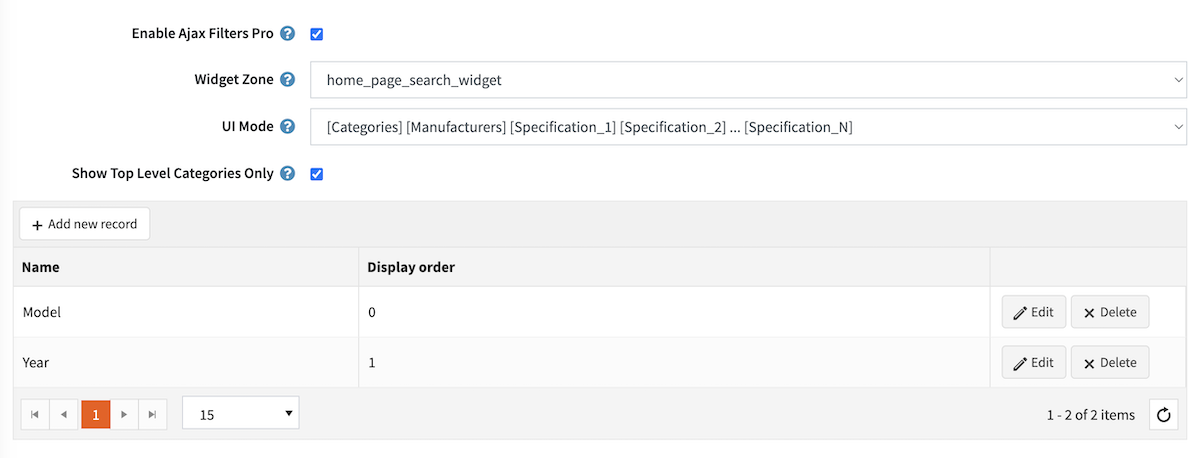
Add a Slider to your homepage
For more information on how to configure Nop Anywhere Sliders, refer to this article.
To add a slider to your homepage you will need to go to Plugins -> Nop Anywhere Sliders -> Manage Sliders and create a new Nivo slider.
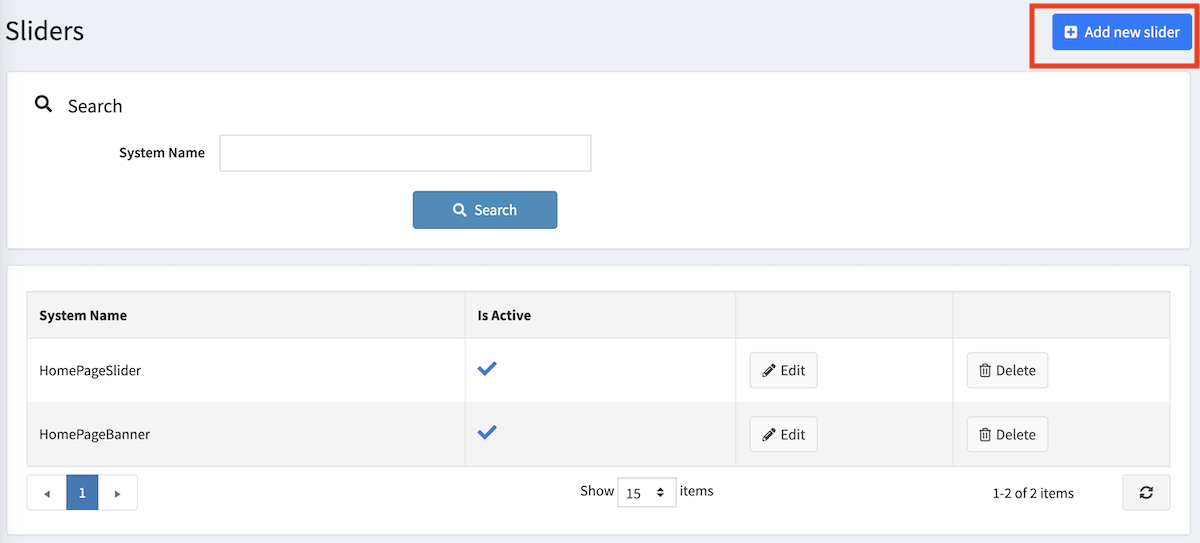
Bellow you can see the Pictures section with the recommended Pictures settings.
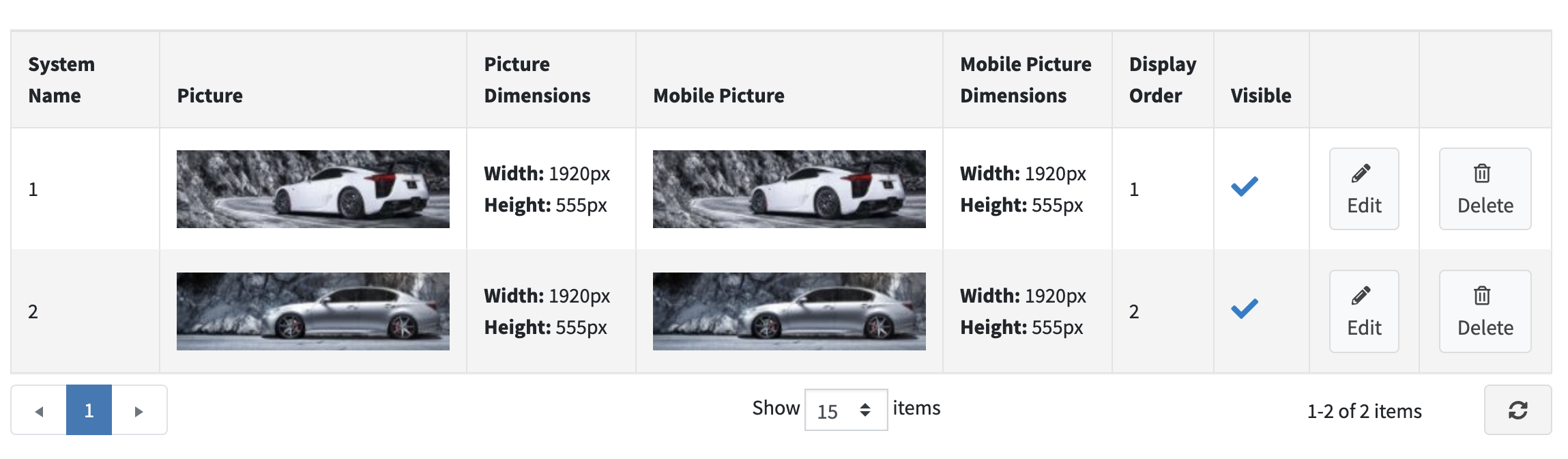
FACEBOOK SHOP INTEGRATION
The theme has a Facebook Shop integration via our Nop Facebook Shop plugin, which allows you to sell products directly on your Facebook page. Your customers can browse your catalog and search for the right product right within Facebook. Every change to each product is updated in real-time. To see a live preview of the Facebook shop for the Nop Traction Theme, click here.
Tips and Tricks
- Have 4 products marked as "Show on home page".
- Have 3 categories if you wish marked as "Show on home page"
- Edit the Home Page Text topic to suit your needs.
- There are several locale resources that you may want to change to suit your needs - you can find them by search for locale resource containing the word - SevenSpikes.Themes.Traction.Common
- Have a high quality(recommended 600x600px) square product images so that the zoom on the product page works better.
- Have a play with all the plugins and read their documentation to see how you can use them properly and make the best of them.
For more information on the terms used please refer to our Glossary.