How to Set Up a Google Display Campaign?
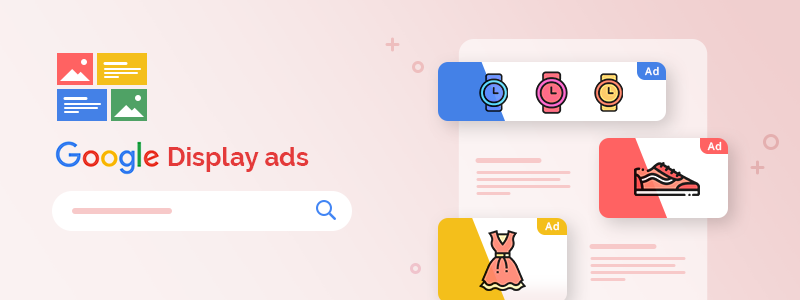
In our previous article, we talked about Google Search ads - what they are, how they can benefit you, and how to create a successful Google Search campaign. Still haven’t read the guide? Now is your chance → An Introduction To Google Ads: How to Set Up a Google Search Campaign?
Today we’ll level up your Google Ads knowledge - we’ll focus on Google Display campaigns and how they can help you turn hesitant buyers into loyal customers. Of course, we’ll show you how to set up your first Google Display campaign. Let’s commence!
Overview
- What are Google Display ads?
- How can Google Display ads benefit you?
- What is remarketing and why is it important?
- How to set up a successful Google Display campaign in 3 steps?
- Best practices for creating Google Display campaigns (recommended by Google)
- Inspiration and creative advice
- Conclusion
What are Google Display ads?
Google Display ads are ads that appear on websites, social media platforms, and mobile apps that are part of the Google Display Network (GDN). The GDN consists of over two million websites and reaches over 90% of internet users. As a result, Google Display ads offer a ton of exposure across different devices. Learn more → About Display ads and the Google Display Network & Where your ads can appear
Common examples of Google Display ads include video ads, banner ads, interstitial ads, Gmail ads, and rich media ads. You can choose the format that conveys your message and matches your brand identity.
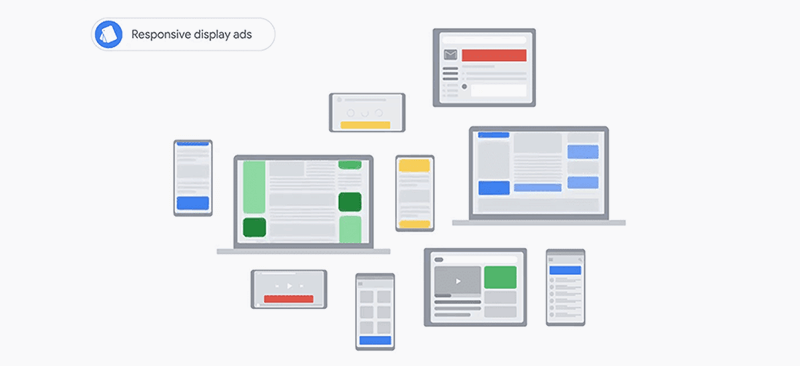
Image source: Google Ads Tutorials: Meeting your goals with Display
How can Google Display ads benefit you?
From broader reach to a substantial increase in sales, the benefits of advertising on Google are numerous. Google Display ads, in particular, will help you:
- Increase brand awareness and consideration
- Engage potential customers earlier in their buying journey
- Engage existing customers and build brand loyalty
- Recapture the attention of people who have already visited your nopCommerce store but haven’t placed an order yet
- Maximize conversions (thanks to automated targeting)
- Maximize ROI (thanks to automated bidding)
- Drive extremely targeted traffic to your nopCommerce store
Next, we’ll have a look at the biggest benefit of Google Display ads (and one of your most powerful marketing assets) - remarketing.
What is remarketing and why is it important?
Remarketing allows you to reengage people who have already shown an interest in your products and have interacted with your business in some way. For example, people who have visited your nopCommerce store.
How? By allowing you to strategically position highly relevant ads across Google and the GDN. Imagine a customer visits a specific product page in your store - they spend some time on the page but don’t complete the checkout process. A couple of hours later, they use the internet to check a dinner recipe (on a website that is part of the GDN). If you’ve set up remarketing, an ad for the product they were interested in can appear on the recipe website.
Basically, remarketing allows you to display your ads to people who are extremely likely to convert because they have already expressed an explicit interest in your products or brand. In this way, remarketing drives extremely targeted traffic to your nopCommerce store. Moving past the obvious benefits, remarketing can help you tackle cart abandonment more efficiently.
There are several types of Google Ads remarketing:
- Standard remarketing - run Display ads on websites and apps that are part of the GDN.
- Dynamic remarketing - run Display ads for specific products people viewed on your website. Dynamic remarketing ads are more personalized (and more effective) than standard remarketing ads - they have a higher CTR (click-through rate) and a higher conversion rate.
- Remarketing lists for Search ads - run Display ads on the SERPs (Search Engine Results Pages).
- Video remarketing - run Display ads on YouTube and Display Network videos.
- Customer list remarketing - run Display ads across different Google products.
Learn more → About remarketing
Both Google Search Network campaigns and Google Display Network campaigns allow you to use remarketing. Today, we’ll focus on Google Display Network campaigns.
To create a remarketing list, create a campaign > select “Display Network” as a campaign type > select “Drive action” > “Buy on website” > Continue to campaign settings and setup.
After you’ve filled in the campaign details, create an ad group > Click “Audiences” (under “People: who you want to reach”) > “Remarketing” (select remarketing lists for your campaign). Learn more → Create a website remarketing list
How to set up a successful Google Display campaign in 3 steps?
Step 1: Sign in to Google Ads
If you still don’t have a Google Ads account, set it up. Learn how → Create a Google Ads account: How to sign up
Step 2: Create a campaign
- Click + NEW CAMPAIGN
- Select a campaign goal (e.g., Sales, Leads, Website traffic, Product and brand consideration, Brand awareness and reach, App promotion, Local store visits and promotions). You can also create a campaign without a goal’s guidance. In terms of Display campaigns, the best practice is to optimize for sales, leads, or website traffic.

- Select a campaign type (e.g., Search, Display, Shopping, Video, Smart, and Discovery). Select Display.
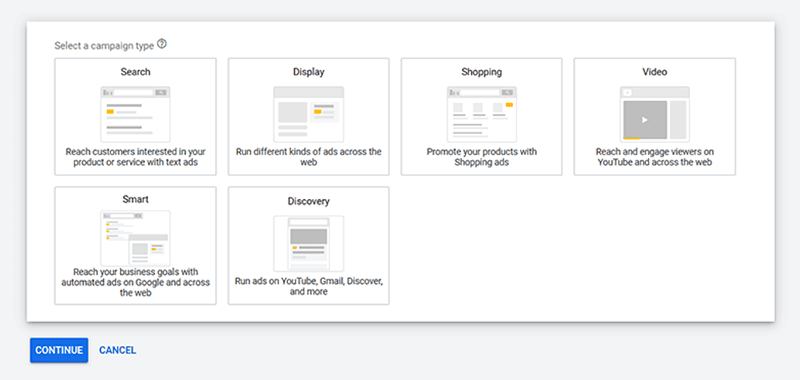
- Select a campaign subtype (e.g., Smart display campaign (Recommended), Standard display campaign, and Gmail Campaign). If you don’t have a lot of experience with Google Display ads, Smart display campaigns are a good place to start because they automatically adjust your bids, audience, and creative assets (e.g., headlines, descriptions, and visuals).
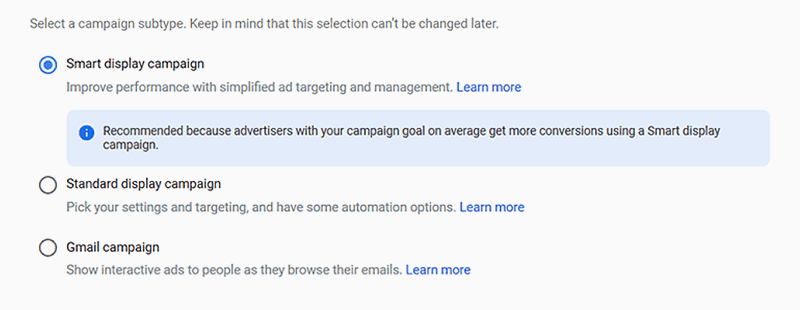
- Select the ways you’d like to reach your goal. Enter the URL of your nopCommerce store > Click Continue.
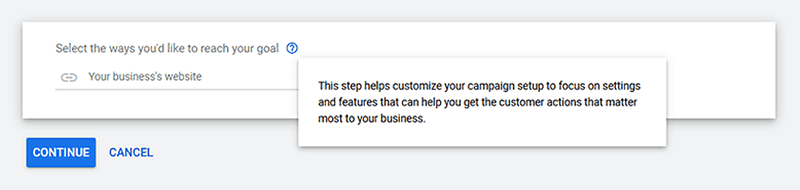
Step 3: Fill in your campaign details
After you’ve created your Google Display campaign, you’ll be redirected to a campaign settings page.
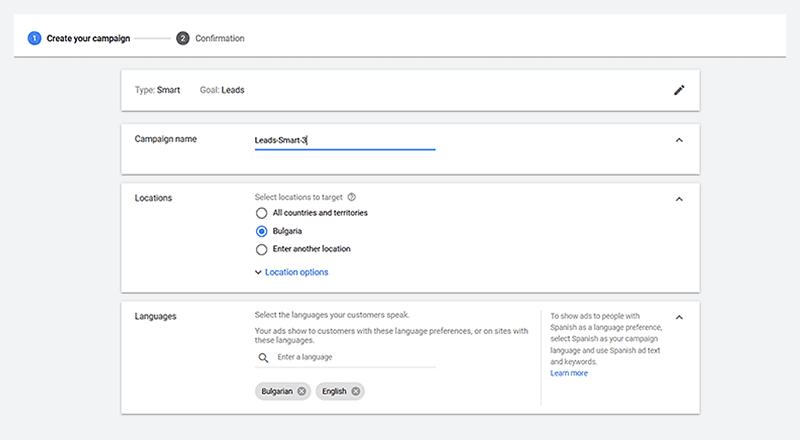
- The first panel contains the type of your Display campaign (e.g., Smart Display campaign) and its goal (e.g., Leads). You can change both.
- Fill in your campaign name in the “Campaign name” field.
- Select locations to target. Make sure to select all countries you ship your products to - this will maximize your reach. There are also some advanced location options. For example, you can choose to target people who show interest in your target locations, live there, or regularly visit them. You can also choose to exclude specific locations or people who show interest in them. Note: If you don’t offer worldwide shipping, it is better to select the option “People in or regularly in your target locations” instead of “People in, regularly in, or who’ve shown interest in, your target locations (recommended),” as choosing the latter may result in your ads reaching people who might not be able to purchase your products.
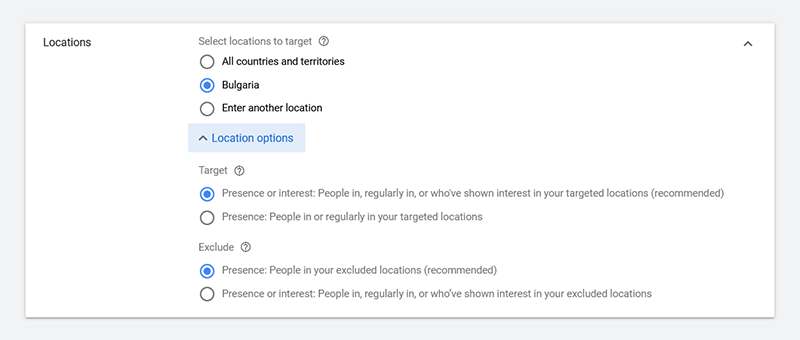
- Select the languages your customers speak.
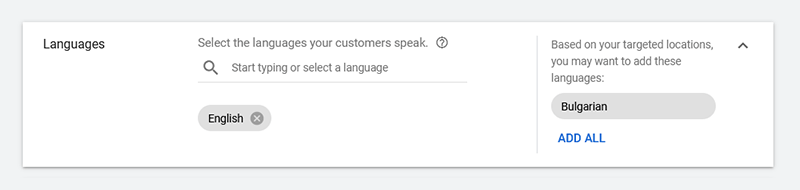
- Set up your bidding.
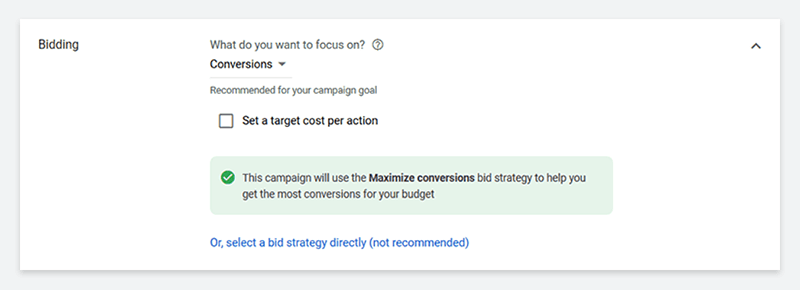
Select your goal from the “What do you want to focus on?” dropdown. You have two options: Conversions or Conversion value.
If you don’t want to use the Maximize conversions bid strategy, mark the “Set a target cost per action” checkbox and set a target CPA (cost-per-action).
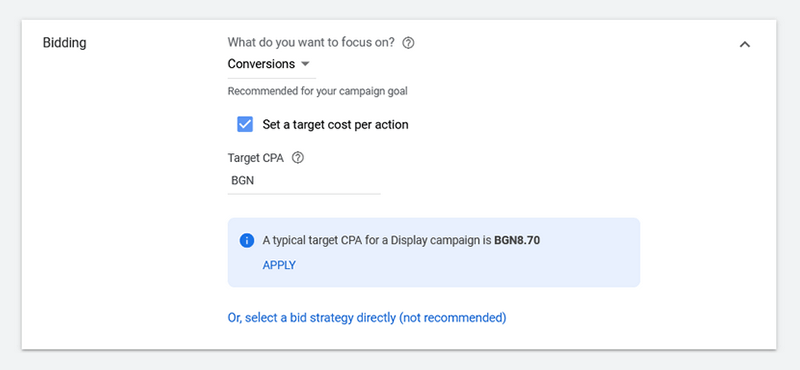
You can also select a bid strategy directly, but Google doesn’t recommend this option if you’re not familiar with Google Ads.
- Set up a budget you’re comfortable with. If you’re finding it difficult to define your daily budget, take your monthly budget, and divide it by 30. Your average monthly budget in Google Ads is your average daily budget multiplied by the average number of days in a month (30).
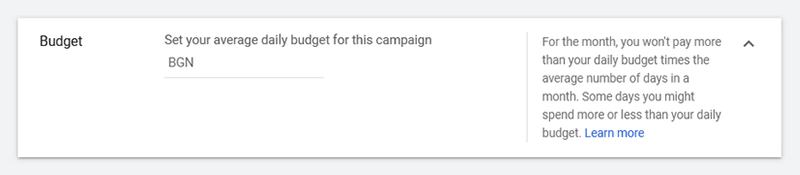
- If you want to run dynamic ads, leave the “Use dynamic ads feed for personalized ads” checkbox marked (it is marked by default) and select a data feed. You can manage your data feeds in your Google Merchants Center account.
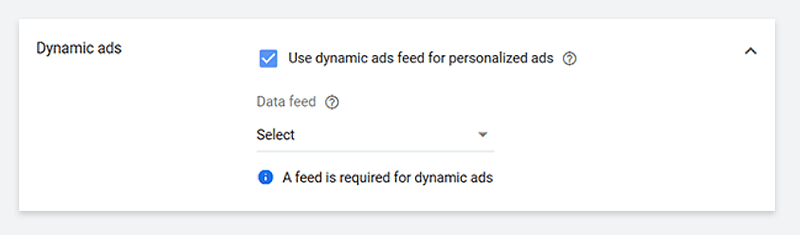
- Click on “Additional settings” to select start and end dates for your campaigns.
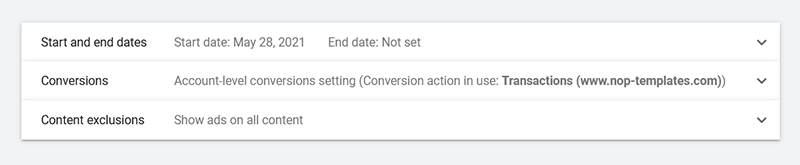
Here you can also choose specific conversion actions or conversion action sets.
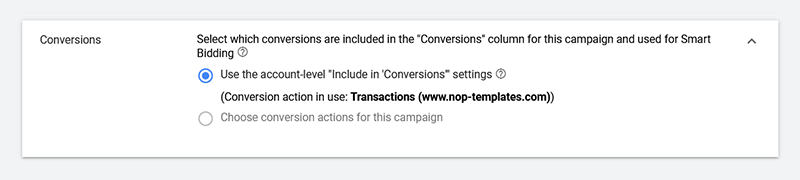
You can also opt out of showing your ads on content that doesn’t fit your brand. For example, you can exclude specific audiences, sensitive content, and specific types of content.
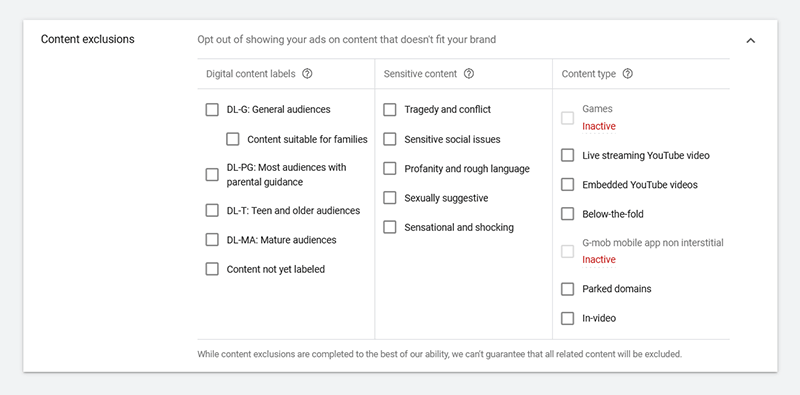
- Create your ad group.
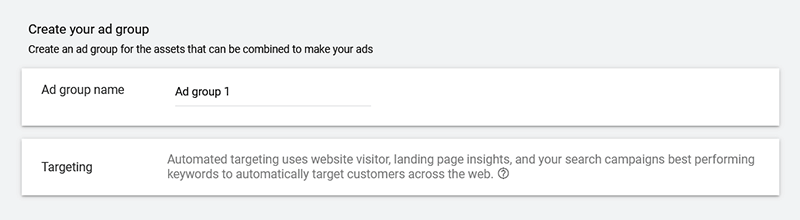
- Create your ads.
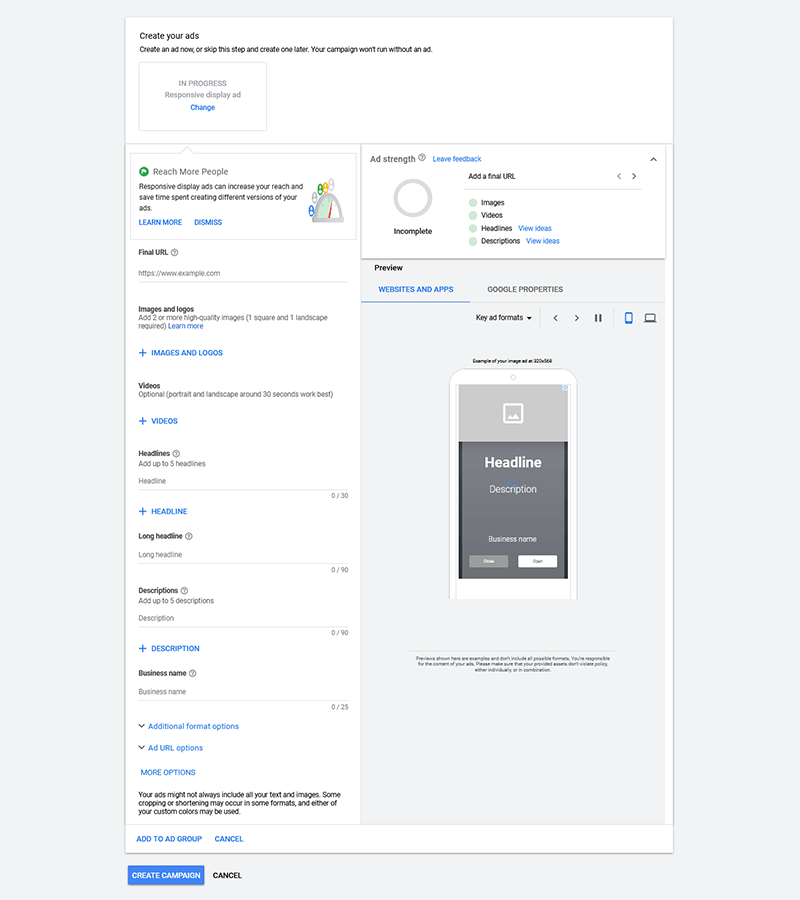
You can upload up to 15 images and 5 logos, up to 5 headlines (30 characters each), 1 long headline (90 characters), up to 5 descriptions (90 characters each), and up to 5 videos. You also need to fill in your business name, set your ads’ additional format options, and URL options.
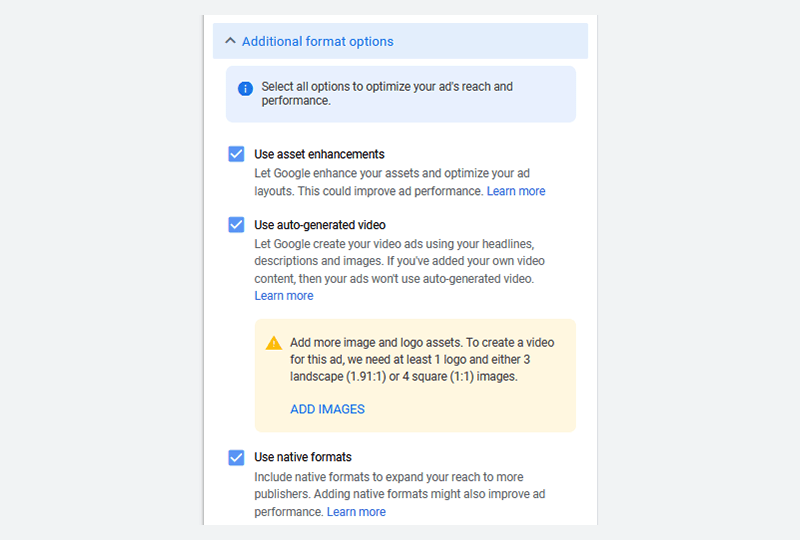
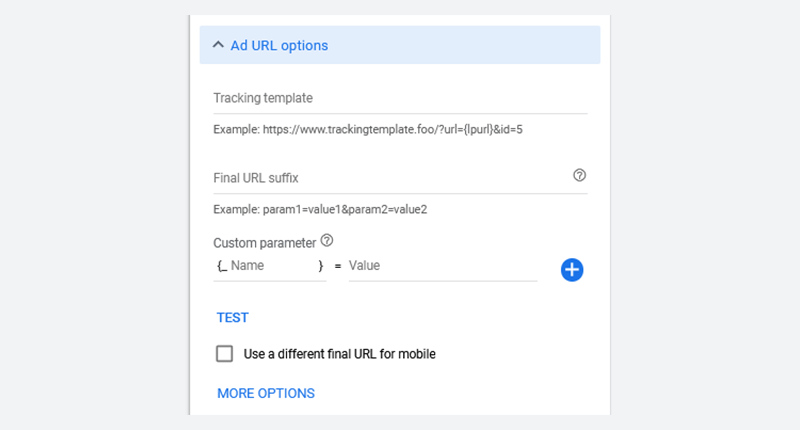
Note: Under Ad URL options, you can choose to test a different final URL for mobile. You can also select more options, such as choose a CTA (call to action) text (e.g., “Shop Now,” “Contact Us,” “Sign Up,” “Visit Site,” etc.) or custom colors.
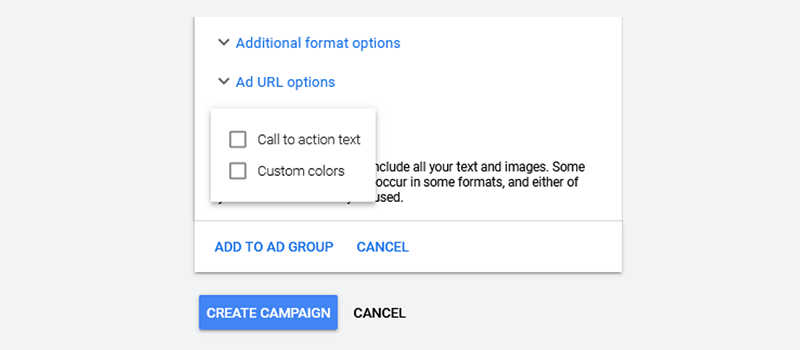
- Once you’ve completed these steps, click “Add to ad group.” Google then mixes and matches all the creative assets you’ve provided (e.g., images, logos, videos, headlines, and descriptions) to create the perfect combinations and show your ads to your target audience.
- Click on “Create campaign.” You’ll be redirected to a confirmation page where you can review your Display campaign settings - start and end date, locations, languages, campaign goal and subtype, campaign budget, and bid strategy. You’ll also be able to view your ads.
Et voilà, you have a Display campaign! If you wish, you can create another Display ad with its own set of headlines, descriptions, images, etc., but keep in mind that this may not be necessary as there is already a large number of variations of your ad (especially if you’ve provided all creative assets). So, for starters, you can create one Display ad, see how it performs, and act accordingly. Next, we’ll have a look at several amazing Display campaign examples and best practices.
Best practices for creating Google Display campaigns (recommended by Google)
- Include the recommended number of assets (e.g., 5 headlines, 5 descriptions, all images and logos, 1 long headline, and your business name). The more assets you upload, the more variations of your ad Google will be able to create.
- Use high-quality images without edges and borders. Avoid logo, text, and button overlays. Avoid digital composite backgrounds, as well as all-white backgrounds.
- Create an engaging ad copy. Write compelling headlines. Your long headline should be unique and descriptive. It should make sense and customers should understand it without having to read any of your descriptions.
- Make sure all headlines and descriptions are interchangeable, distinct, and unique. They should highlight your value proposition, USPs, and more.
- Upload your logo in a 1:1 and 4:1 aspect ratio. Your logo should be centered and not too close to the image border. Don’t add additional details. Google prefers transparent logos. Logos with white backgrounds are also acceptable.
- Use your conversational brand name rather than your business’s legal name.
- Always pair your Display campaigns with a Smart Bidding strategy. Smart Bidding is a subset of automated bidding. Smart Bidding strategies use Google’s machine learning to optimize your bids for conversions or conversion value. How? By analyzing a wide range of auction-time signals (e.g., time of day, operating system, device, location, language, etc.) and adjusting your bids accordingly, i.e., if a user is more likely to buy from you, Google will increase your bid and vice versa. Currently, there are four Smart Bidding strategies: Target CPA (Cost Per Action), Target ROAS (Return On Ad Spend), Maximize conversions, and Maximize conversion value.
- Set up your campaign several days before the launch, as changes in the Display Network can take between 12 hours and a day to apply.
Source: Google Ads Tutorials: Building successful Display creative
Inspiration and creative advice
In this section, we’ll have a look at 11 outstanding Google Display ads and what you can learn from them.
Display ad 1: Brita (promoting a reusable water bottle)

Takeaways:
- Talk about your mission and environmental impact.
- Have fun with the ad copy - keep it short, make it catchy.
- Display a beautiful product image.
- Use a clear CTA.
- Instantly catch your customers’ attention with contrasting colors.
Display ad 2: Samsung (promoting Samsung Galaxy Tab - S6)
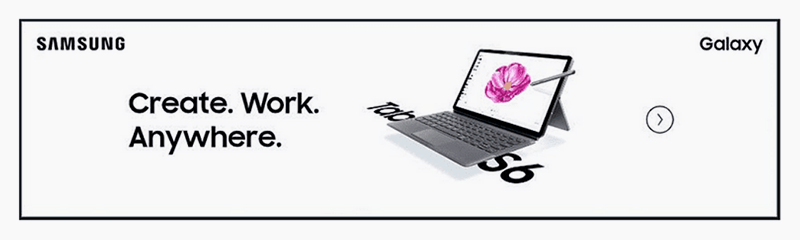
Takeaways:
- Display a beautiful product image that stands out. Keep the design of the ad minimalistic.
- Ensure your brand name and the name of the product in the ad are prominently displayed.
- Use bold and contrasting colors.
- Write benefit-oriented ad copy. Ensure it’s relevant. “Create. Work. Anywhere.” is an amazing example of a copy that is relevant in 2021.
Display ad 3 - 5: 1800 contacts, audible & purple (promoting contact lenses, audiobooks subscription service, and bed linen)



Takeaways:
- Highlight a promotion. Leverage numbers. For example, “10% off all contact lenses,” “Save 66% on your first 3 months,” “Save up to $500,” etc.
- Ensure your buttons stand out. Notice how the neon buttons in the audible and purple ads stand out while complementing the other colors in the ads.
- Keep your CTAs short and clear. Stick to the classics: “Order now,” “Get this deal,” “Shop now,” etc.
Display ad 6: pact (promoting a clothing brand)
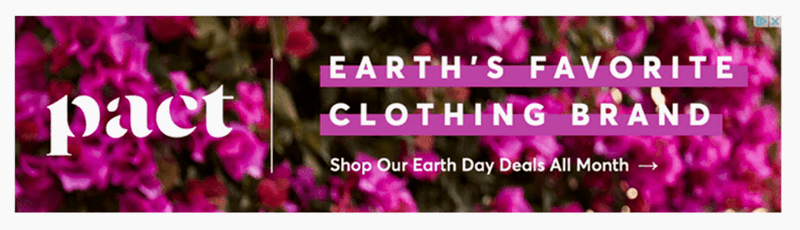
Takeaways:
- Use an eye-catching background - make it the star of your ad.
- Complement the image with a short, bold statement.
- Talk about your environmental impact and your attitude towards the products you create.
Display ad 7: The Ridge (promoting a slim RFID-blocking wallet)

Takeaways:
- Use the power of images to showcase the benefits of your product.
- Complement this with a well-written elegant copy.
Display ad 8: Cisco (promoting cloud-delivered security services for remote workers)
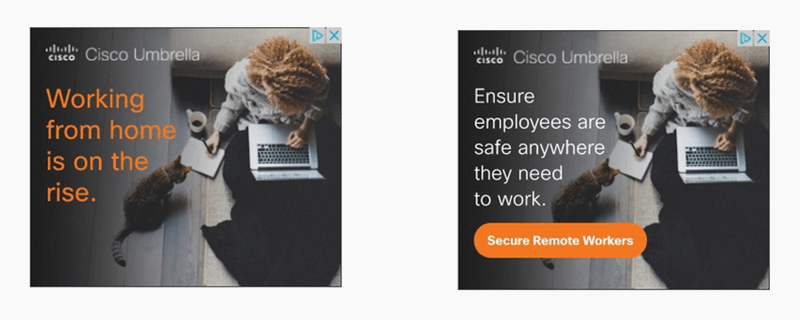
Takeaways:
- Engage your customers with relevant, up-to-date problems - Cisco addresses a problem many businesses have faced in the past year (securing their employee’s work while working from home). Give a solution.
- Tell a story with your ad copy. For example, have a look at Cisco’s ad copy: “Working from home is on the rise.” > “Ensure employees are safe anywhere they need to work.” There is a natural transition between the two sentences. Also, the second ad copy elevates the first. It adds value and is the perfect foundation of an engaging CTA button: “Secure remote workers.”
- Create emotion with your visual content. For example, in Cisco’s ad, we see a woman working from home. The sense of comfort is highlighted by the blanket, the cup of coffee, and the cat. This image evokes a familiar emotion in all of us - this has been the reality of many people across the world for quite a long time now.
Display ad 9: HP (promoting HP OfficeJet Pro)
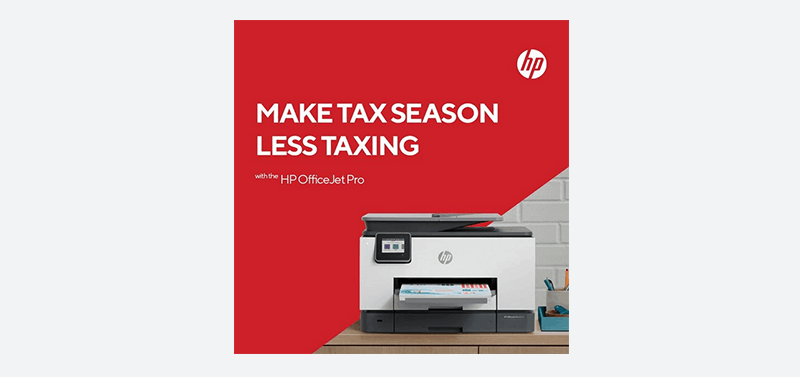
Takeaways:
- Create contextual ads that address your customers’ issues and provide immediate solutions, i.e., prove that your product is the solution to a specific issue. This will entice customers to take immediate action.
- Create ad copy that resonates with your target audience. Give yourself creative freedom - if your brand image allows it, have some fun with words.
- Use bold colors and beautiful product images.
Display ad 10: Intel (promoting Intel RealSense)
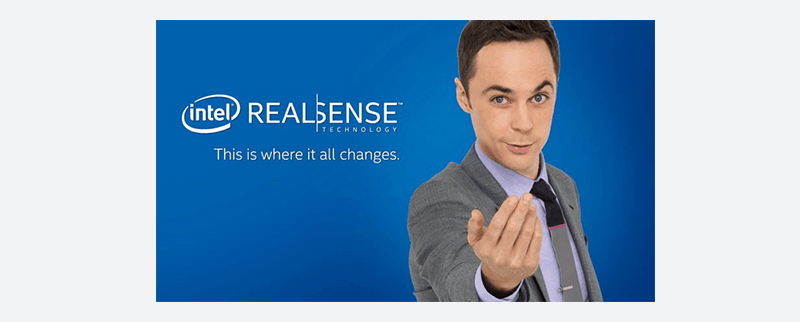
Takeaways:
- Leverage influencer marketing. Okay, maybe you don’t have the resources to feature an A-list Hollywood star in your ads. Still, you probably have an influencer marketing strategy in place and have already built some valuable long-term relationships with relevant niche, micro, or macro influencers. If this is the case, leverage it! Featuring a familiar famous face your customers trust will make potential buyers feel more confident in your brand. Not only will this boost your credibility, but it will also increase your CTR (click-through rate) and will inevitably have a positive effect on your sales.
- Choose an influencer or a famous person who will definitely use and love your products - this will make your ads more genuine. For example, Intel has chosen Jim Parsons - the beloved Sheldon Cooper from The Big Bang Theory. Sheldon is a genius who knows all there is to know about theoretical physics, video games, board games, comic books, Star Wars, Star Trek, and, of course, technology. By featuring him in their ad, Intel has made sure that people immediately think: “Okay, this technology must be great! I must have it! Now!”
Display ad 11: Perigold (promoting their luxury furnishings brand)
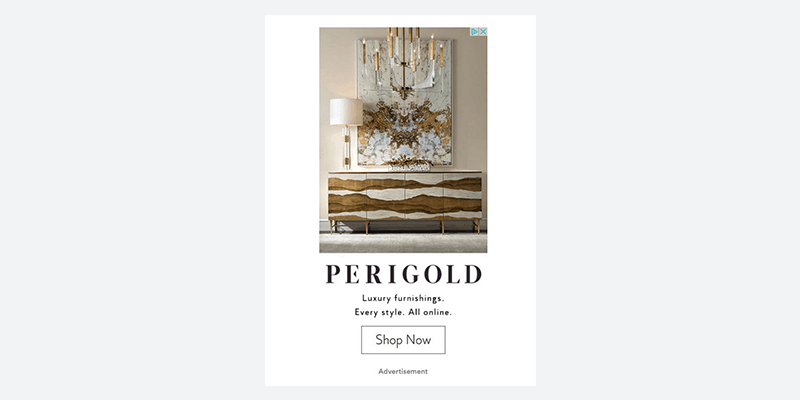
Takeaways:
- Communicate your values and promote your products with beautiful images.
- Introduce your company and brand in a simple way. For example, Perigold’s ad copy is short and straight to the point. Yet, it perfectly conveys their message - “We sell luxury furniture online; we offer products that match every style.”
Conclusion
From customer acquisition and retention to abandoned cart recovery, Google Display ads can benefit you tremendously. We hope this guide will give you the confidence and the expertise to set up your first Google Display campaign. Also, we hope the examples and best practices we shared will inspire you to get creative. If you have further questions, leave a comment below! And stay tuned for the next article of our Google Ads series, where we’ll tackle Google Shopping ads.




