Q10: How To Set The Currency In Your NopCommerce Store?
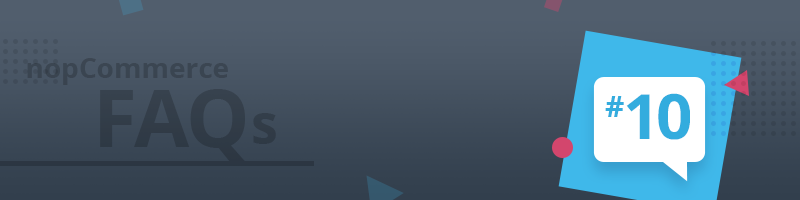
NopCommerce FAQs - a quick answer to the most burning nopCommerce questions.
There are a few things to consider when setting up the currency for your nopCommerce store. I will walk you through the process, and once we finish, you will be able to set up the currency in your store with zero friction.
First, go to Configuration->Currencies. A list with the currencies that come with nopCommerce will open up. If you don’t see the currency you need, you can add a new currency. Click on the Add New button and fill out the form.

Now, what do I do next?
First, I will choose which currency/s to publish. These are the currencies that will be available in my nopCommerce store. So, I will go ahead and publish the US dollar and the Euro. In the public store, the currencies will appear in the currency drop-down. That means that my website shoppers will be able to pay in US dollars or Euro.
Next, I have to set the primary store currency. I will choose US dollars to be my primary currency. That means that the US dollars will be the default currency in my nopCommerce store.
Last, I need to choose the primary exchange rate currency. In this particular case, I will select US dollars again. The rate is always 1. If a shopper chooses to pay in Euros, the exchange rate for the Euro will be calculated based on the primary exchange rate currency (US dollars).
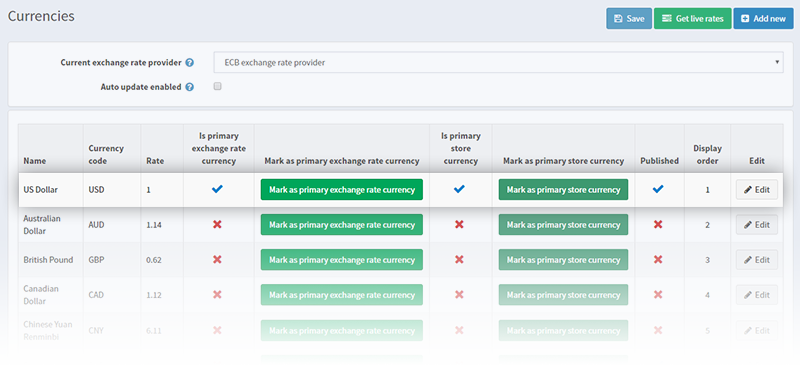
So, to sum up, in my nopCommerce store, shoppers can pay in US dollars and Euro. The default currency in my store is US dollars. My clients can choose to pay in Euro. The rate of the Euro will be calculated based on the primary exchange rate currency for my store, which is in US dollars.
Two more things worth mentioning: you can get a live update of the currency rates. Click on the Get Live Rates button in the top right corner in the administration, and the live currency rates will be listed below. You can choose which rates to apply.
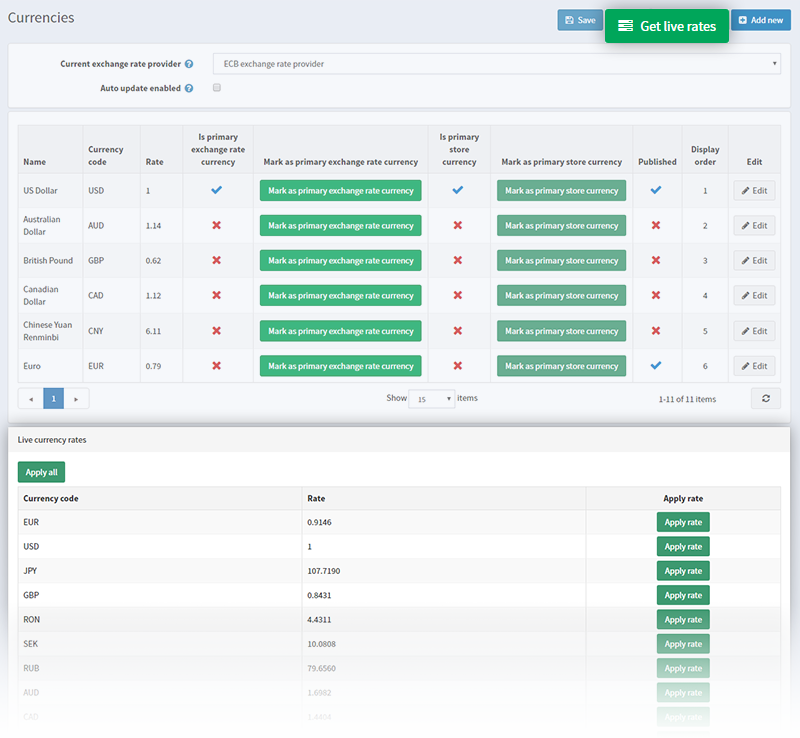
You can also enable the auto currency update. That means that the rates will be updated automatically according to the live currency rate changes.
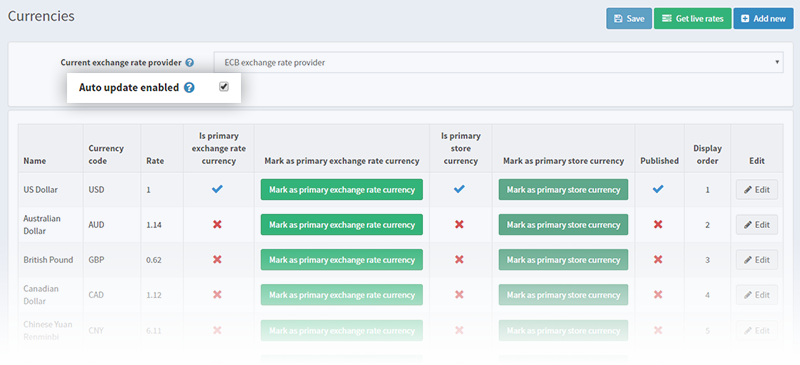
The automatic updates are run via a scheduled task once every 3600 seconds. You can change the run period from System->Schedule Tasks.
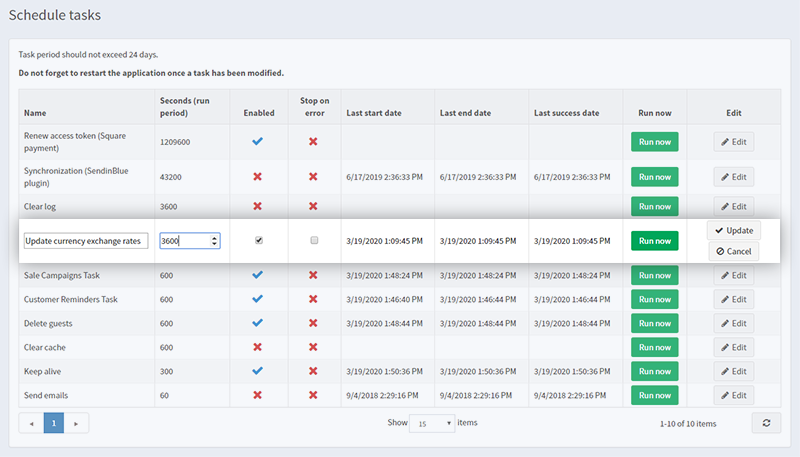
Do you have a nopCommerce related question that is bugging you? Share it in the comments below, and we will provide an answer.




