Q1: How to Search for and Change Resources in nopCommerce
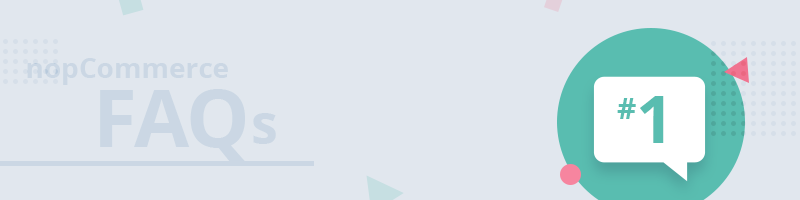
NopCommerce FAQs - a quick answer to the most burning nopCommerce questions.
We dedicate our nopCommerce FAQs to the busy store owner so we will not:
1. Write a 1500-word essay
2. Confuse you with an answer that creates an avalanche of questions
3. Waste your time
What we’ll do:
1. Be short and straight-to-the-point
2. Provide adequate guidance
3. Save you time
So, we make a promise. It is a question for an answer affair. And we guarantee a sweet and neat operation.
Let’s take a direct approach to answering the first question in the nopCommerce FAQs series.
In the Administration of your store, go to Configuration -> Languages. You will find all the resources for each language there.
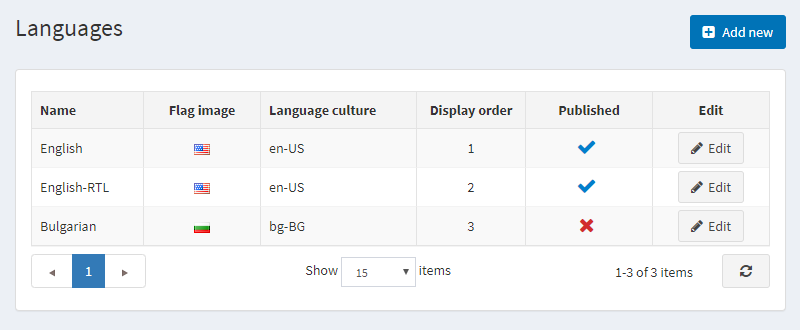
Let’s say I wish to change the name of the “Price” filter in my store to “Price Range.”
I will click Edit for the English Language. I can search by resource name or resource value. In this particular case, I will type Price in the resource value field. It will bring all resources that contain this word.
Next, I will look in the resource name to locate the right resource. The resource name I am looking for is the following sevenspikes.nopajaxfilters.client.pricerangefilter.title.
I will click on edit and change Price to Price Range. Then, click Save.
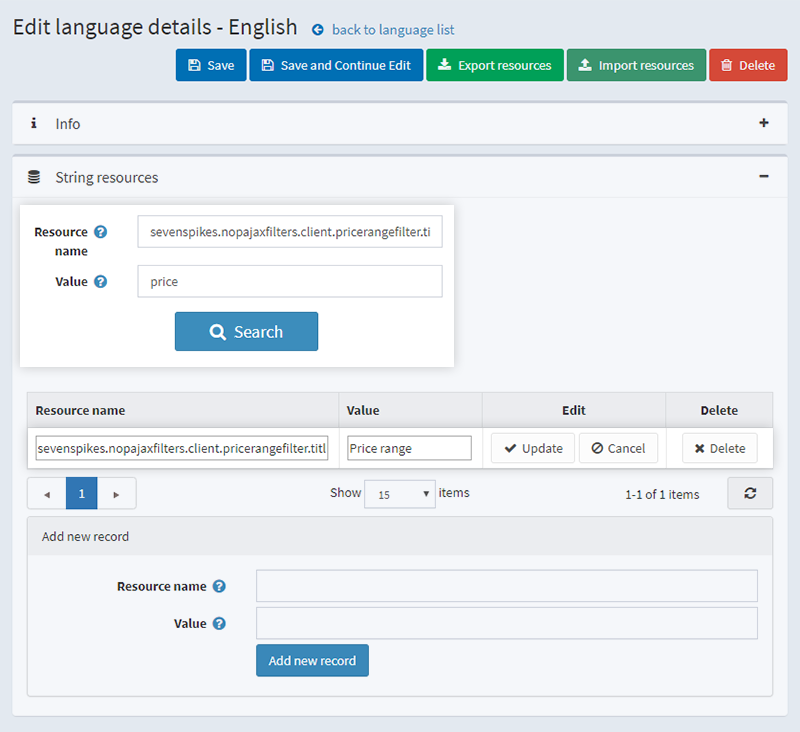
When I go back to the public store, I will see that the price filter name is changed to Price Range.
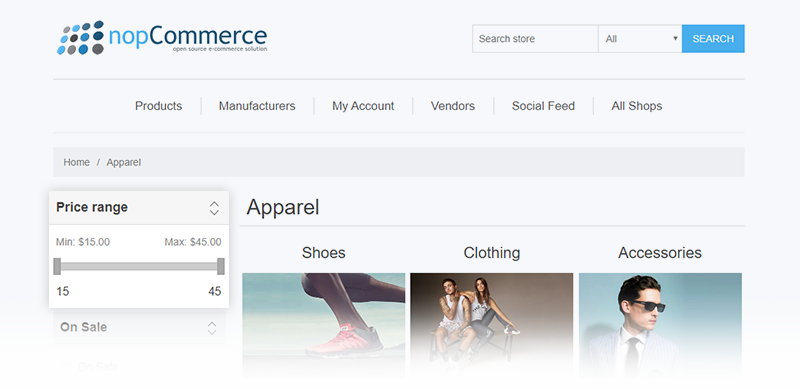
And this is how you search for, and change resources in nopCommerce explained in four steps.
Coming up next: How to search for and change settings in nopCommerce.
Do you have a nopCommerce related question that is bugging you? Share it in the comments below and we will provide an answer.




