Facebook Commerce in 2021: Еverything you need to know about selling on Facebook
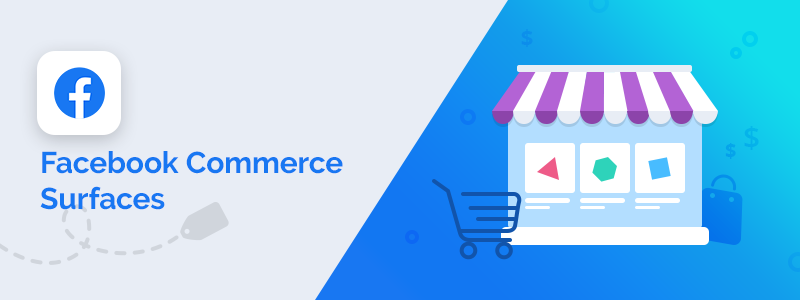
In our previous blog post, we discussed the best practices and 2021 marketing trends for Instagram. We focused on Instagram’s content features (reels, stories, highlights, photo carousels, etc.) and business features (Instagram Shopping and Instagram Ads). Learn more → 6+ Instagram Trends NopCommerce Merchants Should Look Out for in 2021
Today’s topic is Facebook Commerce Surfaces. We’ll talk about Facebook Page Shops, Facebook Shops, and Facebook Marketplace and show you how to start selling on each of the surfaces if, of course, they’re available to you. Let’s commence!
Overview
- About Facebook Commerce surfaces
- Requirements for selling on Facebook
- How to set up a Facebook Page Shop?
- How to set up a Facebook Shop?
- How to create a product listing in Facebook Marketplace?
- Conclusion
About Facebook Commerce surfaces
Selling on Facebook will broaden your reach and boost the ROI of your Facebook business page - the commerce features offer yet another way to engage with your existing customers and win over the hearts of potential buyers. There are three ways to sell on Facebook:
- You can set up a Facebook Page Shop.
- If you have an existing Facebook Page Shop and Facebook Shops is available to you, you can transition to the new and more advanced Facebook Shops. But even if you don’t have a Facebook Page Shop, you can create a new Facebook Shop.
- You can use Facebook Marketplace.
In this section, we’ll have a closer look at each of these surfaces - we’ll explain what they offer and how they differ from each other.
Facebook Page Shops
The Facebook Page Shops feature is widely available and allows you to add a Shop tab to your Facebook business page. It is like a catalog where you can add an unlimited number of products. You can also create collections - this will allow you to organize your products into categories and make it easier for your customers to find exactly what they need.
Basically, creating a Facebook Page Shop is an easy and effective way to reach customers on Facebook and allow them to browse and get familiar with your products. However, if a customer wants to buy something, they’ll usually be redirected to your website to complete their checkout. Note that Facebook offers three checkout options:
- Checkout on another website.
- Message to checkout - in this case, the customer will have to contact you on Facebook Messenger to complete their checkout.
- Checkout on Facebook - currently, only businesses located in the US can offer checkout on Facebook. For this to happen, they’ll need to configure their payment preferences, provide additional information (such as their tax identification number), and link their page to a valid bank account.
Learn how to set up a Facebook Page Shop
Facebook Shops
Facebook Shops is a new Facebook Commerce feature that allows you to create immersive and customizable storefronts across Facebook’s apps (for example, some businesses will be eligible to have a shared storefront across Facebook and Instagram).
For customers, Facebook Shops storefronts are easy to navigate and use (view examples: Prada, Tara Jarmon, Melissa Odabash). For merchants, leveraging Facebook Shops is a great way to deliver a seamless and more engaging shopping experience across different apps and devices.
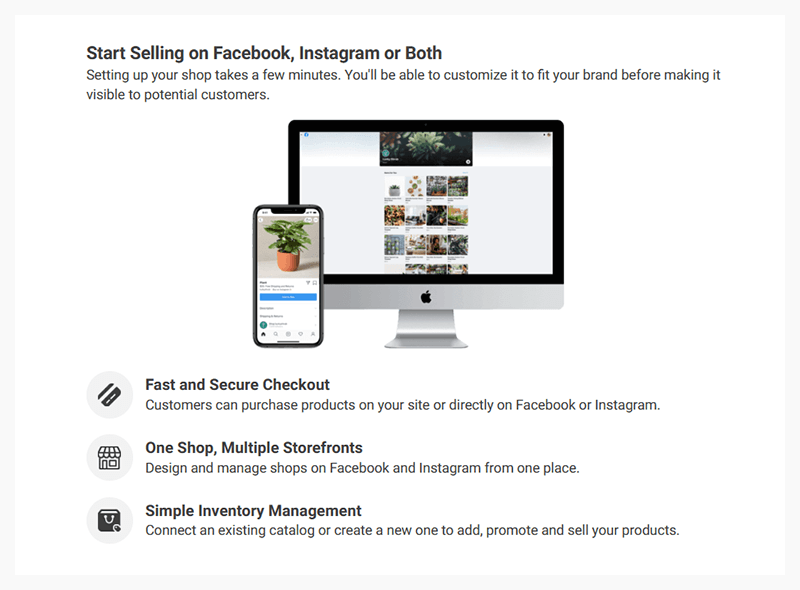
Image source: Commerce Manager, Onboarding page
Facebook Shops differ from Facebook Page Shops in 3 key ways:
- You can have a unified storefront across Facebook and Instagram.
- You can manage all your storefronts and inventory from one place (which offers convenience and saves time)
- You can customize your storefronts to perfectly match your brand identity and build a strong and recognizable brand presence across Facebook’s family of apps.
In addition:
- You can create collections so that your customers can easily and quickly find exactly what they need. Each collection must contain at least two products, have a unique name, informative description, and a cover image.
- You can customize the collections to deliver a more immersive, engaging, and personalized shopping experience. Note that Shop customization features are unified across Facebook’s family of apps (i.e., if you have a storefront on both Instagram and Facebook, your collections may be visible on both apps).
- You can offer fast and secure checkout. Remember your options: you can offer checkout on another website (i.e., customers will have to visit your website to complete their checkout), message to checkout (i.e., customers will need to contact you on Messenger or WhatsApp to complete their checkout), and checkout on Facebook (currently available to US merchants only).
To sum up, Facebook Shops is a new and improved way to sell and manage your products on Facebook (and Instagram). It also allows you to provide a more immersive and engaging shopping experience, which emanates the experience on an e-commerce platform. This will ultimately result in more sales. Sounds amazing, right?
However, the feature is still rolling out, and it is not available for all countries. To use it, you must be located in a supported market. Check if you’re located in a supported market
Learn how to set up a Facebook Shop
Facebook Marketplace
The Facebook Marketplace allows people to browse, purchase, and sell different items. Yes, everyone can easily create a product listing - you don’t have to have a Facebook Page Shop or a Facebook Shop. In fact, you don’t even need to have an e-commerce website or a facebook business account. All you need is an active (and trustworthy) Facebook account. This means that the Facebook Marketplace is a great opportunity to get your products “out there” if you’re just starting your business.
More reasons to use Facebook Marketplace:
- It will broaden your reach - over 800 million people use Facebook Marketplace every month (source: CNBC). You can also post your Marketplace product listings to relevant Facebook groups and reach even more potential buyers.
- Customers love it because it is easy to navigate and use - the results can be filtered by location, product type, and price.
- The results in the marketplace are tailored to each person. As a result, you can get your products on the radar of customers who’ll be warm to your offer and deliver a more personalized shopping experience.
- You can present your products in the best light, i.e., write informative, SEO optimized, and properly formatted descriptions, add professional product photos, etc.
- You can create product listings for free.
- No setup is required. You just need to go to the Marketplace tab and upload your products. Note that you’ll need to add your products manually. This may be an issue if you want to create more product listings. However, it won’t be a problem if you have a small catalog store or only want to feature your best selling products.
The downside:
In order to buy something on Marketplace, customers need to contact the seller via Facebook Messenger. This will require you to invest more time in customer support, order management, and logistics.
If you have a Facebook Shop or a Facebook Page Shop, customers can visit your shop and complete their checkout there. Again, they’ll have three checkout options:
- Checkout on your website
- Checkout via Facebook Messenger (same as the default Facebook Marketplace checkout option)
- Checkout on Facebook (remember, this option is currently available to US merchants only)
Similar to Facebook Shops, to use Facebook Marketplace, you must be located in a supported market. Check if you’re located in a supported market
Learn how to create a listing in Facebook Marketplace
Requirements for selling on Facebook
To sell on Facebook (i.e., use their Facebook Commerce products), you must meet their Commerce Eligibility requirements, namely:
Comply with their policies.
- Your Facebook account and page must comply with Facebook’s Terms of Service, Commercial Terms, and Community Standards.
- If you want your Facebook Shop to appear on Instagram as well, your Instagram account must comply with Instagram’s Terms of Use and Community Guidelines.
- You must also comply with Facebook’s Merchant Agreement, Commerce Policies, Ads Policies and Pages, Groups & Events Policies.
Lack of compliance with any of these policies or guidelines may result in you being denied access to Facebook Commerce products and features or the disablement of your account. So, make sure to read everything thoroughly and seek legal advice if needed.
Your page must accurately represent your business and products. You may need to go through Facebook’s Domain Verification process.
Be located in a supported market. View supported markets for Facebook Commerce products and Instagram Shopping.
Have an authentic and trustworthy page with an established presence.
Provide accurate product information (regarding pricing, availability, features, product condition, etc.).
How to set up a Facebook Page Shop?
To add a Shop section to your Facebook business page, go to your Facebook business page > Settings > Templates and tabs > Add a Tab > Shop (Click “Add Tab”). Once you’ve added the tab, click “Settings” (of the tab) and ensure the tab is turned on.
Go to your Facebook page > Click “Shop” > Mark the “I agree to the Seller’s Terms and policies” checkbox (the Seller’s Terms and Policies cover topics like types of products you can sell on Facebook, deliveries and returns, and treatment of user data) > Click “Continue”.
Next, you need to select a checkout method. Most likely, you’ll be able to choose between two checkout options - “Message to buy” and “Checkout on another website”. We advise you to select the “Checkout on another website” option - in this way, your customers will be able to browse your products within Facebook, but they’ll need to complete their checkout on your website. Your product listings will contain a similar button:
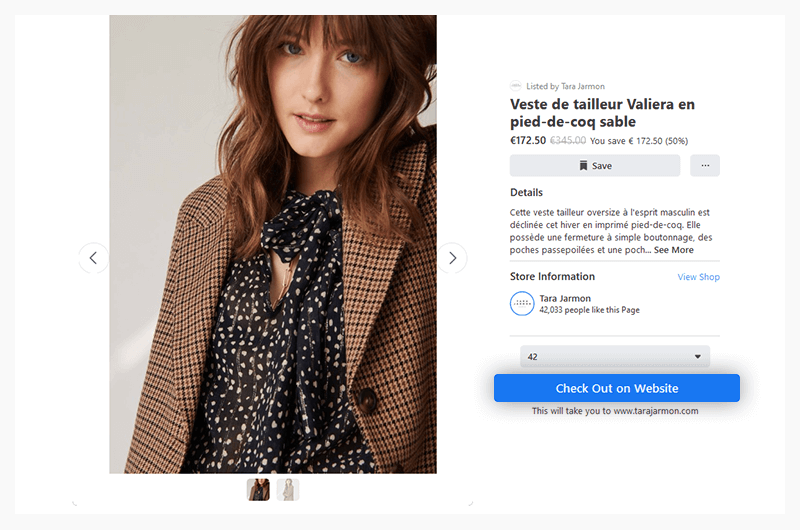
Remember that if your business is based in the US, you can allow your customers to checkout on Facebook. In this case, the setup process of your Facebook Page Shop will be a bit longer as you’ll need to configure payment options, link your page to a valid bank account, and provide Facebook with your tax identification number. If you can enable checkout on Facebook, you’ll be able to manage your orders within Facebook as well. To manage your orders, go to Publishing Tools > Shop > Pending Orders. You’ll be able to view all your orders, including order details and buyer’s info.
The last step of the setup process is to select a currency and click “Save”. Once you’ve completed these steps, a Shop tab should appear on your page:
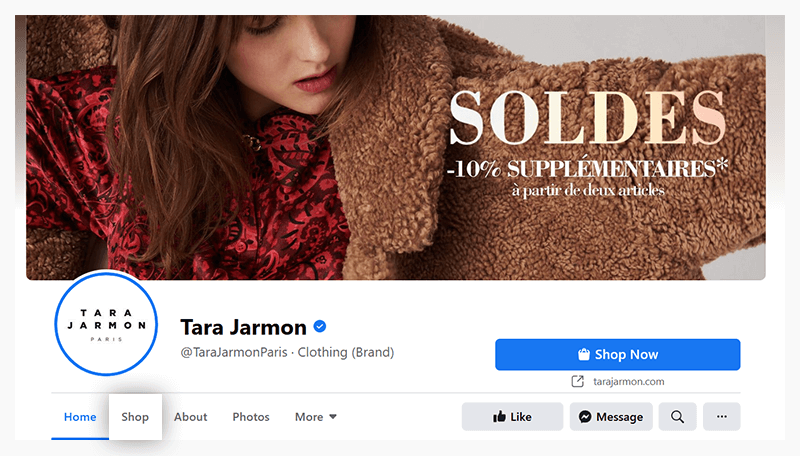
Note: Don’t mistake the “Shop Now” button for your Shop tab. The “Shop Now” button leads customers to your nopCommece store, whereas the Shop tab leads them to your Facebook Page Shop.
Once you’ve completed the steps listed above, go to your Shop tab.
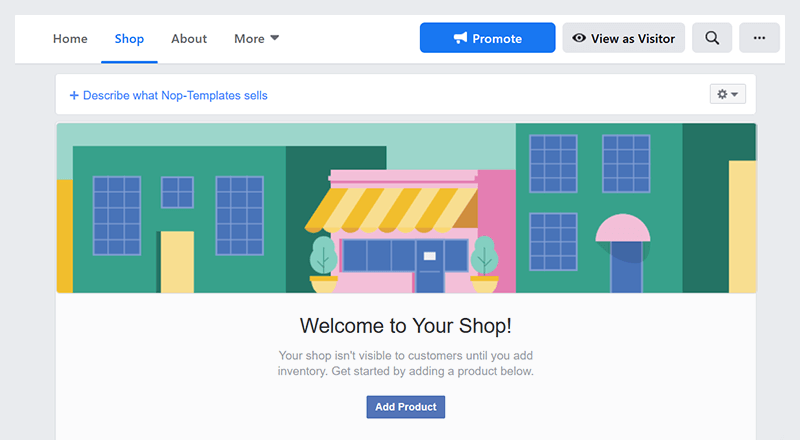
You’ll see a page where you can add a short description of what you sell, access your Facebook Page Shop’s settings, and add products to your Facebook Page Shop.
To add a description of your products, click “+Describe what <Your Facebook Business Page Name> sells”. You have a 200-character limit, so keep it short and sweet. Explain exactly what you offer without extra fluff (e.g., “the best”, “amazing”, “one of a kind”, etc.). For example, if you sell handcrafted furniture, you can say, “Handcrafted dining tables, side tables, desks, headboards, chairs, and more. Made of solid wood - oak, maple, cherry, pine, and cedar. The perfect addition to your stylish home!”. When you’re done, click “Save Changes”.
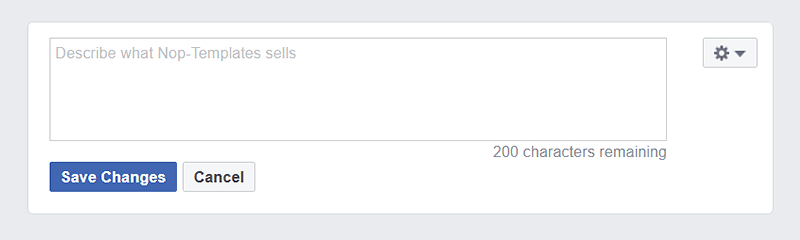
To access your Facebook Page Shop’s settings, click on the Settings icon (top right corner):
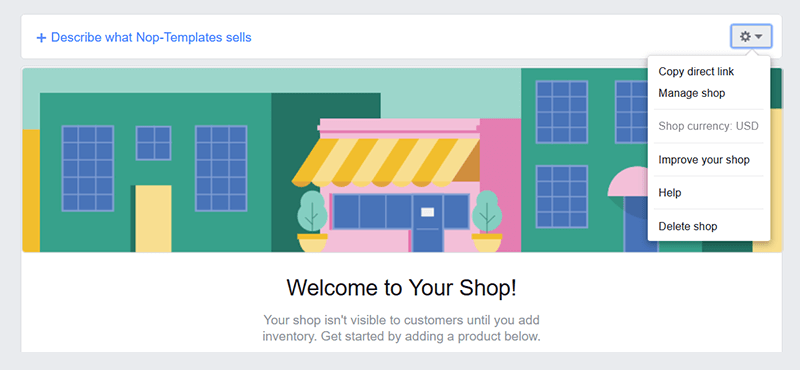
To manually add products to your Facebook Page shop, click “Add Product”.
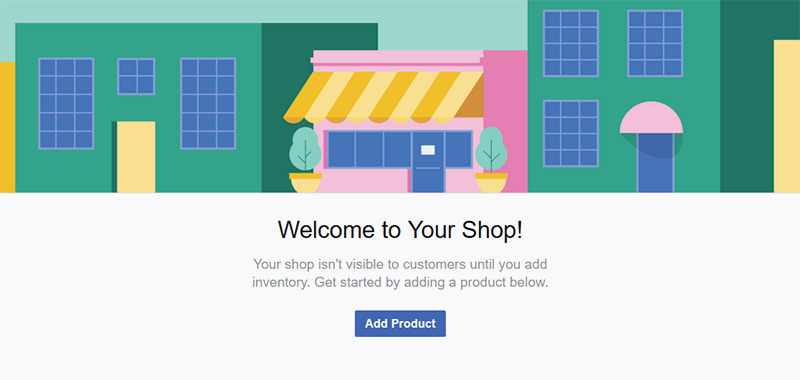
Fill in the required product information:
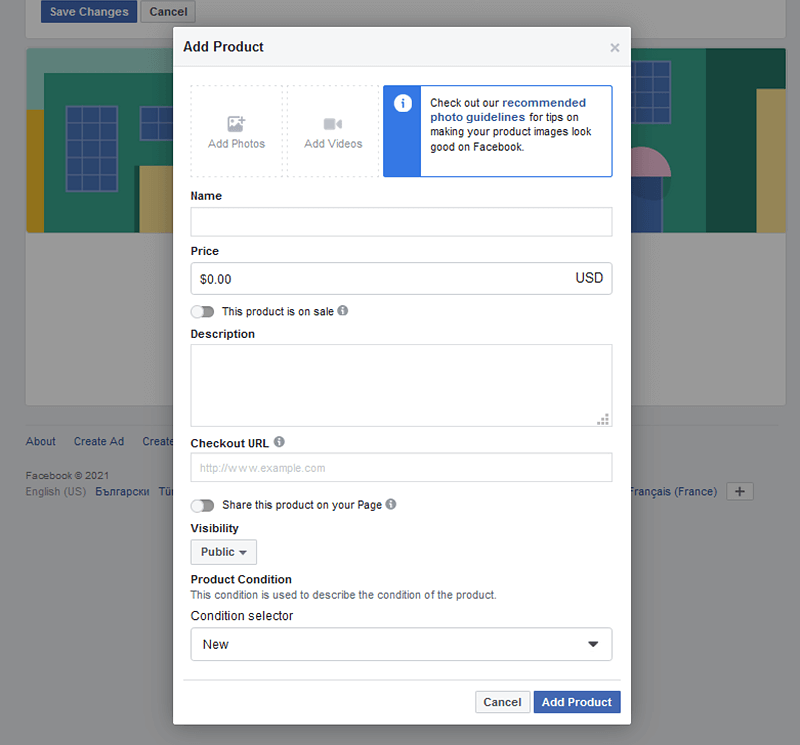
- Add at least one product photo that accurately represents the product (note that it must be a real photo, not an illustration). The photo should be a minimum of 1,024 x 1,024 pixels. Also, it cannot contain text (e.g., CTAs, promo codes, etc.), offensive content, promotional materials, watermarks, or time-sensitive information.
- If you wish, add a video. This is a viable option if you have product explainer videos or video testimonials.
- Fill in your product name.
- Add a price and specify if the product is on sale.
- Add a product description. Your product description should be informative, straightforward, and properly formatted. It is a good practice to use short sentences and list the product features and benefits in bullet points. Your product descriptions can’t contain HTML, contact information (such as phone numbers and email addresses), and external links.
- Add a checkout URL, i.e., the URL to the product page on your nopCommerce store.
- If you want the product to appear on your timeline as soon as it’s approved, turn on the “Share this product on your Page” option.
- Under “Visibility”, you can choose if you want the product to be published or unpublished.
- You can specify the condition of the product from the Condition selector. You have five options: New, Refurbished, Used (fair), Used (good), and Used (like new).
- Click “Add Product”.
Repeat the process for all products you want to add to your Facebook Page Shop - you can add an unlimited number of products.
You can also upload and manage the products in your Facebook Page Shop using Catalog Manager - Facebook’s inventory platform. This is a viable option if you want to upload products in bulk. Keep in mind that Facebook will automatically create your catalog after you’ve added at least one product to your Facebook Page Shop. To add more products to your Facebook catalog, go to Catalog Manager > Catalogs > Click on “Products for <Your Facebook Business Page Name>” (the catalog of the products you’ve already added to your Facebook Page Shop).
This will redirect you to your Facebook Commerce Manager page. You have two options: “Add Your Items in Bulk” and “Get Started with Dynamic Ads.” To add more products to your Facebook catalog, click “Add Items”.
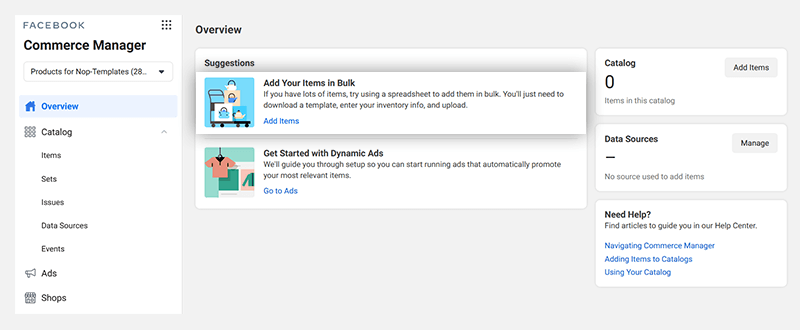
You have three options to add items to your catalog:
- Add Manually. This is a viable option if you have a smaller inventory.
- Use Bulk Upload. This is a viable option if you have a large catalog store and you constantly update your inventory.
- Use a Pixel to automatically update the items in your catalog each time someone visits them.
You can learn more about each of the three options in your Catalog Manager.
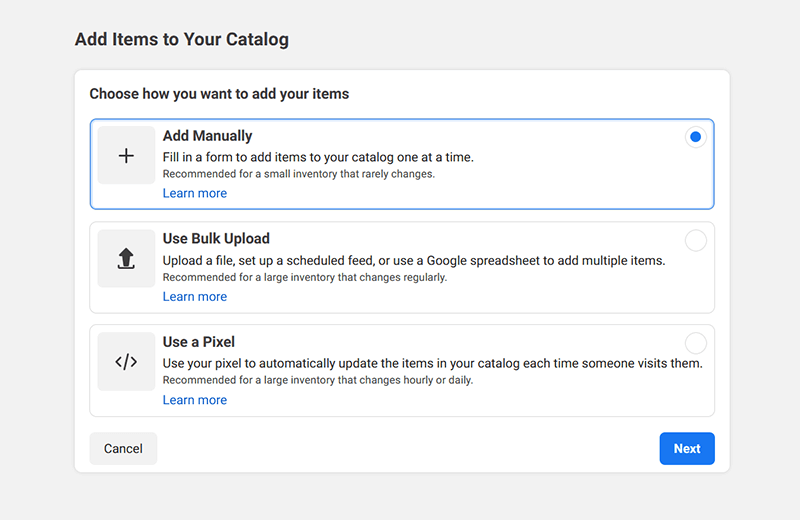
A few important things to keep in mind:
- You can create an unlimited number of catalogs.
- Only one catalog can be connected to your Facebook Page Shop at a time.
- You should regularly update your Catalog - it should accurately represent your products, their prices, availability, and more.
Learn more → Add Products to a Facebook Page Shop
This pretty much covers everything you need to know about Facebook Page Shops. Next, we’ll show you how to set up a Facebook Shop.
How to set up a Facebook Shop?
Setting up a Facebook Shop is easy. In fact, if you already have a Facebook Page Shop (and/or an Instagram Shop), and Facebook Shops has become available to you, you’ll receive an email and a Facebook notification, prompting you to convert to the new feature.
But what if I don’t have an existing Facebook Page Shop (and/or an Instagram Shop)? In this case, you’ll still be able to leverage Facebook Shops - you’ll just need to create a new Shop using Commerce Manager.
Of course, you’ll need to comply with Facebook’s requirements, as well as have a Facebook business page and a Facebook Business Manager account (that owns your Facebook business page and catalog). Also, you’ll need permissions to manage your page and catalog in Business Manager.
If you want your Shop to appear on Instagram as well, you’ll need an Instagram business account. Again, your Business Manager account must be the owner of your Instagram business account and the page it is connected to.
To set up your Facebook Shop in Commerce Manager, you need to:
- Visit the Commerce Manager onboarding page > Click “Next.”
- Choose a checkout method. As we mentioned, Facebook offers two checkout methods - checkout on another website (i.e., your nopCommerce store) and checkout with messaging. There’s a third checkout method available in the US only: Checkout on Facebook and Instagram.
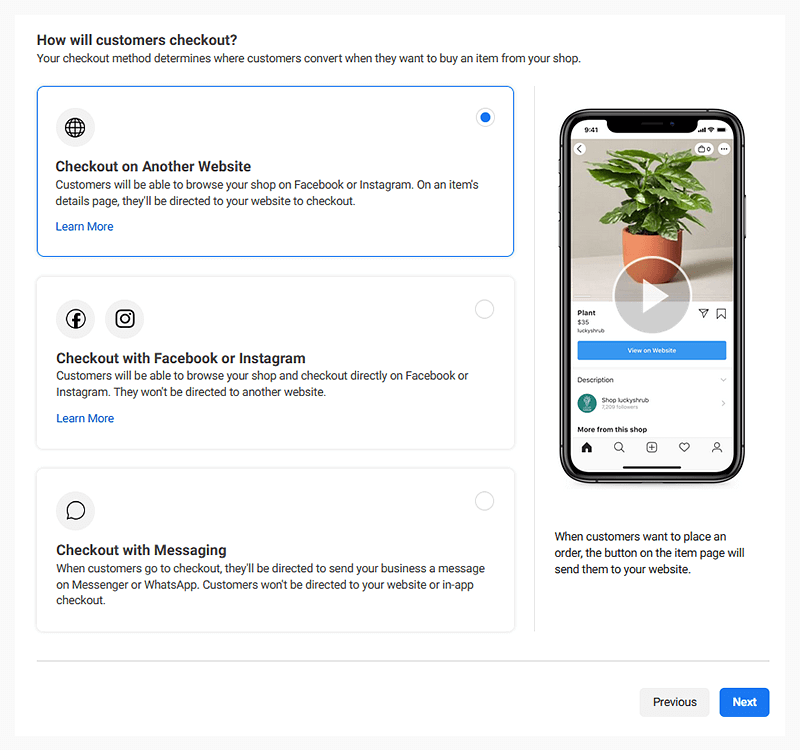
- Select the sales channels you’d like to sell from, i.e., select your Facebook business page. If you still don’t have a Facebook business page, you’ll have the option to create one. You can also select your Instagram business page.
- Select your Facebook Business Manager account (or create a new one).
- Select the catalog you want to use for your Facebook Shop.
- Preview your Shop details and agree to the Seller Agreement.
- Click “Finish setup.”
Basically, all you need to do is follow the steps described here → Commerce Manager, Create Your Shop
How to create a product listing in Facebook Marketplace?
To create a product listing in Facebook Marketplace, go to Facebook Marketplace > Click “+ Create New Listing” > Choose a listing category > Fill in the required information (e.g., add photos, title, price, description, specify the condition of the item, etc.) > Review your listing > Click “Publish”. That’s all - the process is easy, straightforward, and takes only a few minutes.
Learn more about Facebook Marketplace → How Marketplace Works
Conclusion
Today, we had a closer look at Facebook Commerce surfaces - Facebook Page Shops, Facebook Shops, and Facebook Marketplace.
We explained what each surface offers and how it can benefit you. We also showed you how to set up a Facebook Page Shop, how to create a Facebook Shop (if you’re eligible for the feature), and how to create product listings in Facebook Marketplace (if the feature is available to you).
Keep in mind that, in terms of Facebook, the only constant is change - new features are being rolled out as we speak, so, if you have further questions, or want to share your own experience with selling on Facebook, don’t hesitate to leave us a comment!




