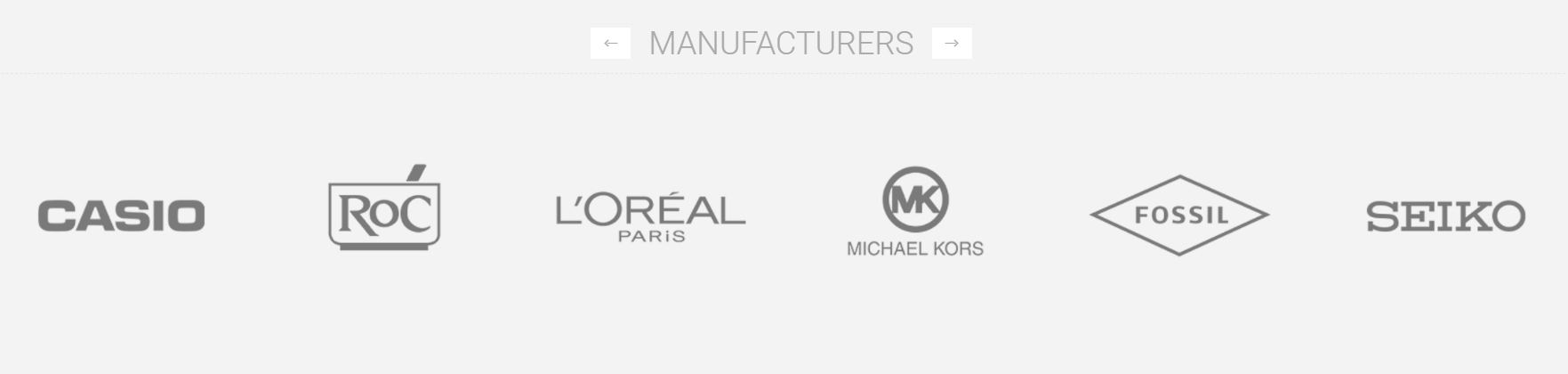Follow these steps in order to configure your home page like the Pacific Gourmet Theme Demo.
You need to have in mind the following options when setting up your store's home page. Please have a look at the different elements you can display on the home page:
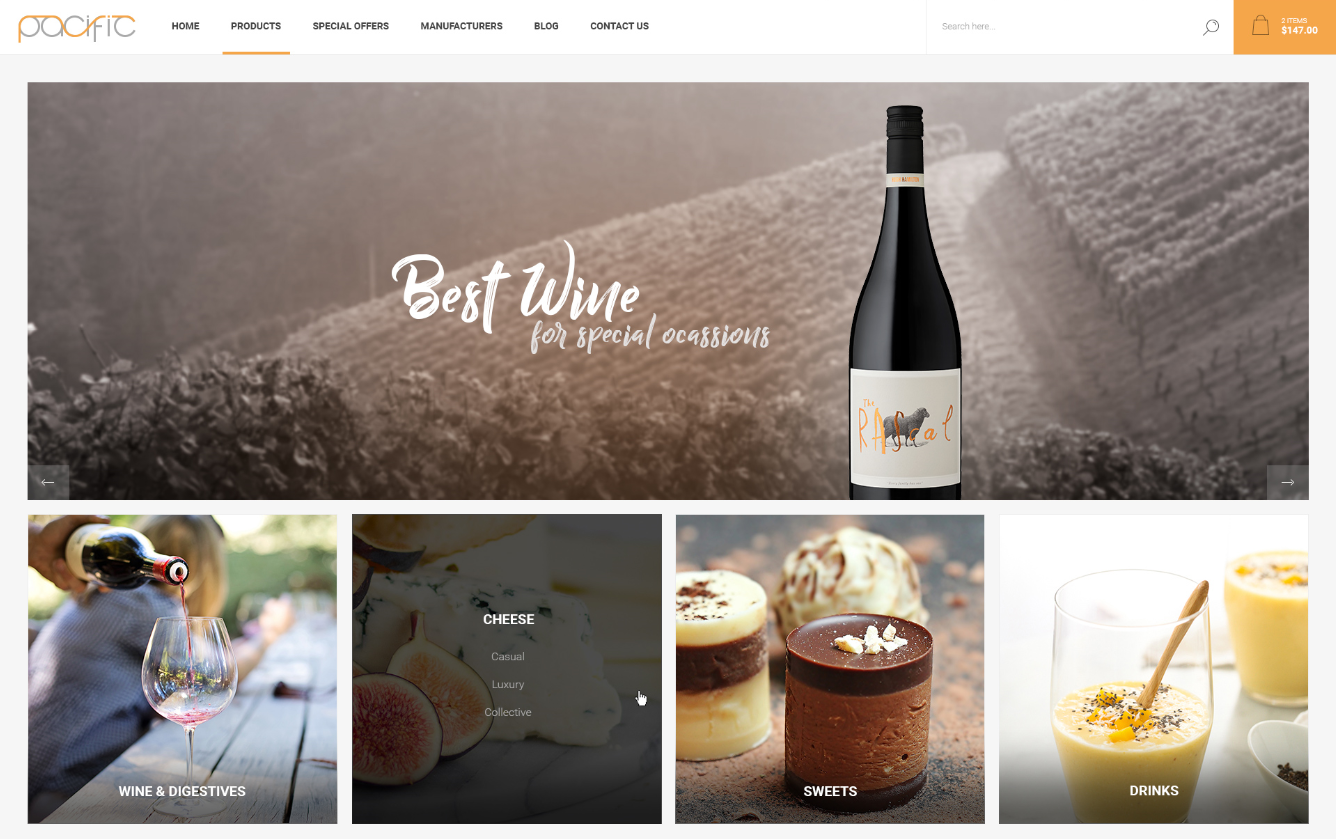
Home Page Slider
You can create a Slider using our Nop Anywhere Slider plugin as shown below.
First, you would have to create a new slider under Nop-Templates -> Plugins -> Anywhere Sliders -> Manage Sliders:
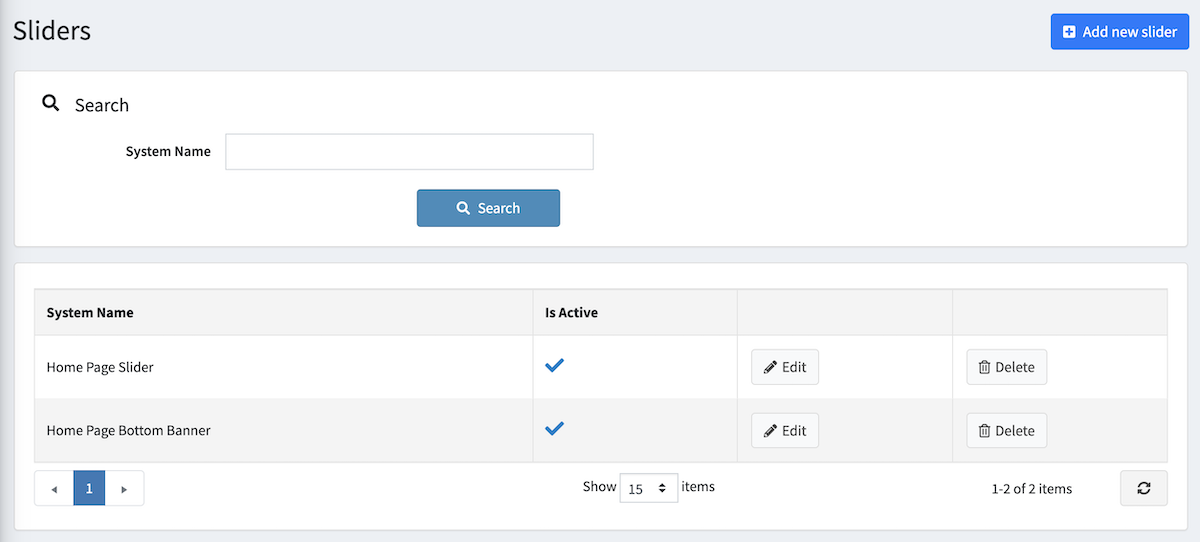
Once you create the slider, additional tabs will appear. Under the Slides tab, you can add the desired images/HTML to the slider.
You can either select Picture if you want to have images added as slides. In that case, you can add separate images for mobile devices if needed.
Since 4.3, you also have an option Content, that allows you to add your own custom HTML code in the slide, instead of a picture.
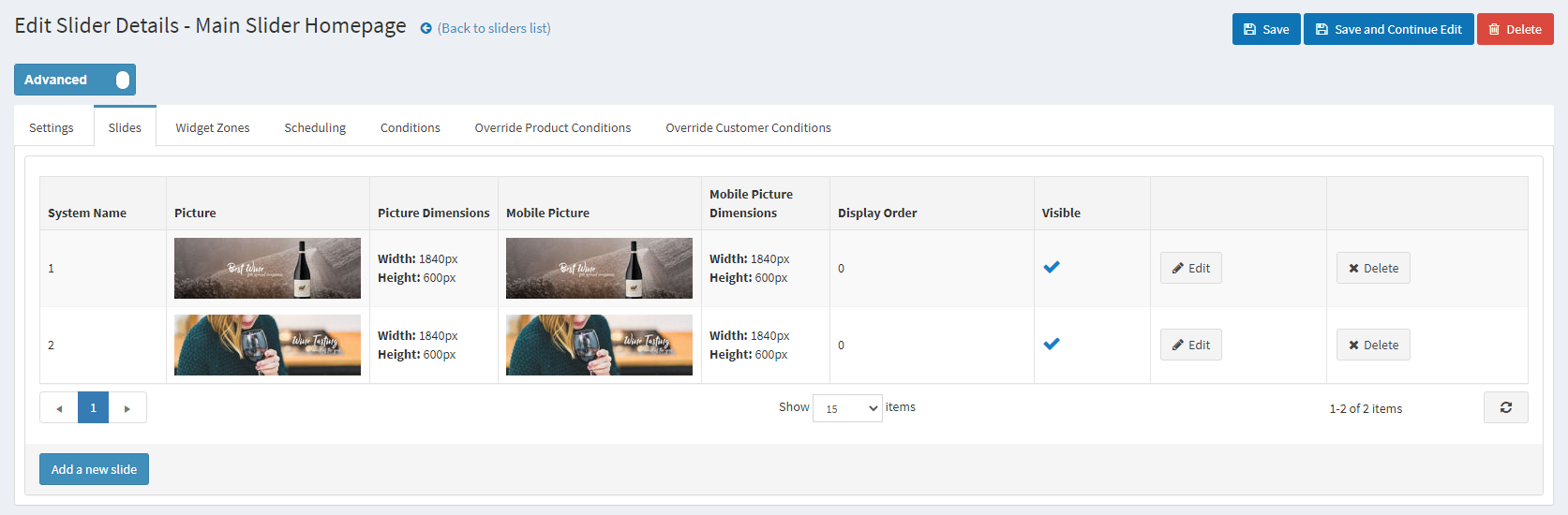
Finally, after you have added your slides, you need to map the slider to the "home_page_main_slider" widget zone in order to display it on the home page.

Featured Categories
The categories on the left side of the homepage slider are the featured categories. In order to display them there, you need to go to Administration -> Catalog -> Categories -> Edit the category in question -> Enable Show on home page. All the categories that have the option enabled will be displayed this way:
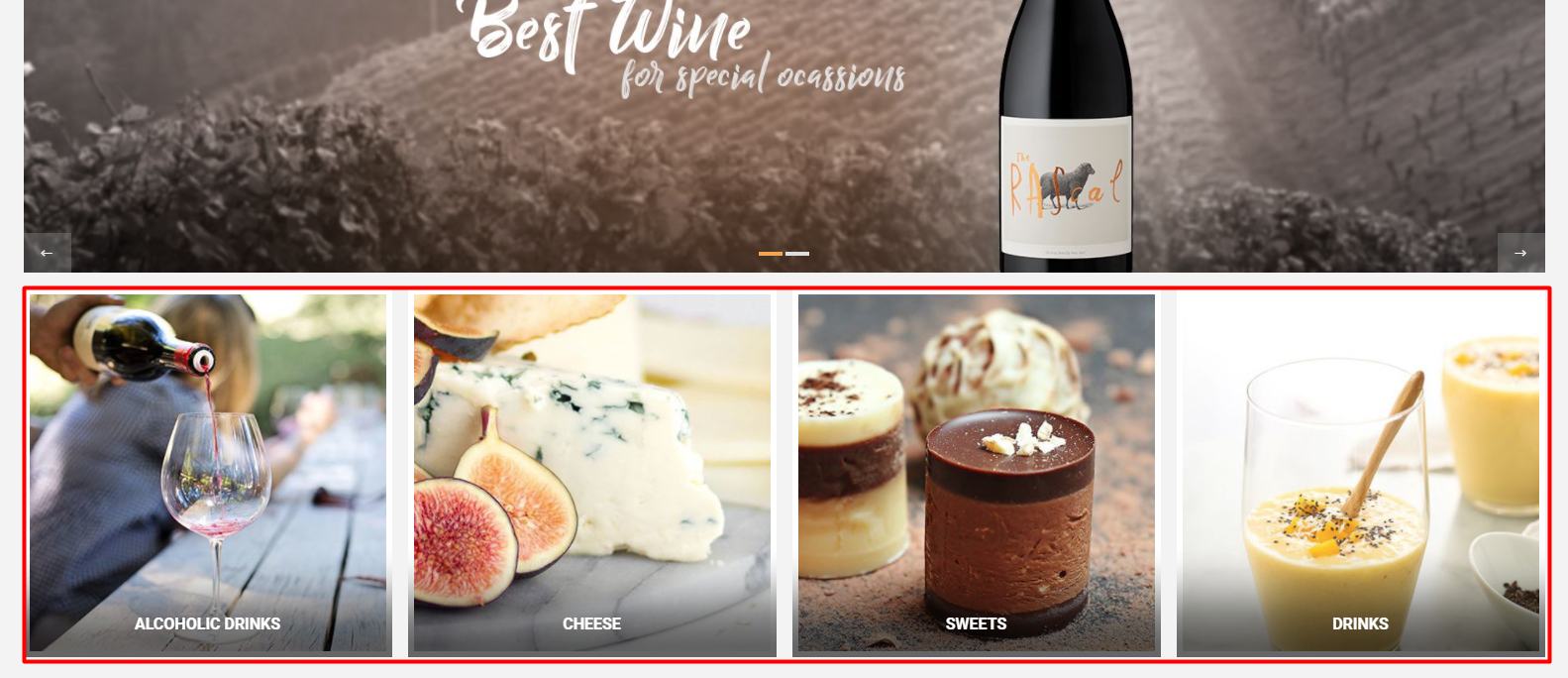
Menu Navigation
The Nop Mega Menu plugin, that is shipped with the Pacific Theme, provides you with the ability to create your own templates for the menu navigation of your store. In order to create your own Mega Menu you will need to go to Administration -> Nop-Templates -> Plugins -> Mega Menu -> Manage Menus and add a new Mega Menu.
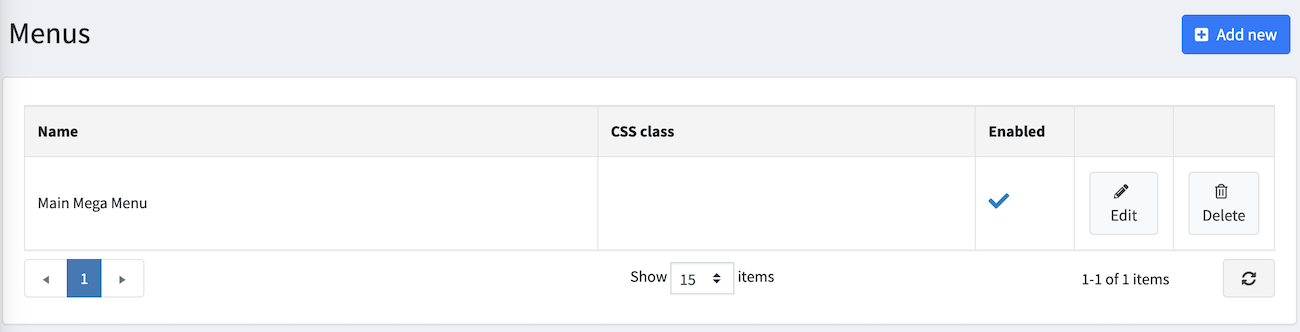
After creating your Mega Menu you will need to configure your Menu Template. The Nop Mega Menu is a very powerful and simple to use tool. You can arrange, nest and even edit Menu Items as shown in the image below. You can find more information on how to configure your Mega Menu in our Documentation.
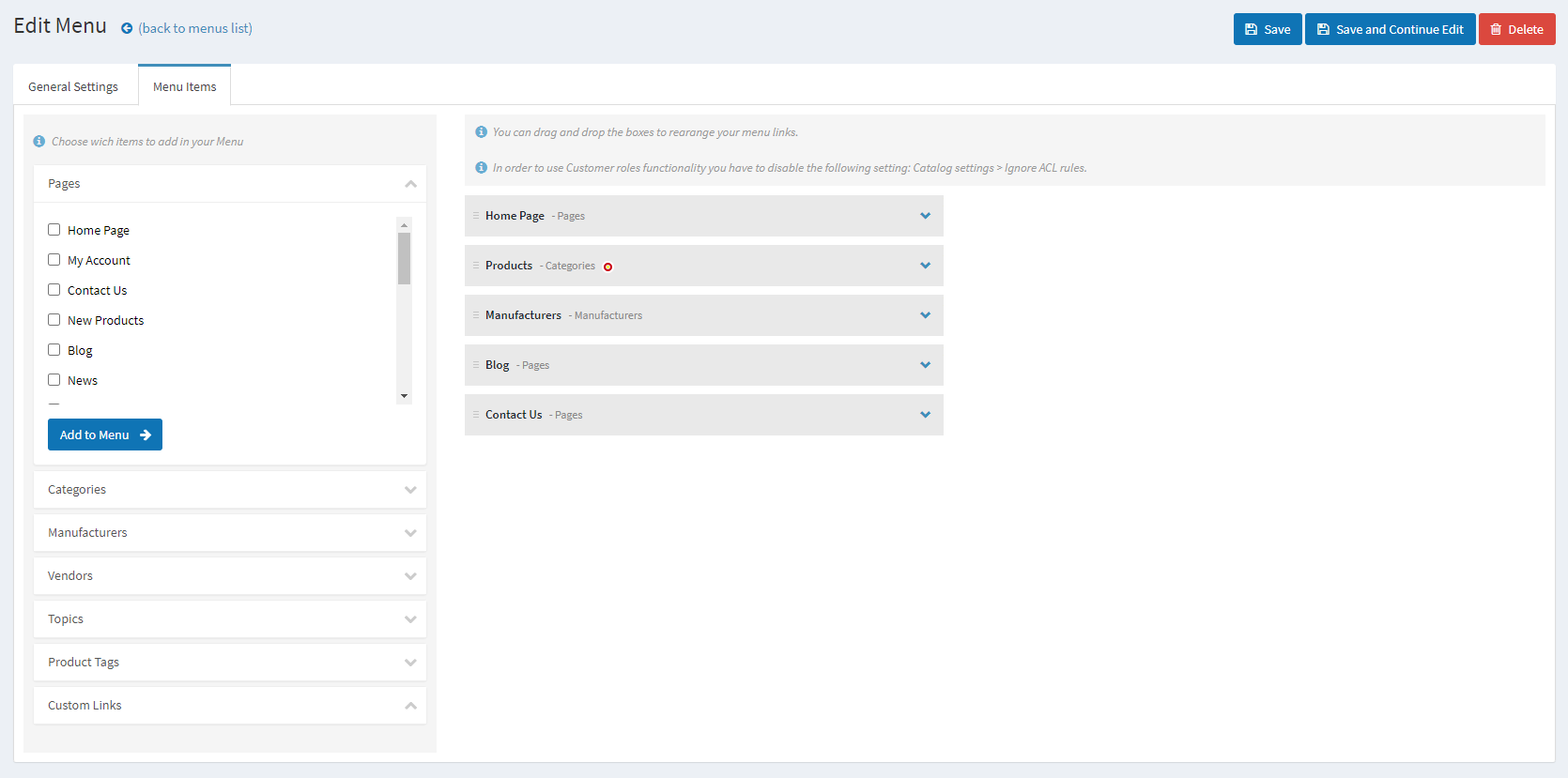
Welcome section
The welcome section is a topic called HomePageText. The picture you see on the left could be added through the Administration -> Nop-Templates -> Themes -> Pacific -> Settings -> Advanced Settings.
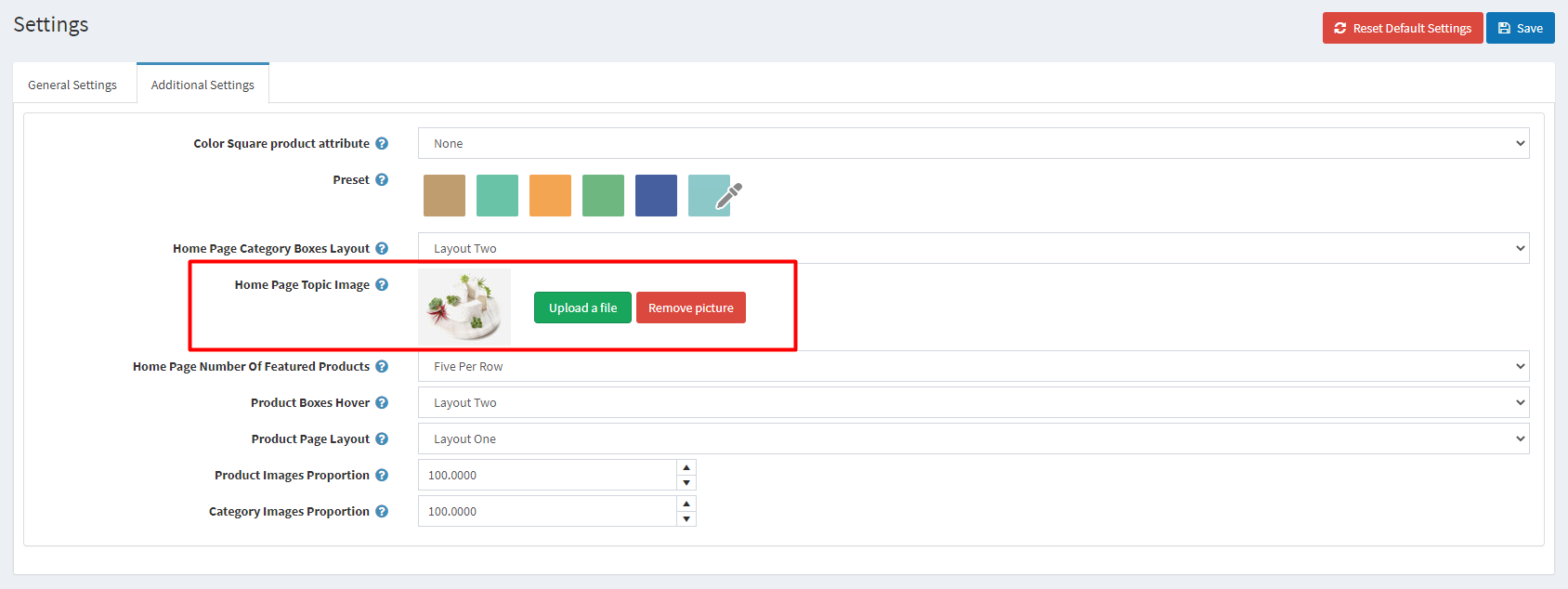
Featured products and banners
Moving on to the Featured Products section of your Home Page. This is a nice way to show your best products on your Home Page.
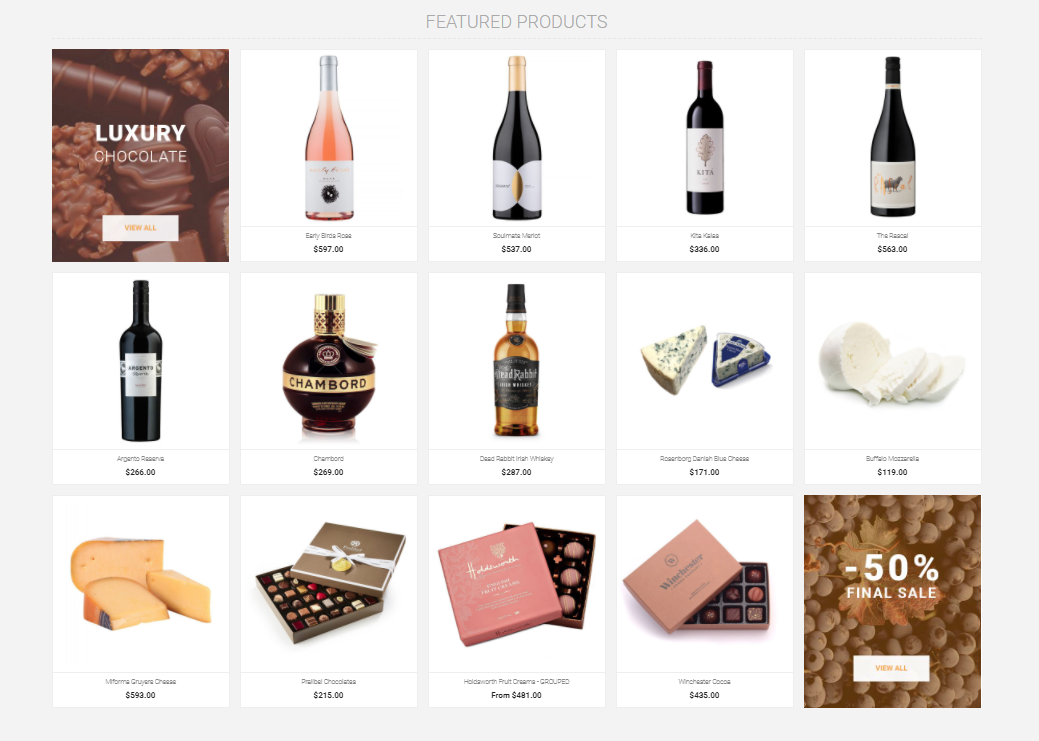
Just like with the Featured Categories, you just need to enable the Show on home page option for the products you wish to appear there.
The two banners that you see on our demos are added through the Anywhere Sliders Plugin. Those are simple sliders assigned to the zones home_page_featured_products_banner_first and home_page_featured_products_banner_last.
Smart Product Collections
The Men's Watches and Women's Watches collections are made using the Smart Product Collection plugin. We use Custom Product Collections in our Gourmet demo.
In order to create such a collection you will need to go to Administration -> Nop-Templates -> Plugins -> Smart Product Collections -> Custom Product Collections -> create a new collection.
Assign it to the home_page_before_news widget zone and set the Number Of Products to 4.
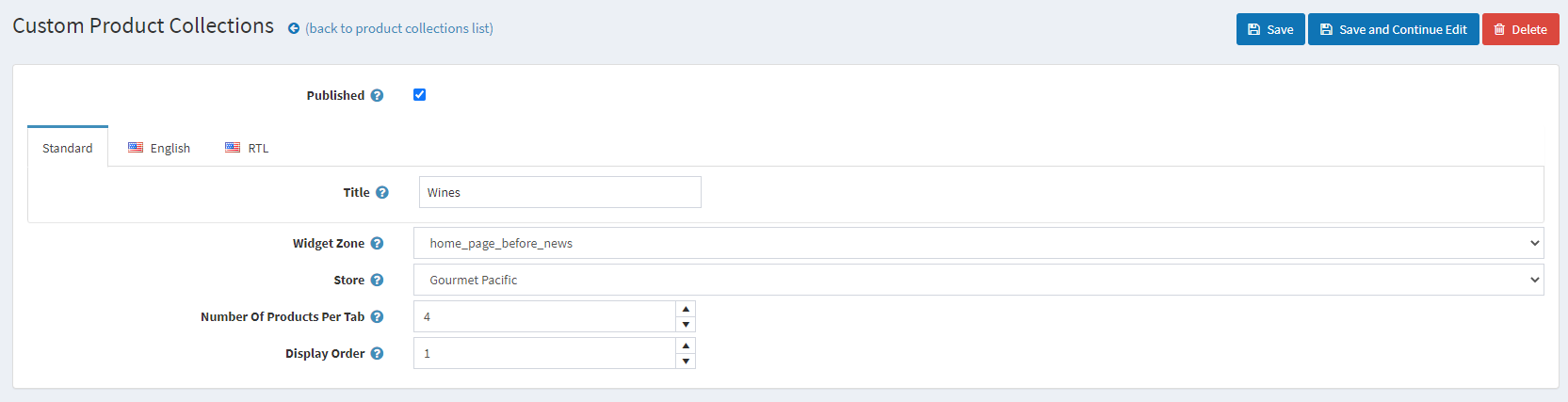
Now you can use the Tab Builder to make custom tabs for your store. Here is an example with one of our tabs using the Wine category and Newest sorting order:

For the Gourmet demo, we have used 2 separate Custom Product Collections, with 5 tabs each. Setting up the plugin results in a nice product collections section.
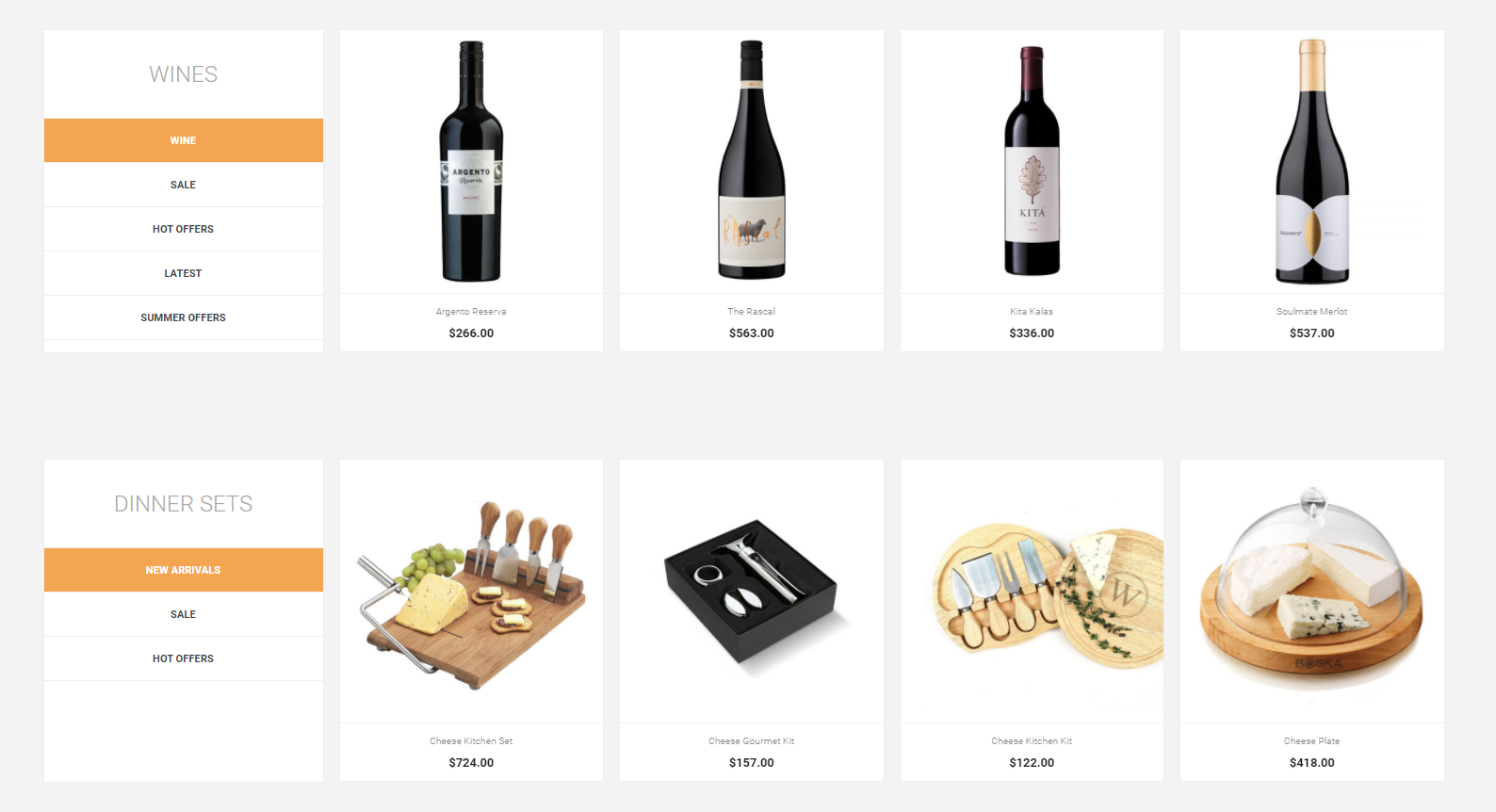
Blog
The Rich Blog plugin gives you the functionality to show your blog posts on the home page and assign pictures to them.
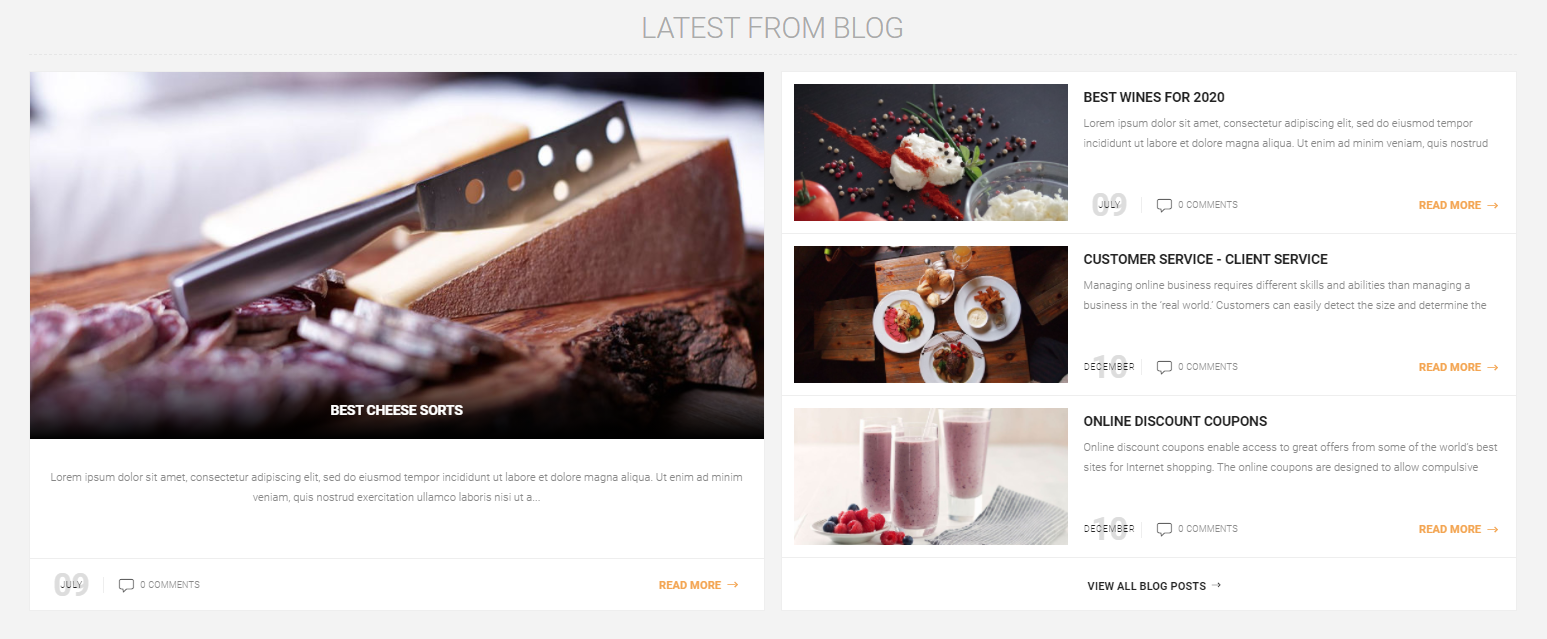
If you want to show the blog posts on your home page you will need to follow these instructions.
Map the blog to the "home_page_before_poll" widget zone from the Home Page Widget Zone setting in Administration -> Nop-Templates -> Plugins -> Rich Blog -> Settings -> Home Page Settings.
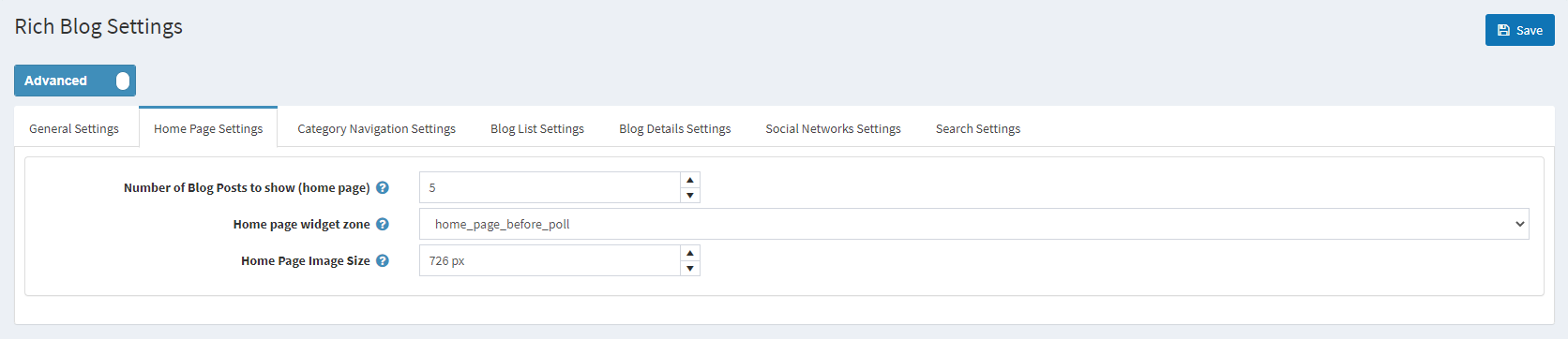
Manufacturers Carousel
The last element on the home page is the Manufacturers's Carousel. It is created using the JCarousel plugin.
Create a new carousel from Administration -> Nop-Templates -> Plugins -> JCarousel -> Manage JCarousels.
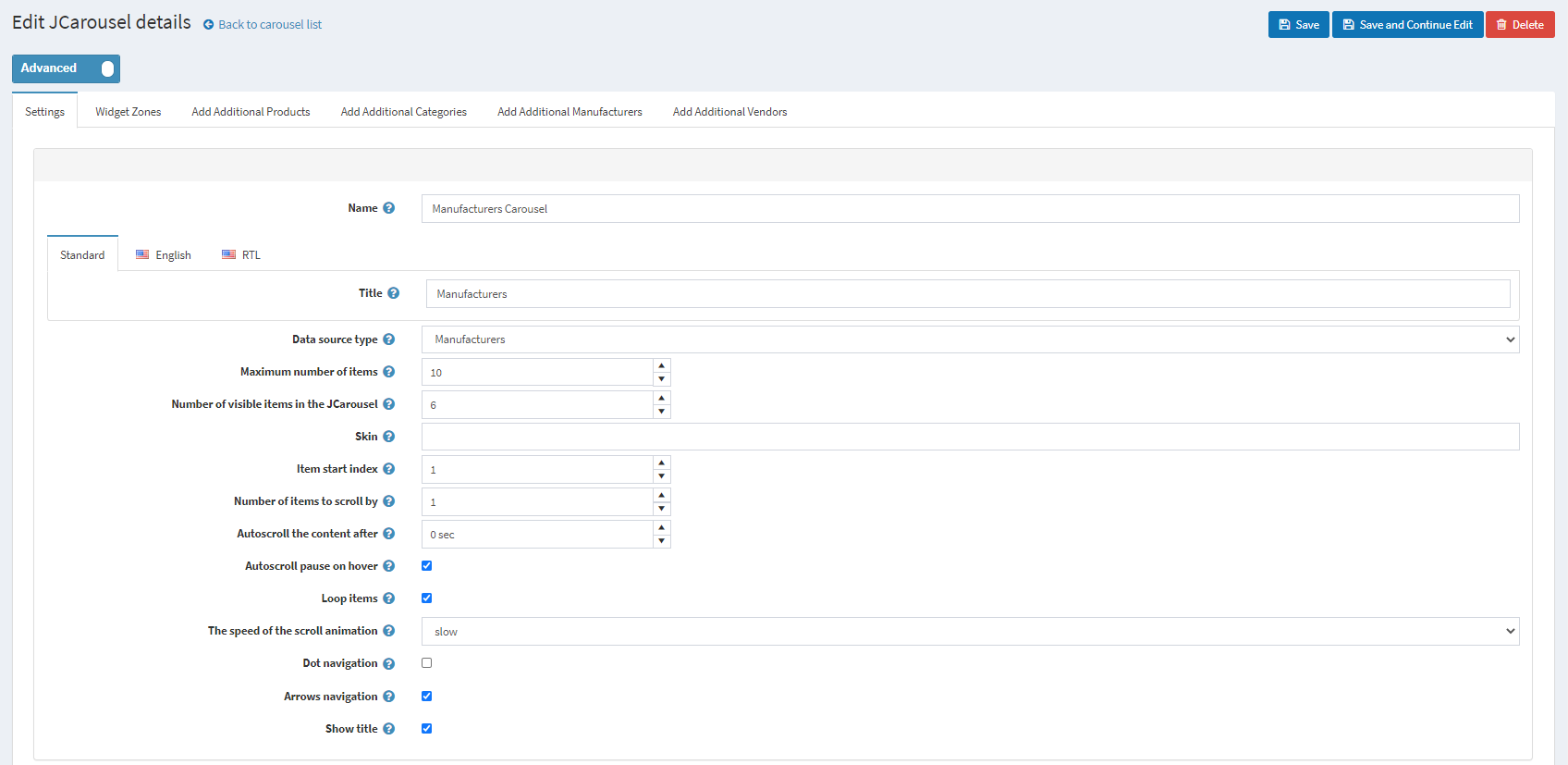
And assign the carousel to the "home_page_bottom" widget zone from the Widget Zones tab
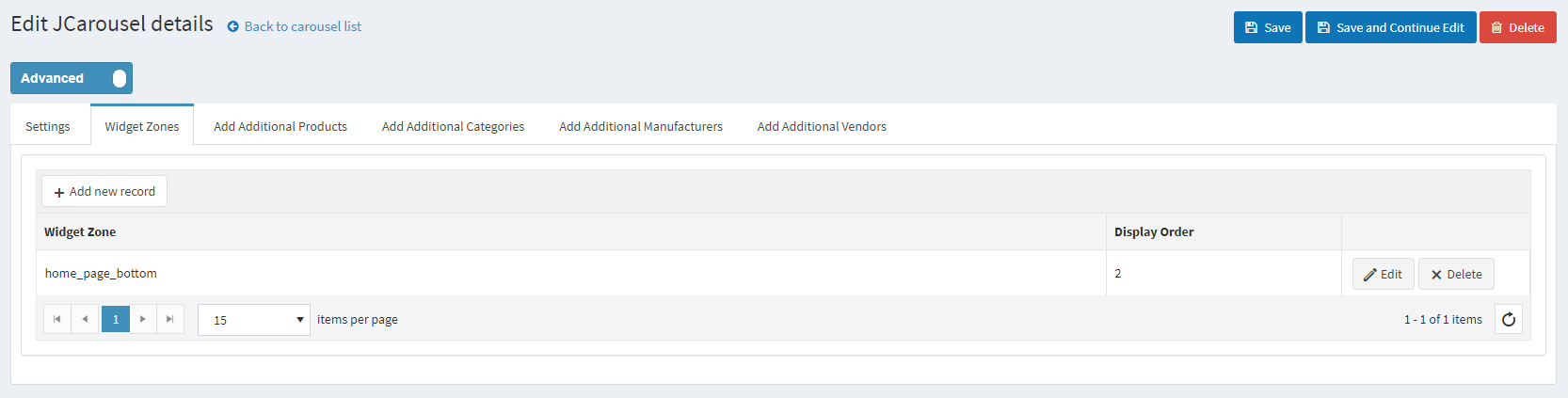
After a save the carousel will show on the bottom of your home page.