Smart Marketing for NopCommerce - 6 Out-Of-The-Box Marketing Techniques You Can Start Using Today
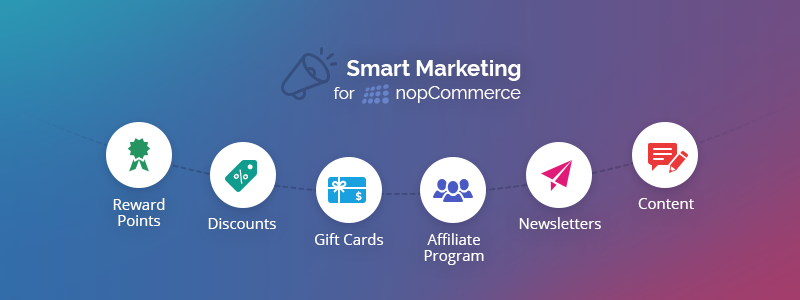
Building a successful online business is like cooking the perfect meal. You need to pick up the best ingredients, invest time and patience, and add a pinch of spice for fabulous results. Setting up a website is only the beginning of a long journey into building an online business. You also need to market your products, get people to like and buy them, keep your customers excited, so they come back for more. It is not an easy task. Where do you start? You can try the following six out-of-the-box marketing tools that nopCommerce offers and see which one will work best for you.
Reward Points
Reward points are an old but gold marketing technique which always pays off because it keeps clients coming back to you. How does it work? It is a simple win-win method where a client buys a product from you, and you give them a small reward in return. For every dollar they have spent, they receive points that can redeem the next time they shop from you.
I will illustrate how the reward points program works with an example.
Let’s say you work at a dog-friendly office just like ours. And you have an office dog just like our happiness manager Lora. You keep a stash of special treats for your office dog, which you buy from the super cool Pets Heaven online store. Why do you shop from them? Because they reward you a point for every $10 you have spent. You can accumulate your points and use them next time you wish to replenish the stash of treats for your office dog. And I am sure your office dog likes small rewards, just like our Lora. Who doesn’t?
Don’t doze off yet, for I am going to show you how rich in features the reward points program in nopCommerce is.
To manage reward points go to Configuration->Settings->Reward Points. You have the following settings available:
- You can set the exchange rate for your reward points program, for example, 1 point = $1.
- You can set the minimum reward points a customer needs to accumulate before being able to use them. For instance, if you set this number to 50, your customers won’t be able to use any reward points before they accumulate 50 points.
- You can set the maximum reward points a customer can use for a single order. For example, if you set it to 20, your customers won’t be able to use more than 20 points per order.
- In the Points of Purchases field, you can specify how many points a customer will earn for the money they have spent. For example, for every $10 spent in your store, customers will get one reward point.
- You can choose to give points to customers who have registered with your store. Furthermore, you can specify the number of days, the points rewarded for registration will be valid for.
- You can choose to accumulate all reward points in one balance for all your stores so clients can use them across all stores if you are running a multi-store installation of nopCommerce.
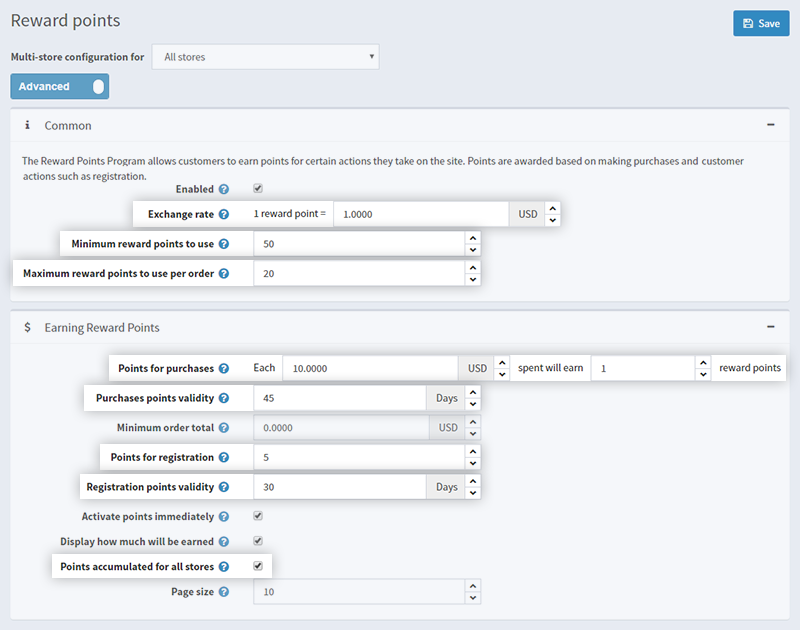
- On the checkout page, you can display the number of points rewarded for the purchase, as shown in the image below.
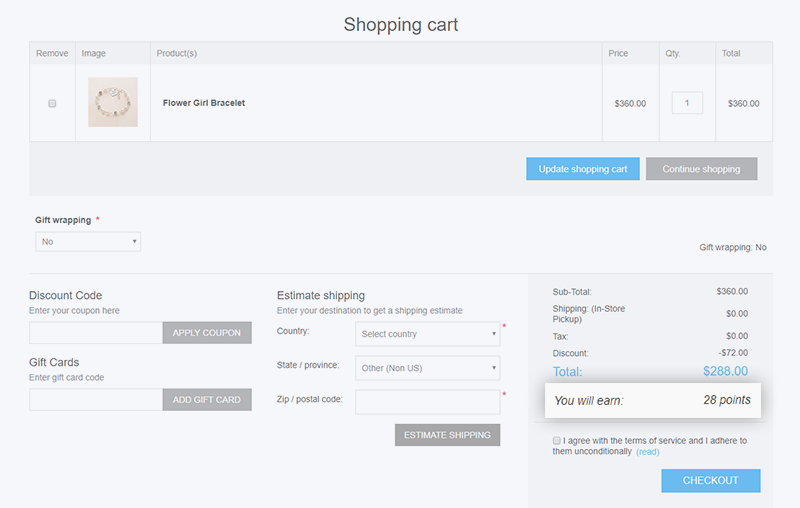
- Last but not least, reward points can be used as one of the payment methods. This option is displayed in the Payment Methods field on the checkout page.
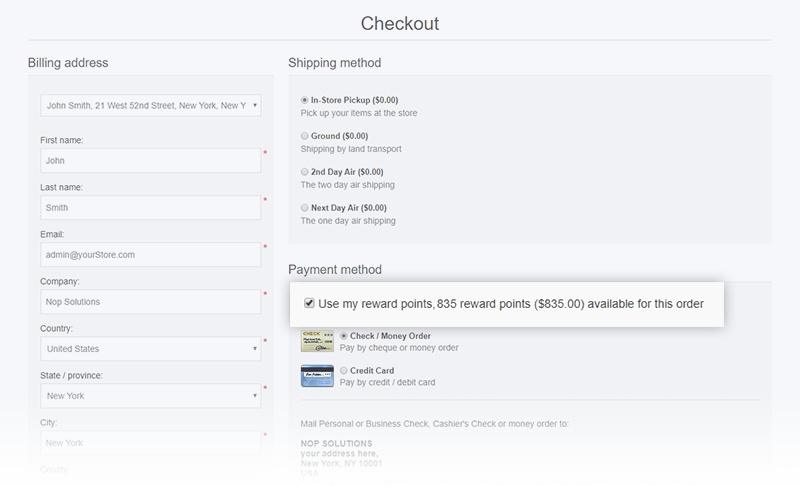
As you can see, you have all you need to set up your first reward points program. Don’t hesitate, give it a try and see what results it will bring.
Gift Cards
Gift cards are the golden eggs in your online store. Why is it so? First, with gift cards, you have the opportunity to attract new customers to your business. Second, gift cards are a 100% guaranteed sale. They cannot be returned or refunded. Even if not redeemed, you still have the money. Third, there is an added benefit of not keeping stock and tracking inventory.
If you don’t offer gift cards in your online store yet, it is time to start. It is super easy to do so with nopCommerce. I will show you how.
To start with, you need to create a gift card product. It is like adding a simple product to your store. Go to Catalog->Product->Add New. Don’t forget to specify that the product is a gift card. You can choose the gift card to be physical or virtual. You can create gift cards for let’s say, $50, $100, and $200, as shown in the example below.
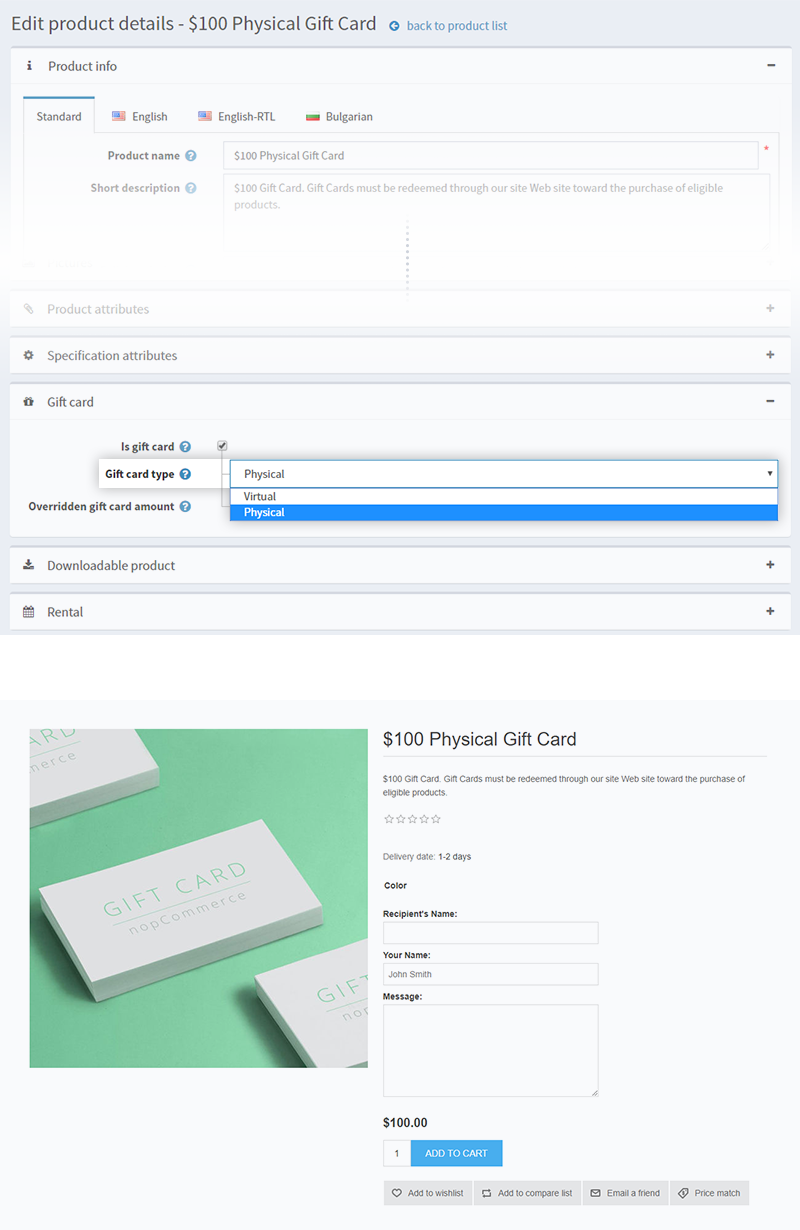
Once a customer buys a gift card, a gift card code is generated for that specific purchase under Sales->Gift Cards in the administration of your store. What you need to do next is activate the gift card by marking the checkbox Is Activated.
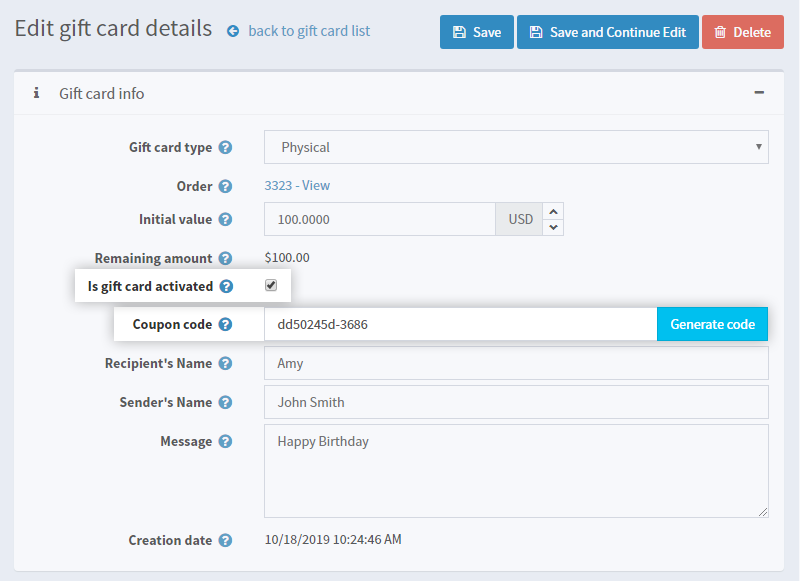
If you wish the gift cards to be activated automatically when the order is complete, go to Configurations->Settings->Order Settings and mark the checkbox Activate gift cards after completing an order. You can also choose when to deactivate or delete the gift cards.
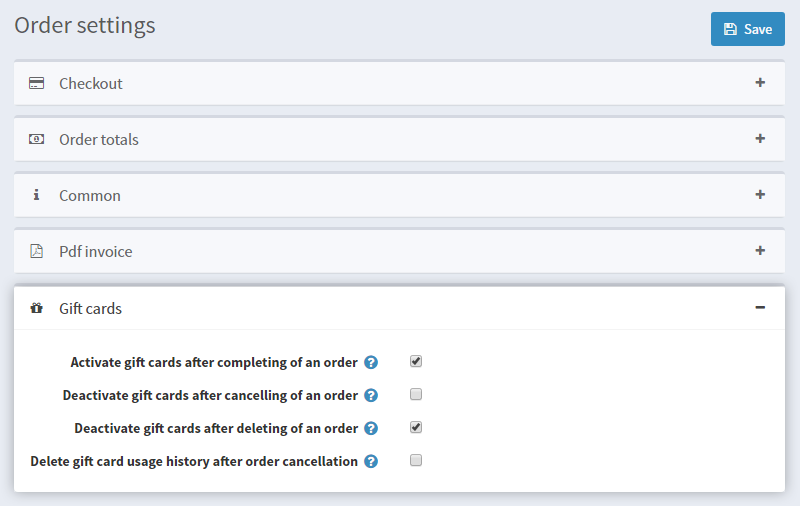
For virtual gift cards only, you can have the emails of the sender and the recipient. You can also notify the recipient that a gift card has been issued in their name.
How does a shopper use a gift card? It is the same as using a coupon code. They need to apply the gift card code at checkout, which will discount the order total. It is not necessary to use the whole amount at once. They can only use part of the gift card amount. At the checkout, you will see how much is remaining before proceeding to payment.
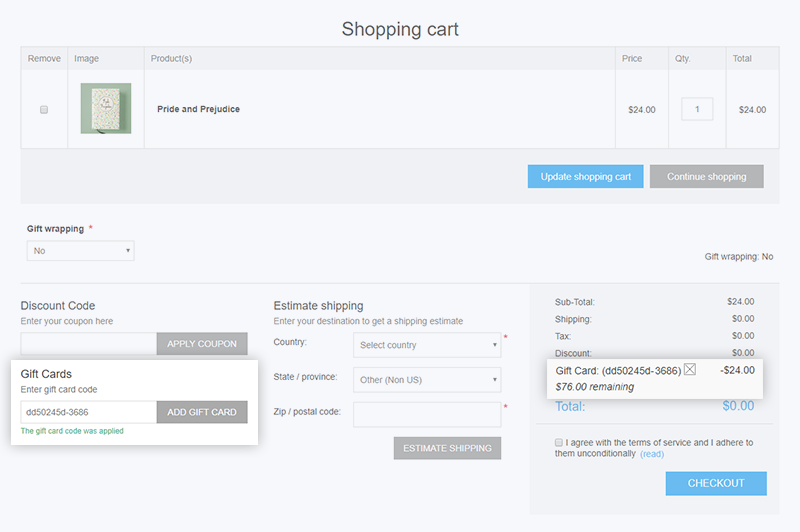
Newsletter Subscription
I will not discuss at length why email marketing is a vital tool for your business. You must have already started building a newsletter list. If not, do it now because you are wasting a precious opportunity to establish a meaningful and healthy relationship with your clients.
If you are just starting with nopCommerce, you should know that when registering with your store, clients can opt for receiving emails from you.
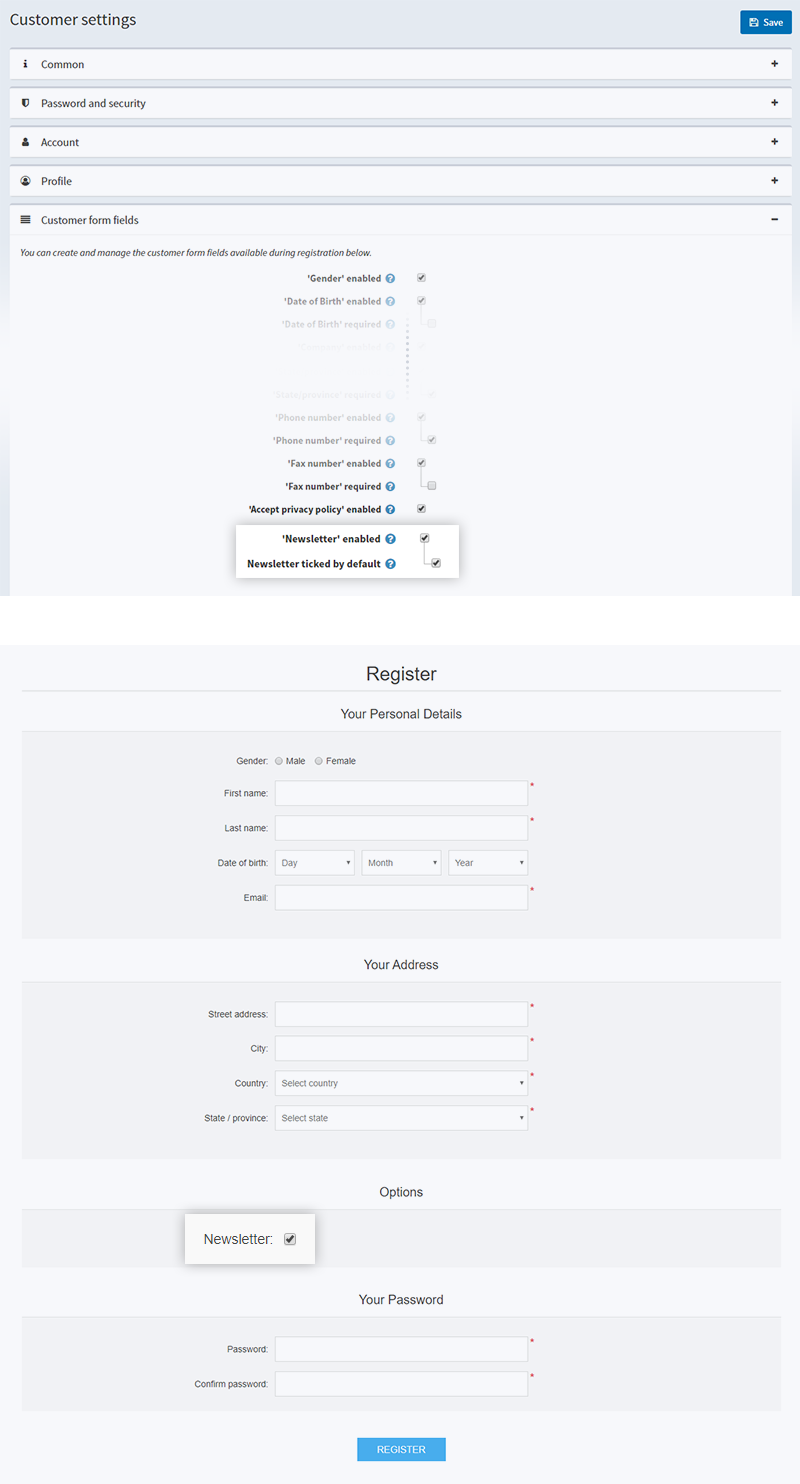
It is an excellent start to building your subscribers list. But it is not enough. You can go a step further and add a newsletter subscription pop up to your website pages. You can even offer a small discount to encourage people to subscribe to your newsletter. How do you do this without spending too many resources? Our Newsletter Popup plugin comes to your aid.
This plugin is rich in features and will help you increase the number of your newsletter subscribers.
I will not talk about how the plugin works and what options it offers now because this is not the purpose of this article. Download a 14-day trial and see for yourself why so many of our clients are using it.
You can keep track of the newsletter subscribers under Promotions->Newsletter Subscribers in the administration of your store. You can search by email or date. You can also clear all inactive subscribers to keep a healthy newsletter subscriber list. You also have the option to import or export your list with just one click in the administration. You will see the benefit of this feature when you wish to bulk export your subscriber list to an email marketing service such as MailChimp, for example.
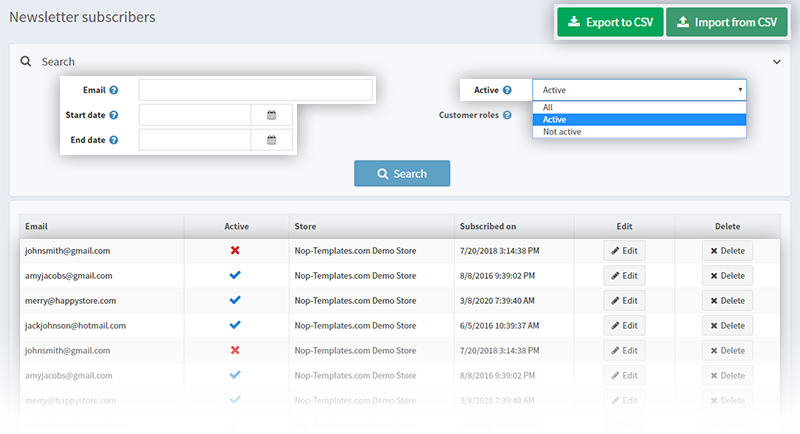
Discounts
We have reached my favorite part of this article. Let’s talk about discounts in nopCommerce. I use discounts in every shape and form in my everyday work. I love how many options I have when it comes to creating discounts for our Nop-Templates clients.
Let me walk you through the different discount scenarios possible with nopCommerce.
First, I will create a so-called simple discount. Every year, we at Nop-Templates have a special Black Friday promo and give a 20% discount to our clients. This year is not an exception. Let’s create this year’s discount together.
I will name it Black Friday 2019. I will apply it to the order total and will write down 20 for the percentage. I will also set a start and end date and will choose the discount to be unlimited. The example is illustrated in the image below:
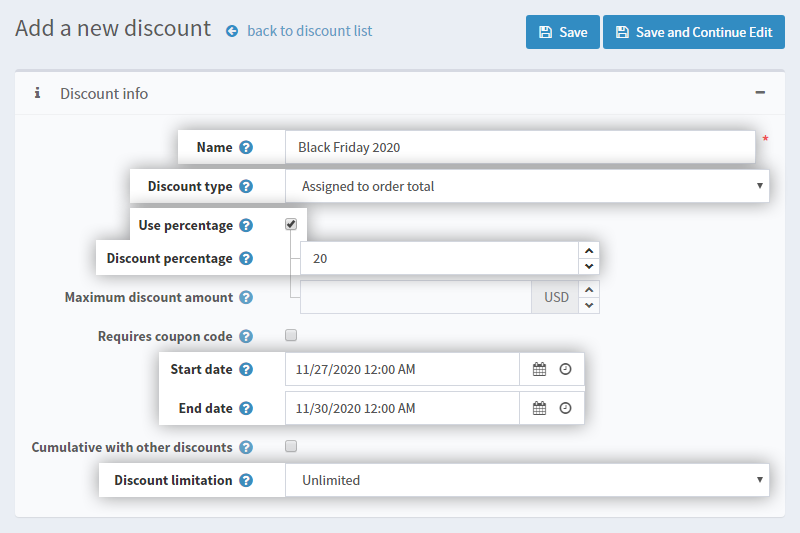
There are a few things to consider when creating a discount code.
You can assign a discount to the order total, products, categories, manufacturers, shipping, and order subtotal. Discount mapping comes in handy when you wish to run a promotion on a specific product or product category, for example.
Let’s say it is Halloween, and you want to boost sales by offering a 10% discount on all Halloween related products. You can create a discount and apply it to your Halloween category.
Or you have a product that is not very popular, and you wish to move some stock. You can create a discount and apply it to this particular product, then send a promotional email to your clients with a coupon code.
Apart from using a percentage, you can set a fixed amount for the discount, let’s say $20 for every order.
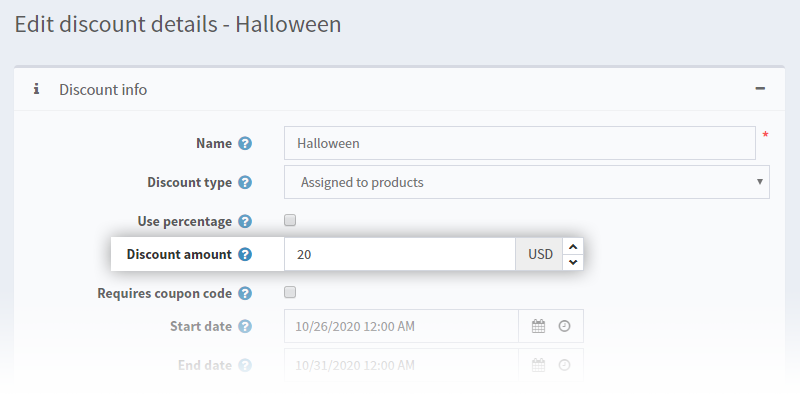
You can set the discount to be unlimited, to be used N times only, or N times per customer. In this way, you can eliminate the risk of some clients taking advantage of the promotion.
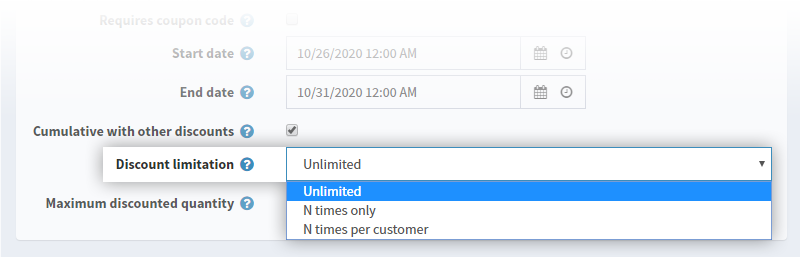
You can choose the discount to be used with other discounts simultaneously by marking the checkbox Cumulative with Other Discounts. This option, however, is available only for discounts with the same discount type.
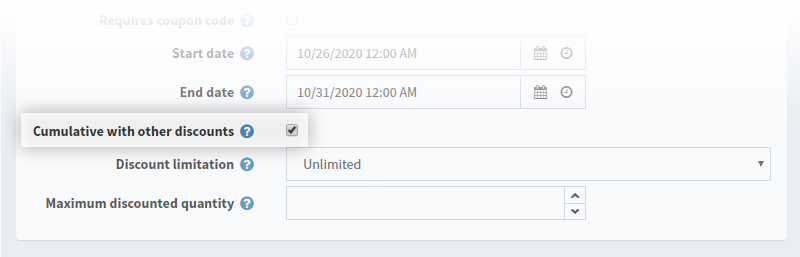
So, these are the basic things you need to know when setting a discount in nopCommerce. Let’s spice things up a little bit and get the discount requirements into the picture.
If you are a tech-savvy person, not like me, you can create a discount requirement on your own and use it with nopCommerce.
For those who cannot write a single line of code, just like me, there are many discount requirement plugins you can download for free.
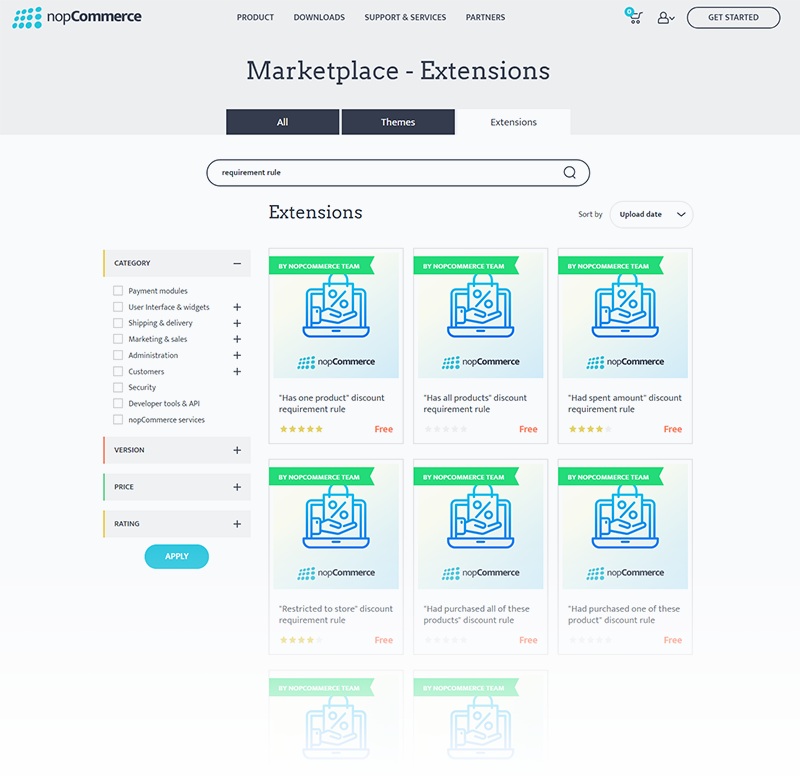
The requirement types supported by nopCommerce are:
- Shipping country is
- Has purchased one of these products
- Has purchased all of these products
- Restricted to Store
- Has all of these products in the shopping cart
- Has one of these products in the shopping cart
- Has spent amount
You can use these requirements separately. For example, the discount you have created can only be applied to the order if the customer has a particular product in the shopping cart.
Or you can take discount requirements to the next level, and create a requirement group. For instance, the discount you have created can be used only if the customer has added a specific product to the shopping cart and has previously spent $200 in your store.
Apart from the requirement types mentioned above, there are more requirement plugins available in the nopCommerce marketplace. You need to look for the one that best suits your needs.
We are not finished with discounts, yet. Next, I wish to draw your attention to a feature that not many store owners know or use when, in fact, they should be mad about it. From nopCommerce 4.10 and above, the store owners can provide external links with a discount coupon code so that a shopper doesn’t have to apply any coupon code at checkout.
This single feature opens a whole new horizon for the nopCommerce store owners because now they can run coupon-code-free promotions. Let me elaborate and provide an example to stress the importance of this feature.
Imagine that you run a Google ad campaign, and you wish to give a 50% discount to clients who land on your website through the ad. For this purpose, you create a 50% discount in the store’s administration of the type “assign to order total.” You will see that a link is automatically generated.
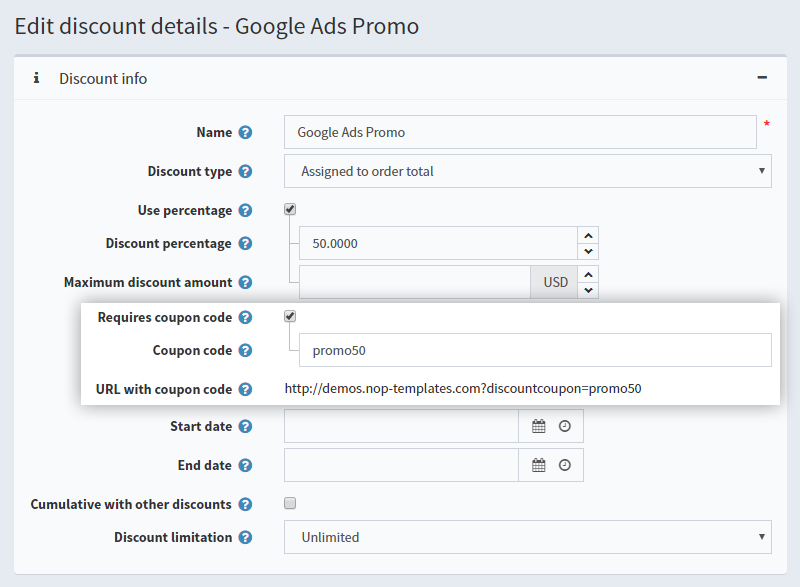
Next, you point your Google ad to this link. If a shopper clicks on your ad, lands on your store, and adds a product to their shopping cart, a 50% discount will be applied automatically to their order.
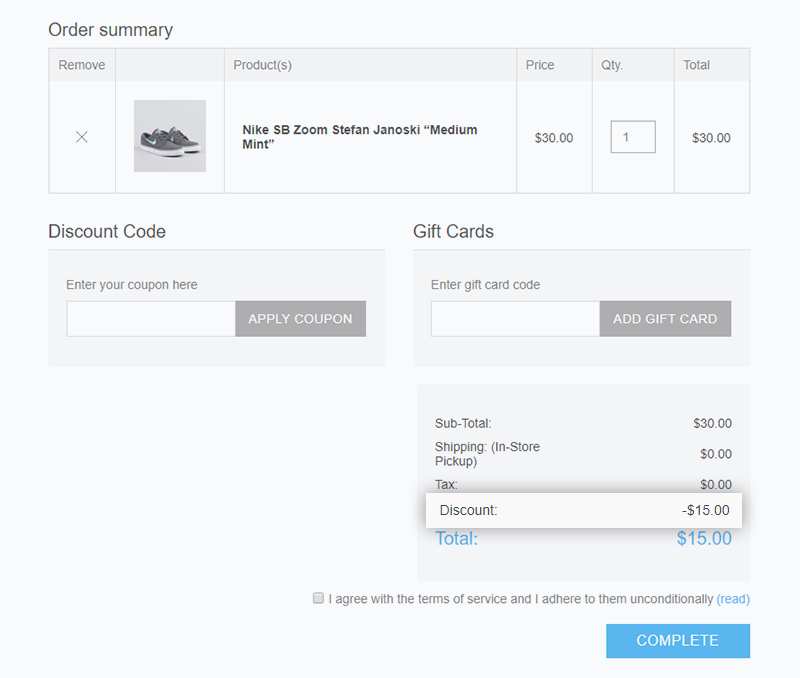
You can use the same scenario and run promotions for a specific product or product category. The discounted prices will be immediately visible when the shopper goes to the product or category pages, provided that you have added the coupon code link in the query string. Here’s an example.
Let’s say you want to have a sale on a product. First, you need to assign the discount to that product. Next, add the coupon code as a query parameter to the product link. Here is a real example:
http://demos.nop-templates.com/hp-envy-6-1180ca-156-inch-sleekbook?discountcoupon=456
As you can see, the price of the HP Laptop is automatically discounted.
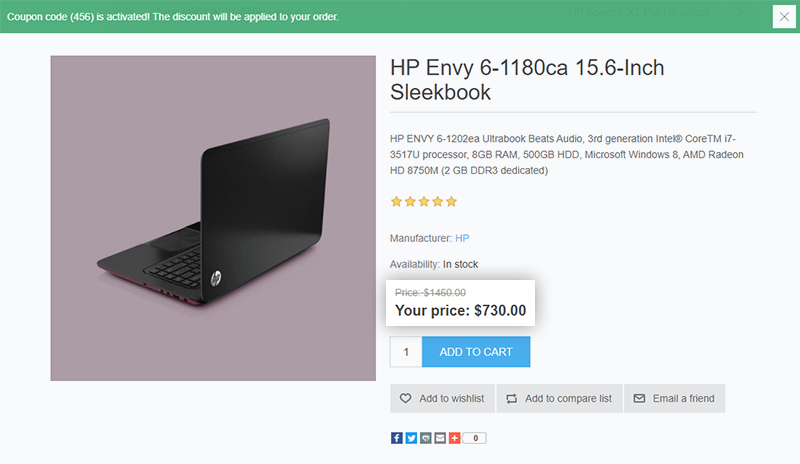
With discounts alone, you can do so much in nopCommerce. I hope you will give some of the scenarios a try next time you run a promotion on your website.
Affiliate Program
Let’s move to the affiliate program in nopCommerce. Affiliates are the sweetest form of marketing because someone else is doing the hard work for you. Joking aside, if appropriately done, affiliates can be a gold mine.
The simple definition for affiliate marketing is the following - third parties who refer customers to your website and get rewarded for it. So, let’s say you run a fashion store and sell some of the best sneakers brands. You have a web of bloggers who write about these brands and promote your products and your website. Each blogger has a banner on their website, pointing to your store. Or, they have included a link in their latest blog they have written about limited edition sneakers. The blogger gets a percentage of each sale you make from referrals they have sent to your website. But how do you keep track of your affiliates and the orders and customers associated with each one of them?
First, you need to create a list of affiliates in the administration of your store. To do so, go to Promotion->Affiliates and create an affiliate account for each of your partners. Fill out the form and provide the name, address, email, etc. When you click Save, an affiliate link is generated with an ID unique for that affiliate. The nopCommerce software will track referrals and orders via this link. As a store owner, you can provide a friendly URL name for each affiliate partner.
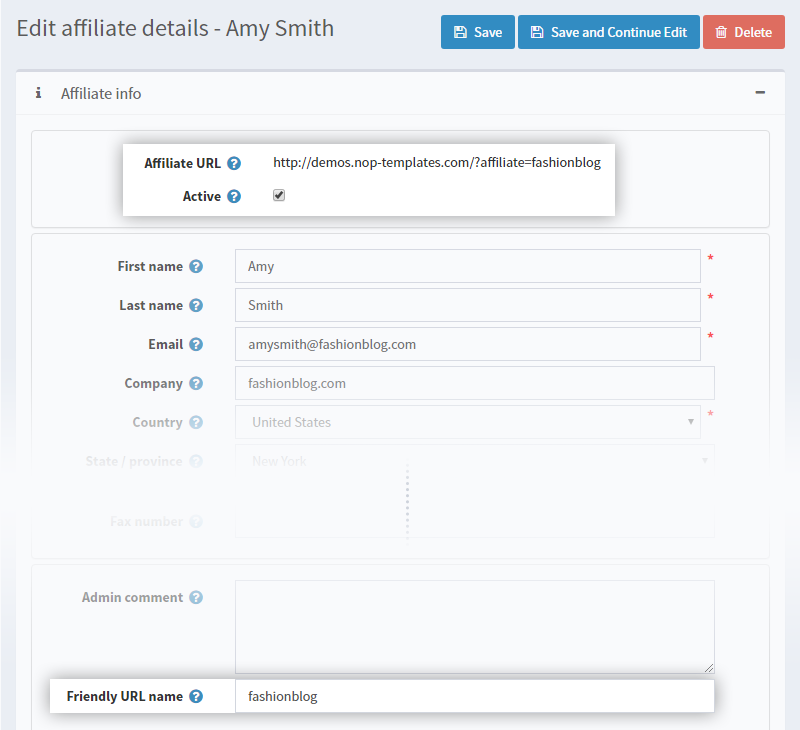
When you create an account for an affiliate and save the changes, two new tabs will appear Affiliate Customers and Affiliate Orders, where you can see the number of customers this affiliate has brought and the orders made. This will help you evaluate your affiliate partners and see which one of them is the most successful, and maybe encourage them with a better commission.
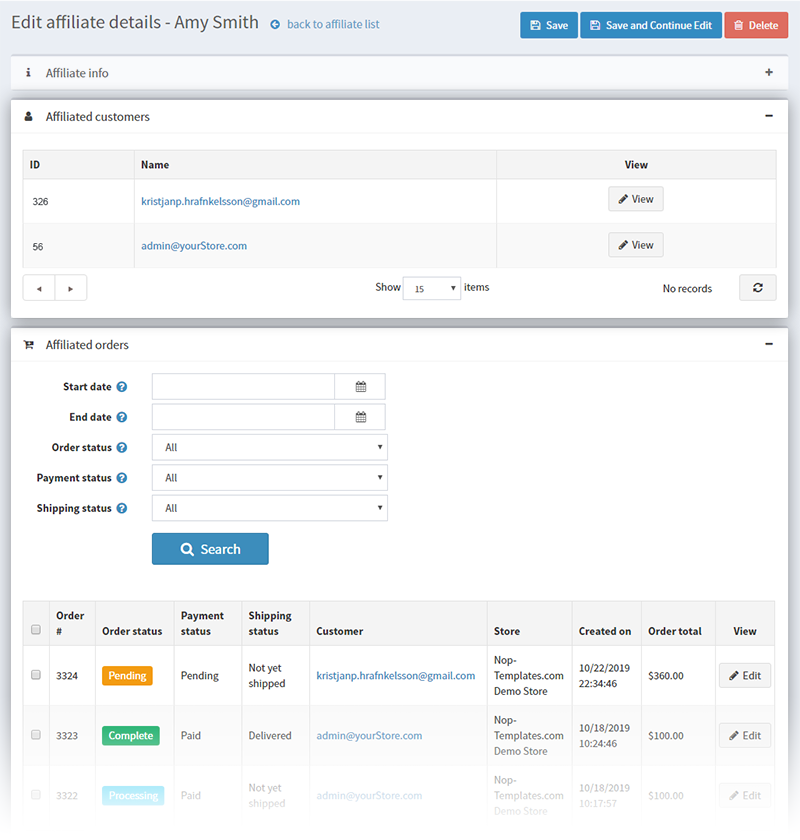
You can start building your web of affiliates straight away with nopCommerce. The most challenging part of all is not setting the affiliate's accounts but finding the right partners. Having the right partners is the key to each affiliate program.
Content
When talking about marketing for e-commerce, we cannot miss content marketing. The phrase Content Is The King has already become a cliche. However, it is more valid than ever.
NopCommerce supports news, forum, blog, and poll pages out-of-the-box. You can even create a custom content page with nopCommerce topics.
So, if content marketing is your strategy, with nopCommerce, you have the basics to start executing it.
You can start a blog where you can write about your business, products, and industry and keep your readers engaged. If you decide to go this way, don’t miss our Rich Blog plugin for nopCommerce. The plugin builds on the default nopCommerce blog and offers a range of excellent features that will make your blog shine.
You can create a forum where users can interact and create useful and targeted content. Forums are one of the best ways to skyrocket your Google ranking.
You can even create custom pages with nopCommerce topics such as FAQs, About Us, Our Clients, etc. which will improve the credibility of your company.
It is up to you to decide what content strategy to follow. For a start, it is somehow comforting to know that nopCommerce is on your side.
I hope you will find this article useful and will get inspired to try some of the marketing techniques we have discussed. Now you have the right tools and your imagination to mix up your best recipe for success.
You can leave any comments or questions in the section below. We would love to hear your feedback.




