The Nop Customer Reminders plugin can be configured to send emails to your nopCommerce customers to remind them about various actions that they can take on your web site. Such an action could be purchasing a product that is already in their shopping cart. To be able to do so the plugin needs to be configured by following these steps.
Admin DEMO - see the plugin administration.
Creating a reminder
A reminder consists of the message that needs to be sent to the customers and the various settings that control to whom, when and how many times the message is sent.
Go to Plugins -> Nop Customer Reminders -> Manage Reminders and click the Add New Reminder button.
CReating a reminder - settings
- Enabled - specifies whether the reminder is enabled.
- Name - specifies the name of the reminder.
- Reminder Rule - selects the rule which determines to which customers messages are being sent. There are three predefined rules in the Nop Customer Reminders plugin:
- Abandoned Shopping Cart - Messages will be sent to customers who have abandoned their shopping cars, have items in their shopping cart but have not bought them.
- Inactive Customers - Messages will be sent to customers who have registered but not activated their registration
- Unpaid Orders - Messages will be sent to customers who have placed an order but not paid for it.
- Order Completed - Messages will be sent to customers who have shopped from your store to ask them if they are happy with the purchase or just to ask them for a review of the product they have purchased.
- Birthday - Messages will be sent to customers who have birthday to greet them or to give them a discount to shop at your store.
In addition to these reminder rules, new rules can be defined from code by referencing the SevenSpikes.Nop.Plugins.CustomerReminders assembly and creating a class that implements the IReminderRule interface. Once the rule is defined it needs to be registered as a service in nopCommerce and the Nop Customer Reminders plugin will start using it. - Number Of Messages To Send Per Customer - specifies how many reminder messages will be sent to each customer.
- Condition Met Date Later Than - the Condition Met Date is the date when the customer took an action, which made him eligible to receive a reminder. The customer added a product to their shopping cart for example. This setting specifies that the date should be later than the specified interval from now backwards. In this case the product should have been added to the shopping cart not more than 60 days ago.
- Condition Met Date Earlier Than - the Condition Met Date is the date when the customer took an action, which made him eligible to receive a reminder. The customer added a product to their shopping cart for example. This setting specifies that the date should be earlier than the specified interval from now backwards. In this case the product should have been added to the shopping cart at least 1 minute ago.
- Interval Between Messages - specifies the interval between messages sent to the customers if the Number Of Messages To Send Per Customer is greater than 1.
Creating a reminder - message template
The message template defines the message that is going to be sent to each customer who met the reminder condition. There are various message tokens that can be used in the message template to insert data specific to the customer or the nopCommerce store. For example the %Customer.FullName%, the %ShoppingCart.Products%, the %Store.Name%. Some of the tokens like the %ShoppingCart.Products% are specific not only to the customer but to the currently selected Reminder Rule. All available tokens are listed in the Allowed messages tokens field.
Creating a reminder - exclude customers
The selected Reminder Rule and the reminder settings will determine, which customers will be sent a reminder message. However there are cases when you might want to explicitly exclude certain customers from receiving the message. You can manage the customers who should not receive a reminder message from the Excluded Customers From Reminder tab.The selected Reminder Rule and the reminder settings will determine, which customers will be sent a reminder message. However there are cases when you might want to explicitly exclude certain customers from receiving the message. You can manage the customers who should not receive a reminder message from the Excluded Customers From Reminder tab.
Configure the Nop Customers Reminder scheduled task (optional)

The Nop Customer Reminders plugin sends messages for each reminder by running a nopCommerce scheduled task. You can configure this scheduled task by going to the System -> Schedule Tasks page and clicking the Edit button of the Customer Reminders task.
how it works
The Nop Customer Reminders plugin sends messages to customers to remind them about various actions that they can take on your nopCommerce web site, buy a product for example.
A reminder consists of a message template and various settings which determine which customers should receive the reminder message. A store owner can configure as many reminders as they need.
The Nop Customer Reminders plugin runs a nopCommerce scheduled task to process the active reminders and send messages to the customers.
The most important aspect of the Nop Customer Reminders plugins are the reminder rules, which select which customer should receive a reminder message. A reminder rule could be an Abandoned Shopping Cart Reminder, which selects customers who have added products to their shopping cart but have not bought them. The reminder rule not only selects the customers to be sent a reminder message but also records the date when the rule condition was met. For example the customer added the product to the shopping cart. The store owner can specify an interval in which this data should fall into for the customer to be sent a reminder message. Each reminder has Condition Met Date Later Than and Condition Met Date Earlier Than settings which can specify this interval.
The Nop Customer Reminders plugin ships with five predefined reminder rules.
Abandoned Shopping Cart
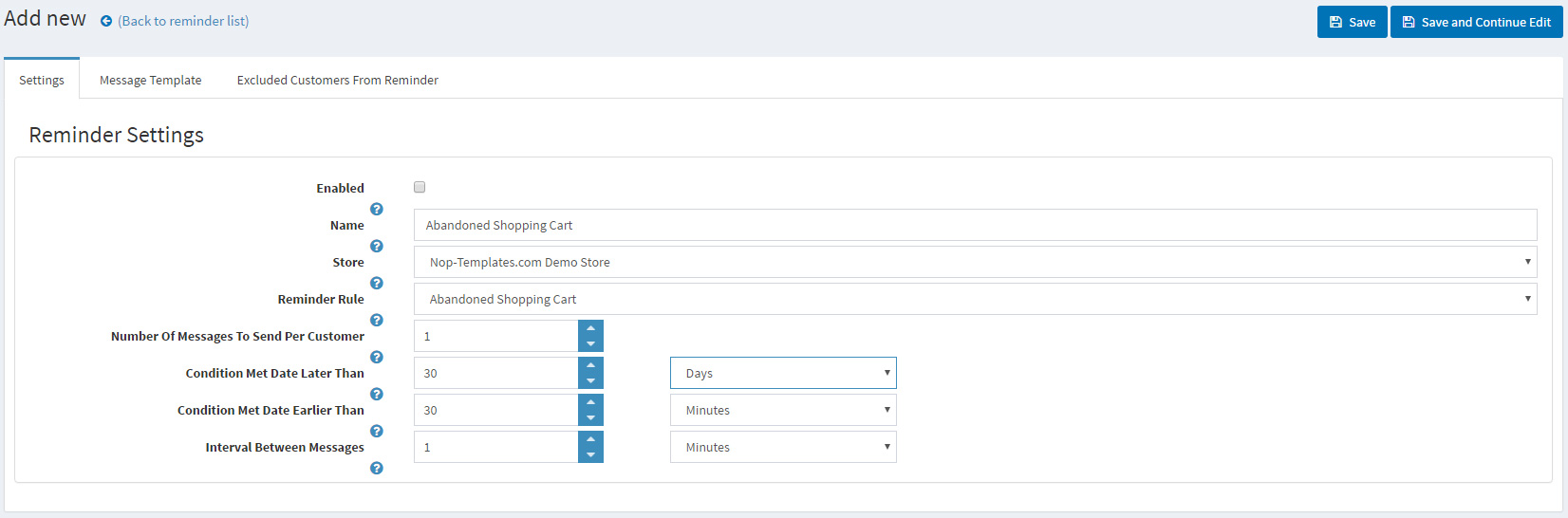
Here are example settings of how to configure an abandoned shopping cart rule to target only customers who have added items in their shopping cart and still have them there:
- for more than 30 minutes back from now
- and less than 30 days back from now
Inactive Customers
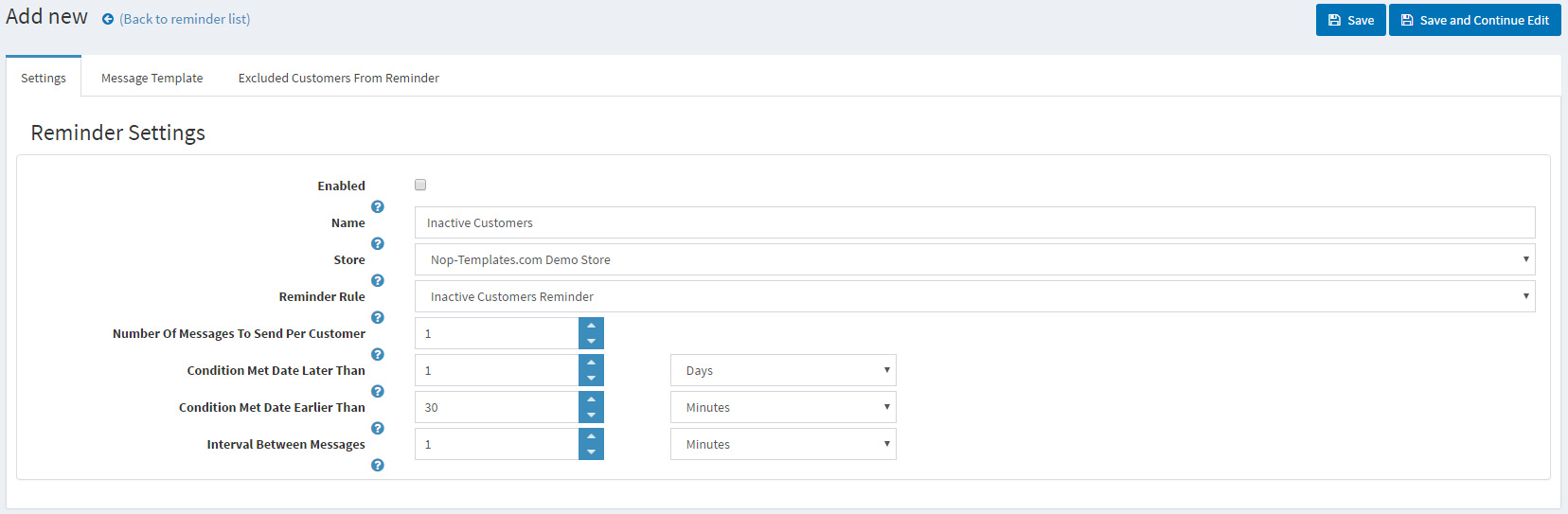
Here are example settings of how to configure an inactive customers rule to target only customers who have registered but not activated their registration:
- for more than 30 minutes back from now
- and less than 1 day back from now
Unpaid orders
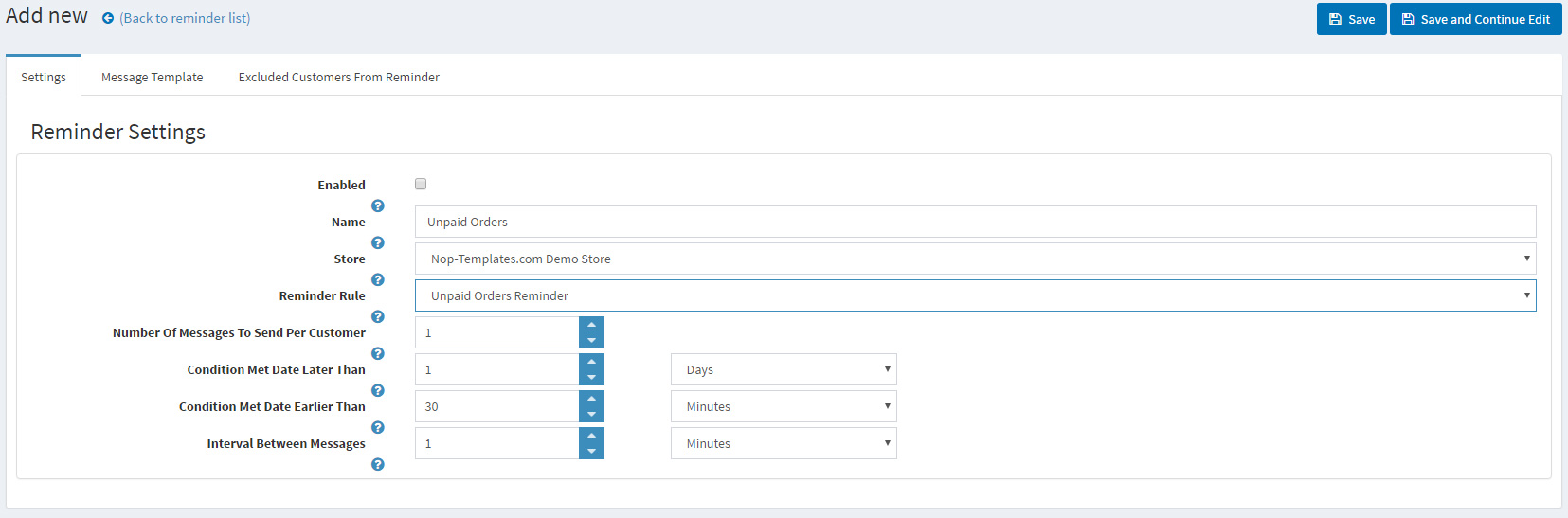
Here are example settings of how to configure an unpaid orders rule to target only customers who have placed an order but not paid for it:
- for more than 30 minutes back from now
- and less than 1 day back from now
Order completed
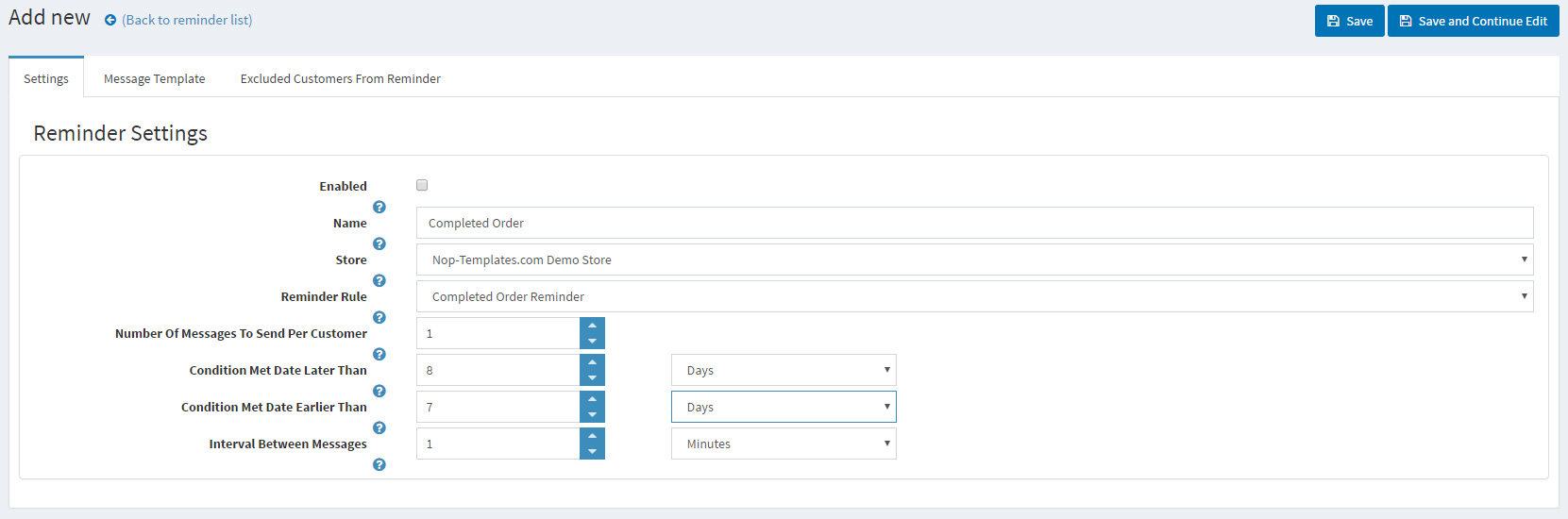
Here are example settings of how to configure an order completed rule to target only customers who have completed an order:
- for more than 7 days back from now
- and less than 8 days back from now
Birthday
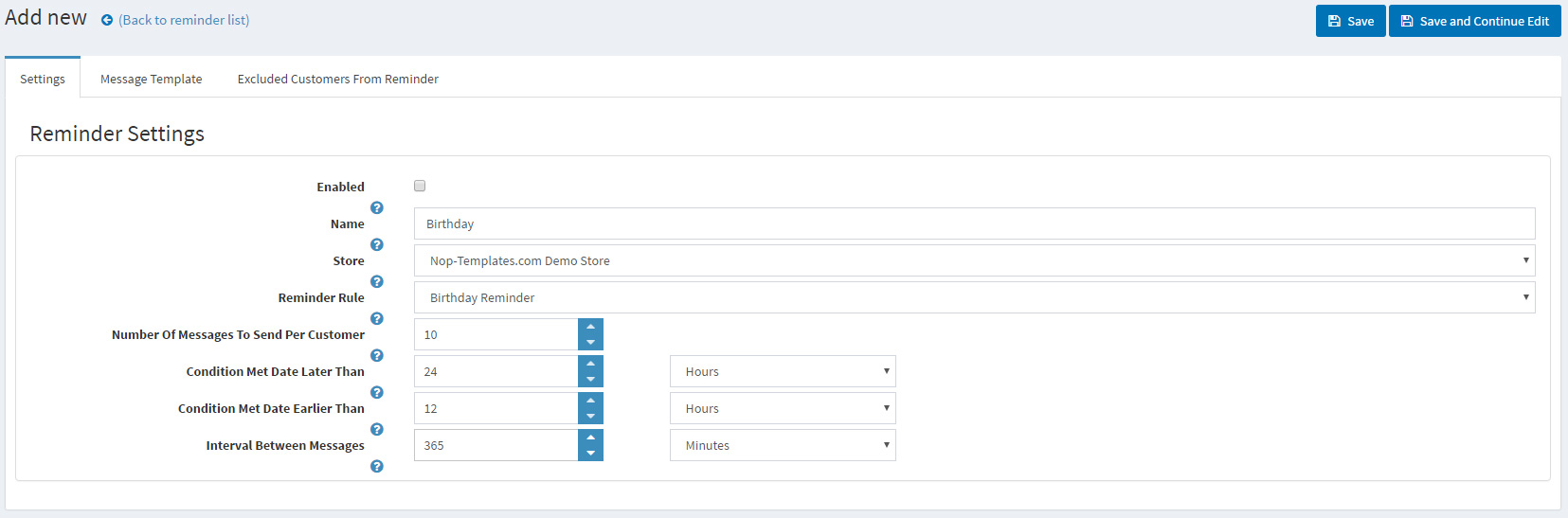
Here are example settings of how to configure a birthday rule to target only customers who have birthday today:
- for more than 12 hours back from now
- and less than 24 hours back from now
Known Issues
-
Unable to cast object of type 'System.Web.Hosting.SimpleWorkerRequest' to type 'System.Web.Hosting.IIS7WorkerRequest' :
There is a known issue with IIS Express server.
In order to fix this error you should find and open "applicationhost.config", search for traceFailedRequestsLogging and set its "enabled" property to false.OR
Add this code to the <system.webServer> node in your root web.config file:
<tracing>
<traceFailedRequests>
<clear/>
</traceFailedRequests>
</tracing>