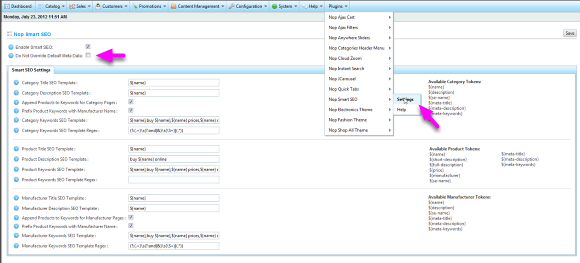Working with Nop Smart SEO
With Nop Smart SEO you can specify meta data templates, which are used by the Nop Smart SEO plugin to generate meta title, meta description and meta keywords for category and product pages.
With Nop Smart SEO you can specify meta data templates, which are used by the Nop Smart SEO plugin to generate meta title, meta description and meta keywords for category and product pages.
The Nop Smart SEO plugin comes with predefined templates, which generate simple meta data. It is recommended that you edit these templates in order to generate meta data specific to your categories and products.
To edit the Nop Smart SEO templates data, from the Admin panel go to Plugins -> Nop Smart SEO -> Settings:
The Nop Smart SEO templates are localizable, so you have the ability to edit them for every language in your NopCommerce web site.
For every category, product or manufacturer page the Nop Smart SEO reads the appropriate data and substitutes the tokens
in the title, description and keywords template. The available tokens are:
Category Tokens:
${name} - Replaced with the name of the category
${description} - Replaced with the description of the category
${se-name} - Replaced with the Search Engine Friendly Page name of the category
${meta-title} - Replaced with the meta title of the category
${meta-description} - Replaced with the meta description of the category
${meta-keywords} - Replaced with the meta keywords of the category
Please note that the meta data tokens are available so that you can make use of any existing meta data you might already have setup for a category.
Product Tokens:
${name} - Replaced with the name of the product
${short_description} - Replaced with the short description of the product
${full_description} - Replaced with the full description of the product
${price} - Replaced with the price of the product
${manufacturer} - Replaced with the first name of the first manufacturer for the product
${se-name} - Replaced with the Search Engine Friendly Page name of the product
${meta-title} - Replaced with the meta title of the product
${meta-description} - Replaced with the meta description of the product
${meta-keywords} - Replaced with the meta keywords of the product
Please note that the meta data tokens are available so that you can make use of any existing meta data you might already have setup for a product.
Manufacturer Tokens:
${name} - Replaced with the name of the manufacturer
${description} - Replaced with the description of the manufacturer
${se-name} - Replaced with the Search Engine Friendly Page name of the manufacturer
${meta-title} - Replaced with the meta title of the manufacturer
${meta-description} - Replaced with the meta description of the manufacturer
${meta-keywords} - Replaced with the meta keywords of the manufacturer
Please note that the meta data tokens are available so that you can make use of any existing meta data you might already have setup for a manufacturer.
For advanced users who are familiar with regular expression Nop Smart SEO has a regular expression template for the generation of the meta keywords. Instead of replacing the ${name} placeholder in the keywords template
with the name of the category, product or manufacturer, the ${name} token will be replaced with the value matched in each regular expression groups, and keyword combinations will be generated for every group. For example if you
Category Keyword Template is: ${name}, buy ${name} online, ${name} prices and your category name is Apparel and Shoes, you can set the regular expression to match these three groups: Apparel and Shoes, Apparel, Shoes. In
this case the keywords generated for your category will be: apparel and shoes, buy apparel and shoes online, apparel and shoes prices, apparel, buy apparel online, apparel prices, shoes, buy shoes online, shoes prices.
If you have already added meta dada to a product, category or manufacturer and you do not want the Nop Smart SEO plugin to override it, you can check the Do Not Override Default Meta Data checkbox.
For detailed explanation of the Nop Smart SEO options please read the following:
1. Setting the Category Title SEO Template option.
This template is used for the generation of the meta title tag for the category page\view for each category.
The tokens used in this template are substituted with the respective data from the category. So for example if the value of your Category Title SEO Template is: buy ${name} online,
then for the category "Computers" the meta title tag of the category page will have the value of: buy computers online.
2. Setting the Category Description SEO Template option
This template is used for the generation of the meta description tag for the category page\view for each category.
The tokens used in this template are substituted with the respective data from the category. So for example if the value of your Category Description SEO Template is: A great variety of ${name} online from Best Electronics Ltd.,
then for the category "Computers" the meta description tag of the category page will have the value of: A great variety of computers from Best Electronics Ltd.
3. Setting Category Keywords SEO Template option
This template is used for the generation of the meta keywords tag for the category page\view for each category.
The tokens used in this template are substituted with the respective data from the category. So for example if the value of your Category Keywords SEO Template is: ${name},buy ${name},${name} prices,${name} online,
then for the category "Computers" the meta keywords tag of the category page will have the value of: computers, buy computers, computers prices, computers online.
4. Setting the Category Keywords SEO Template Regex option
The regular expression set for this option is used together with the Category Keywords SEO Template for advanced generation of keywords. Please note that the Nop Smart SEO replaces specifically the ${name} token in the Category Keywords SEO Template with the matched groups after the regular expression is applied to the category name.
Sometimes your categories might contain more than one word. For example Desktop Computers and Notebooks. In this case you might want
Desktop Computers and Notebooks to be used not only as one keyword but also as two separate keywords in the various keywords combinations.
For example: desktop computers and notebooks, desktop computers, notebooks, buy desktop computers and notebooks, buy desktop computers, buy notebooks, etc...
To do that you need to specify a regular expression for the Category Keywords SEO Template Regex, which will match the various word combinations in separate regex groups.
For example the following regular expression, which is set by default in Nop Smart SEO: (?:(.+)\s(?:and|&)\s(\S+)|(.*)) will match Desktop Computers and Notebooks and
will also match Desktop Computers in the first match group and Notebooks in the second match group. The match itself and the groups will be used separately to replace the ${name}
token. So you will end up with three combination of your Category Keywords SEO Template. One for the match itself Desktop Computers and Notebooks, one for the
first match group Desktop Computers and one for the second match group Notebooks. If your Category Keywords SEO Template is set to: ${name}, buy ${name}, the generate keywords
will be: desktop computers and notebooks, buy desktop computers and notebooks, desktop computers, buy desktop computers, notebooks, buy notebooks.
As you can see this option gives you great flexibility, if you are familiar with regular expressions to generate the most suitable keyword combinations for you NopCommerce web site.
5. Setting the Append Product Names to Category Keywords option
If this option is set the Nop Smart SEO plugin will take all the products in a category and append them to the keywords for the category page\view for the category.
For example if you have Satellite 650 and Tecra 950 for your Notebook category. After generating the keywords for the category the Nop Smart SEO will take
these product names and append them to the keywords. So if your generated keywords are:
desktop computers and notebooks, buy desktop computers and notebooks, desktop computers, buy desktop computers, notebooks, buy notebooks.
they will become:
desktop computers and notebooks, buy desktop computers and notebooks, desktop computers, buy desktop computers, notebooks, buy notebooks, satellite 650, tecra 950.
6. Setting the Prefix Product Keywords with Manufacturer Name option
This option is valid only if the Append Products to Keywords option is set. When products are appended to the category keywords, if the Prefix Product Keywords with Manufacturer Name
option is set, the products will be prefixed with their manufacturer names. If the Satellite 650 and Tecra 950 are both products of Toshiba, the keywords which will be appended to the category keywords will be:
toshiba satellite 650, toshiba tecra 950.
7. Setting the Product Title SEO Template, Product Description SEO Template, Product Keywords SEO Template, Product Keywords SEO Template Regex options
All these option are analogous to their respective category options counter parts and are used for the generation of meta title, description and keywords for products.
7. Setting the Manufacturer Title SEO Template, Manufacturer Description SEO Template, Manufacturer Keywords SEO Template, Manufacturer Keywords SEO Template Regex, Append Product Names to Manufacturer Keywords, Prefix Product Keywords with Manufacturer Name options
All these option are analogous to their respective category options counter parts and are used for the generation of meta title, description and keywords for products.